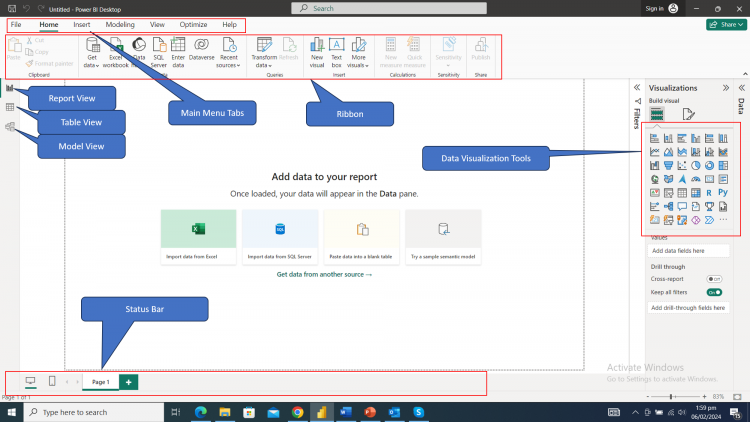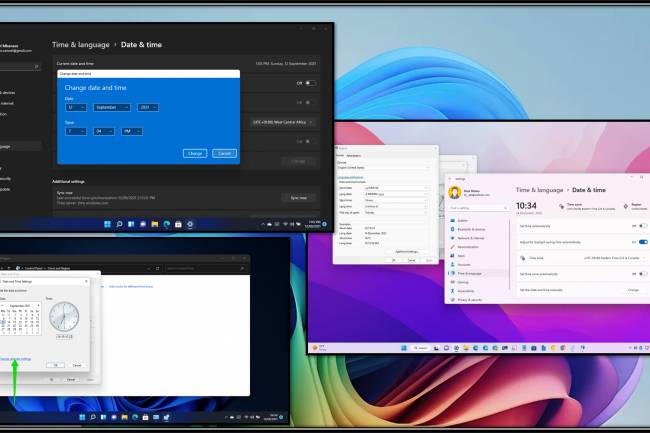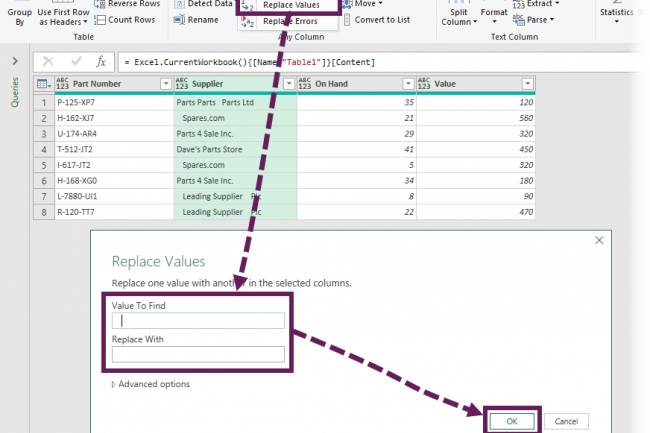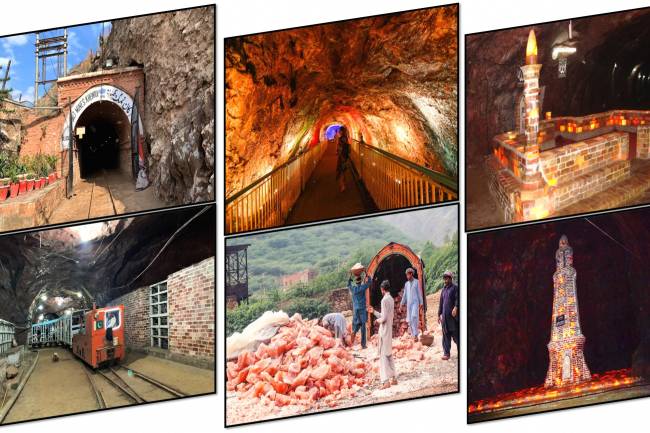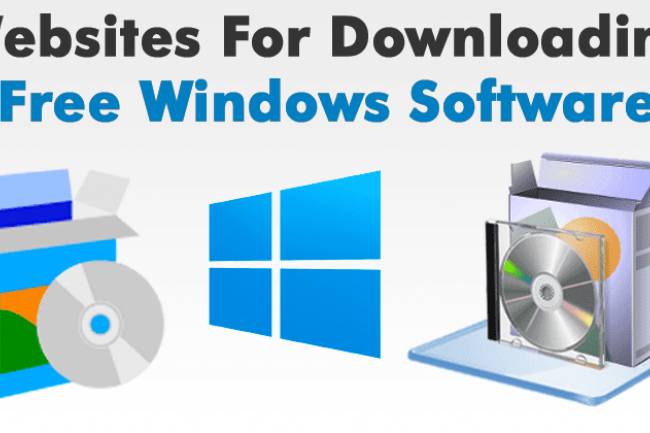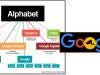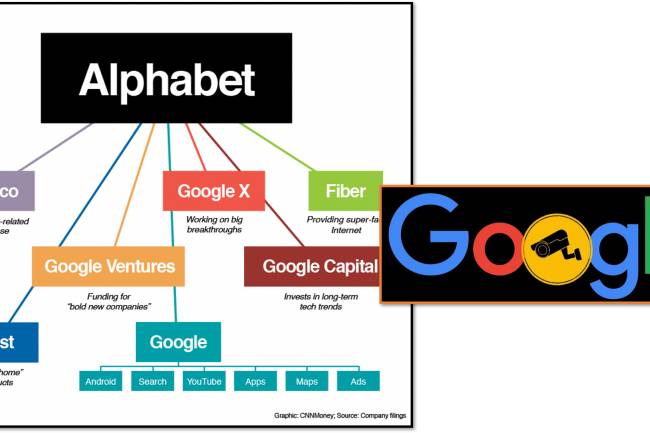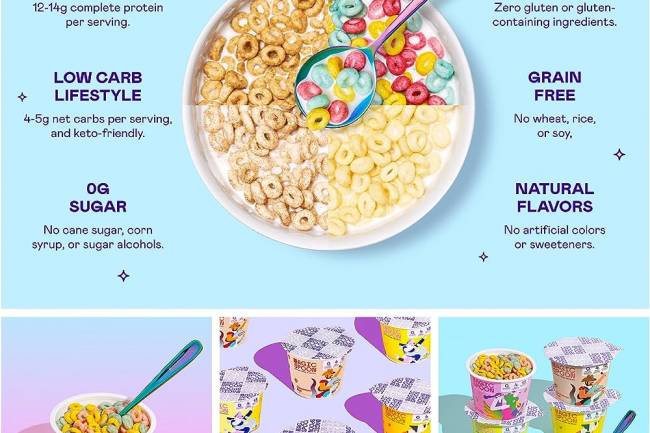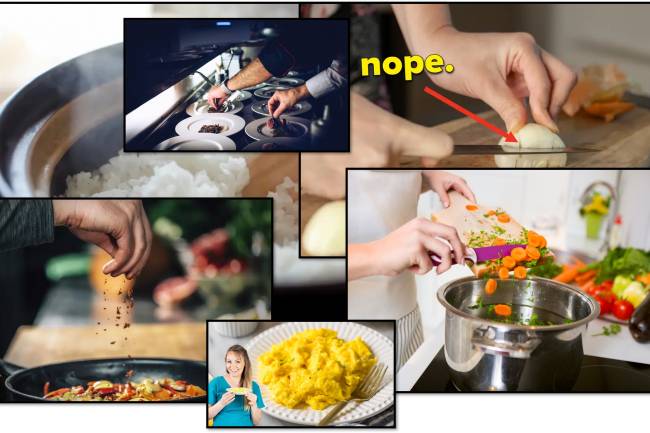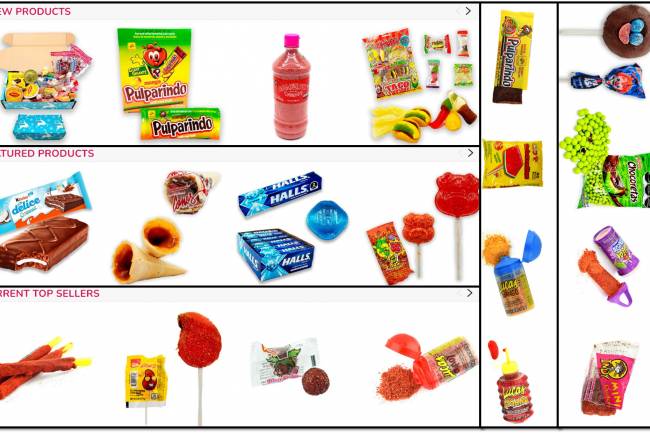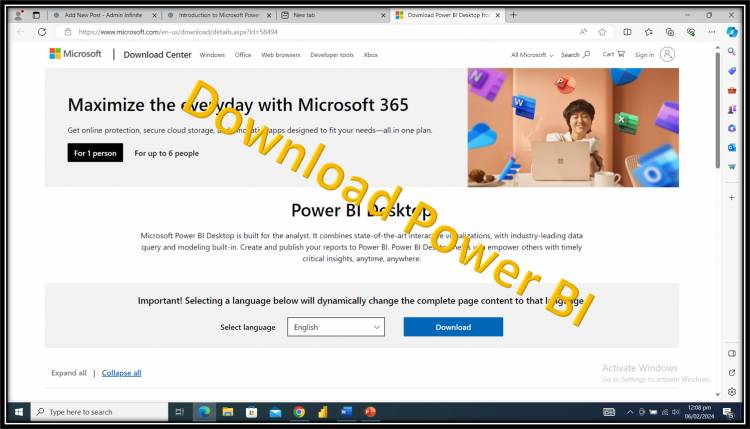
Download and install Microsoft Power BI (Business Intaligence) Lesson 2
Power BI Desktop Lesson-2 (Download & Installation)
This is the free version of Power BI that allows you to connect to a variety of data sources, create reports and visualizations, and even share them with others. However, you cannot publish your reports to the cloud with this version.
You can download Power BI Desktop from the official Microsoft website:
Link-1
https://www.microsoft.com/en-us/download/details.aspx?id=58494
This is a great option for individuals who want to learn Power BI or create basic reports for personal use.
2. Link-2 Microsoft Fabric (Free Trial):
This option provides a free trial of the full Power BI service, including the ability to publish your reports to the cloud and share them with others. However, the trial is limited to 60 days.
You can sign up for a free trial of Microsoft Fabric here:
https://powerbi.microsoft.com/en-us/downloads/
This is a good option for individuals or teams who want to try the full capabilities of Power BI before committing to a paid subscription.
Both options require a Microsoft account to download and use.
Power BI Desktop has some system requirements, so make sure your computer meets them before downloading.
There are many free resources available online to help you learn Power BI, including tutorials, documentation, and community forums.
Download : Steps
Step-1 : Click on Link-1
https://www.microsoft.com/en-us/download/details.aspx?id=58494
Step-2 : Click on download Button
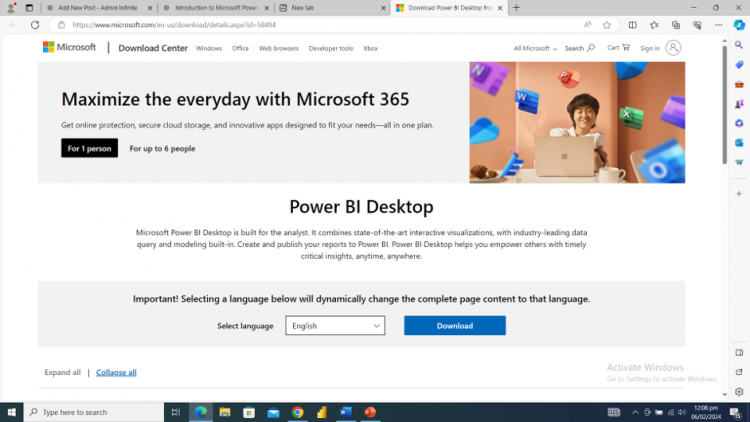
Step-3 : Click on File Name check box option
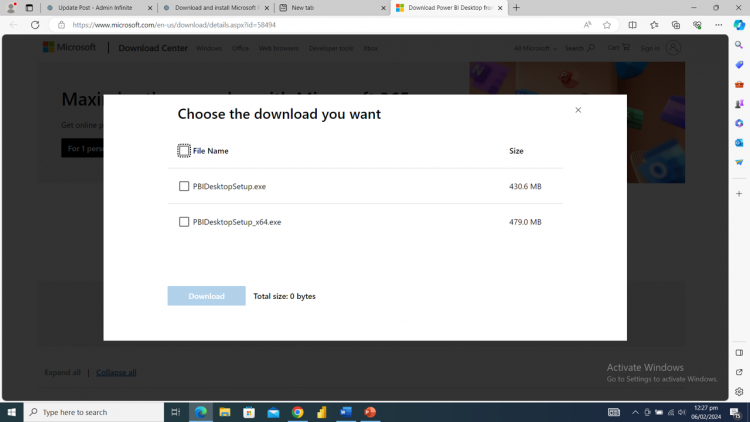
Step-4: Click on Download Button check box option
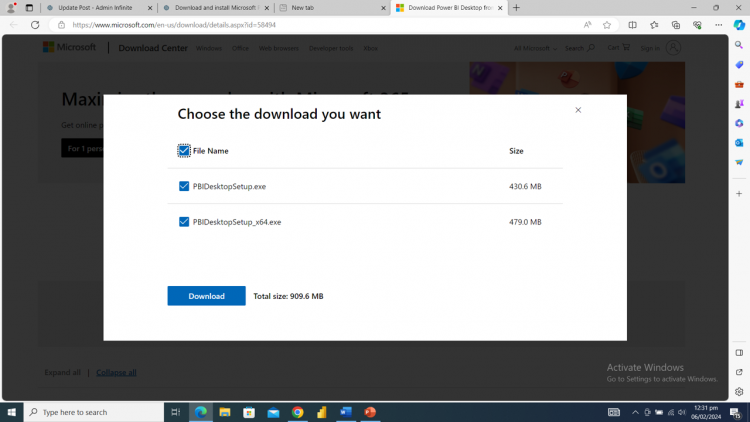
Wait for downloading...
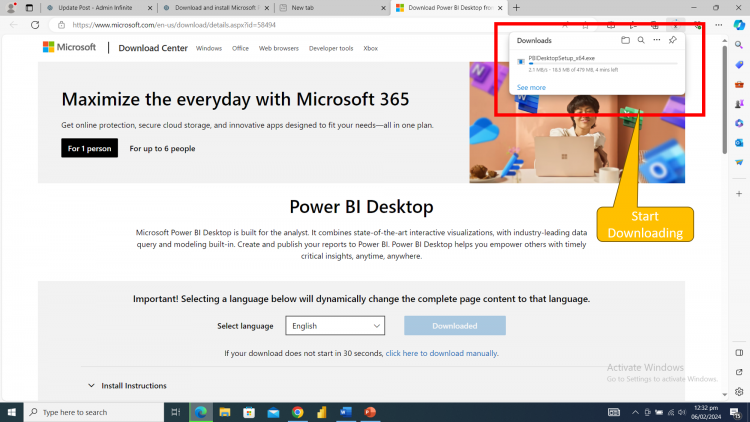
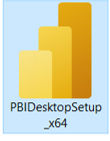 Step-5: open download folder & Install Power BI (Double click on setup file)
Step-5: open download folder & Install Power BI (Double click on setup file)
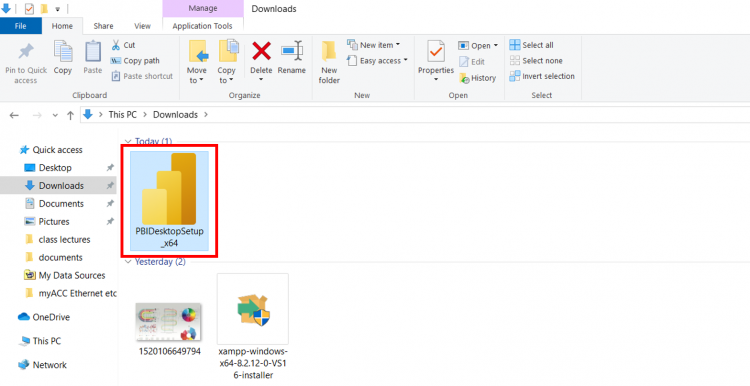
Run App after installation
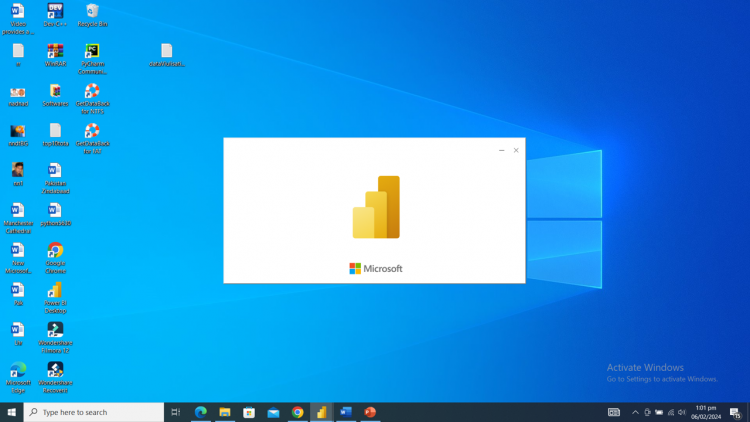
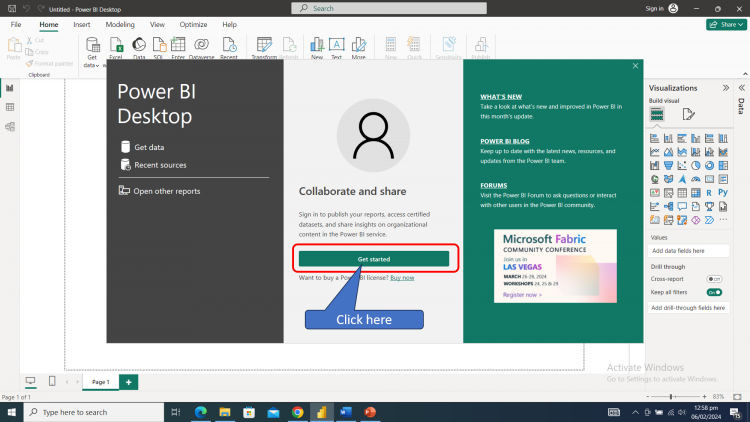
Login with email address (OR) Close Email window and sign in later
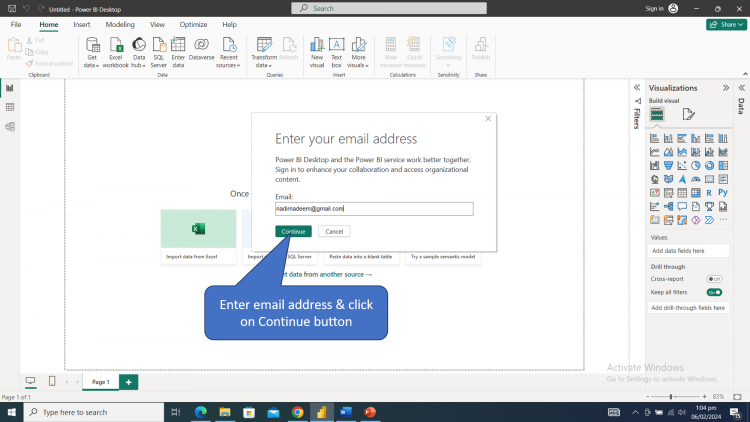
enter company email address
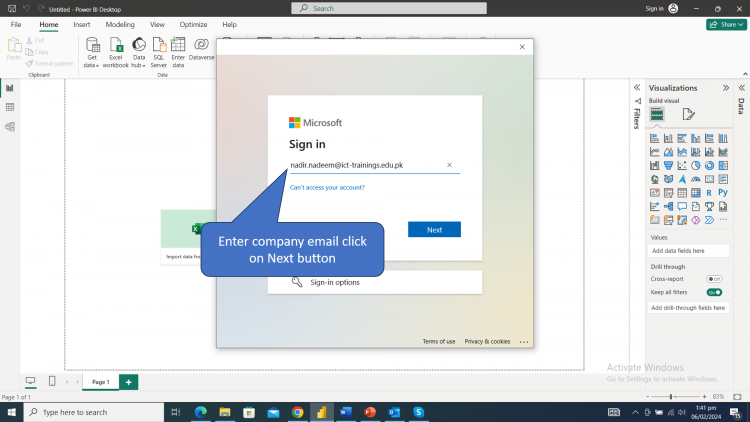
Interface of Microsoft Power BI
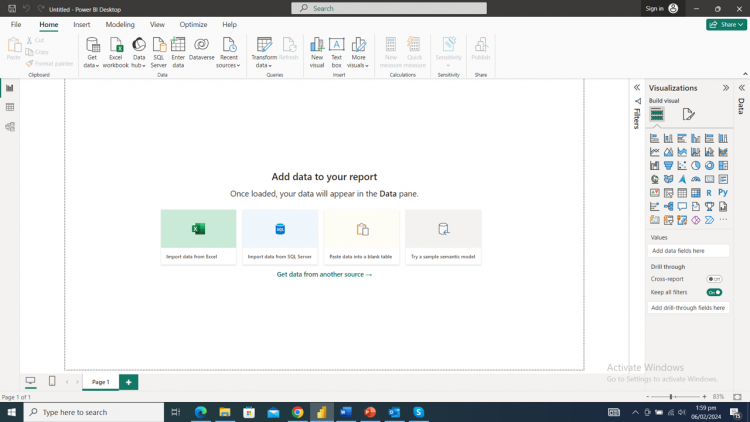
Interface With Titles