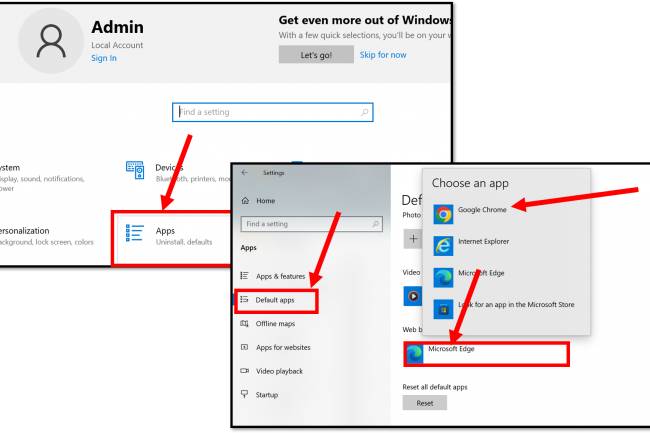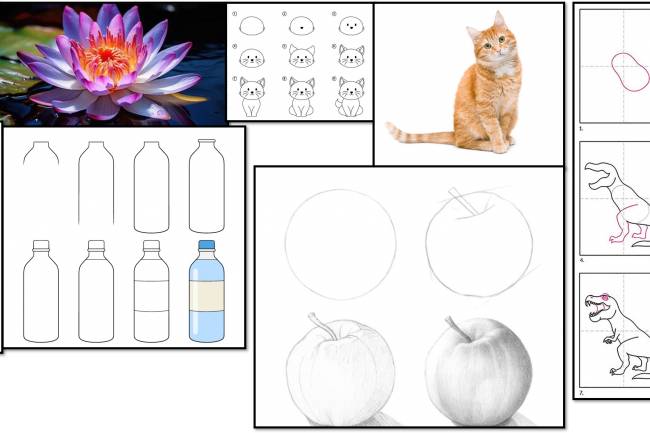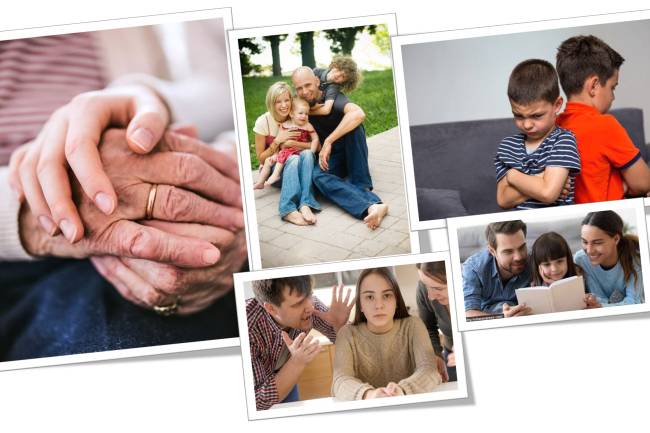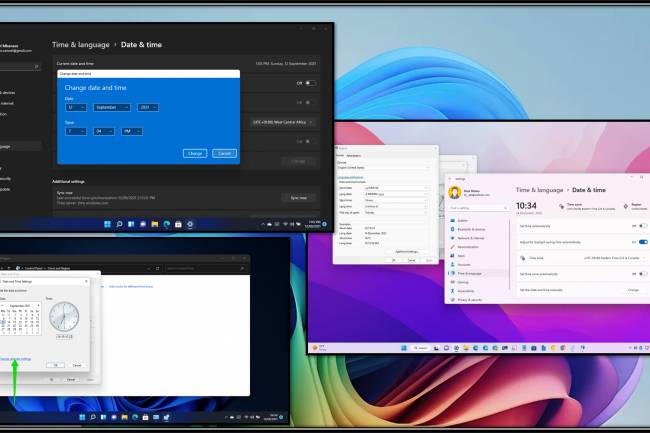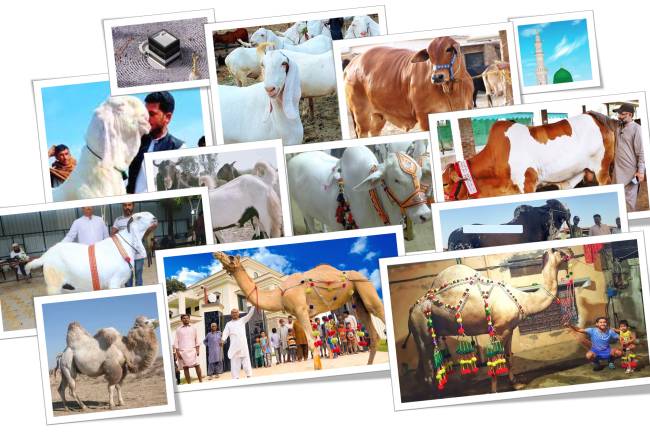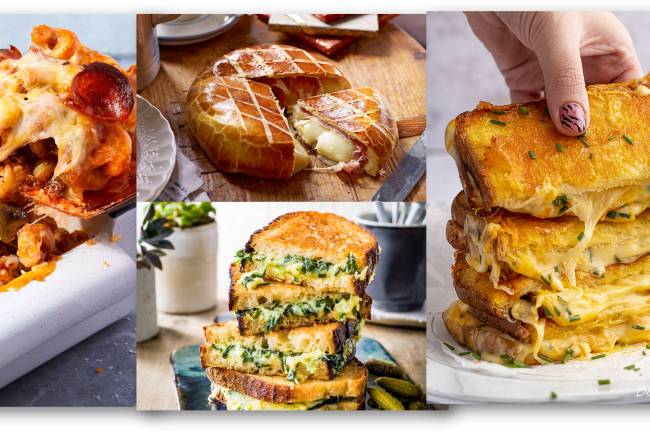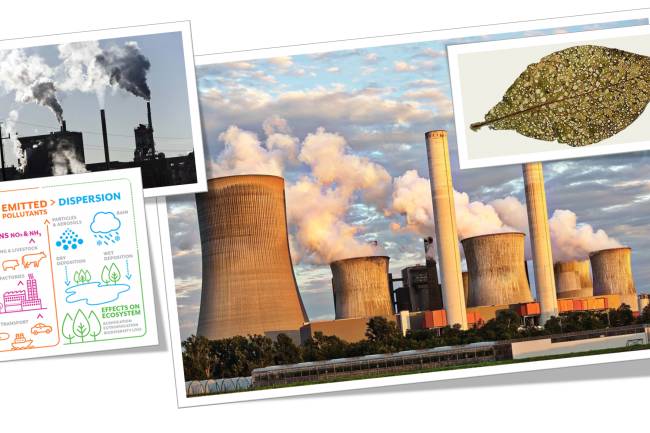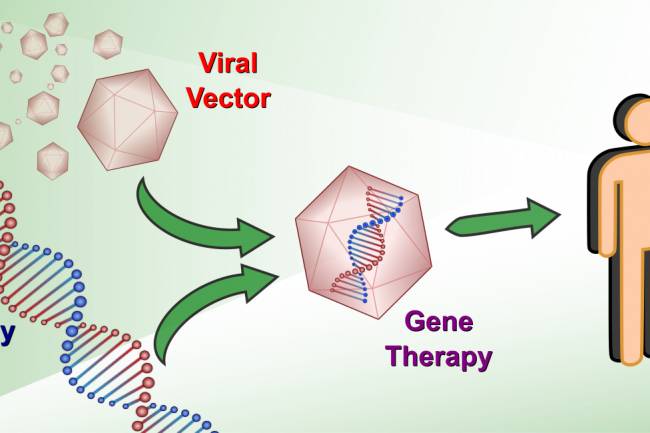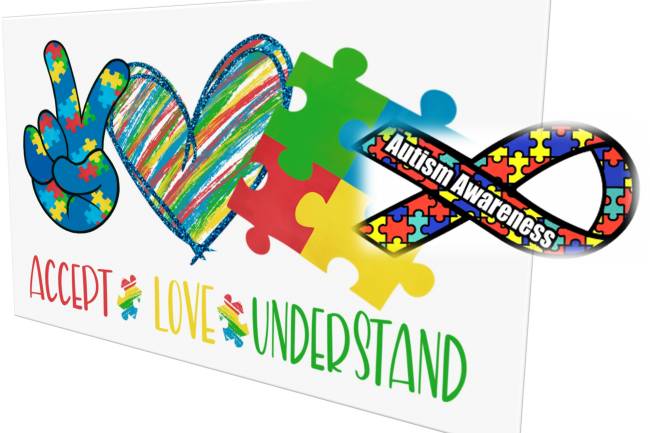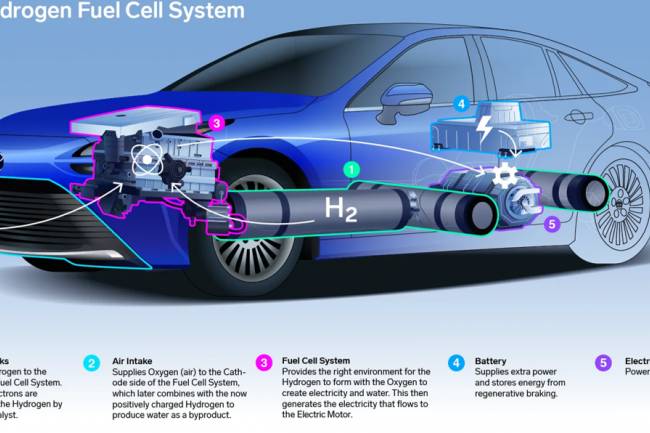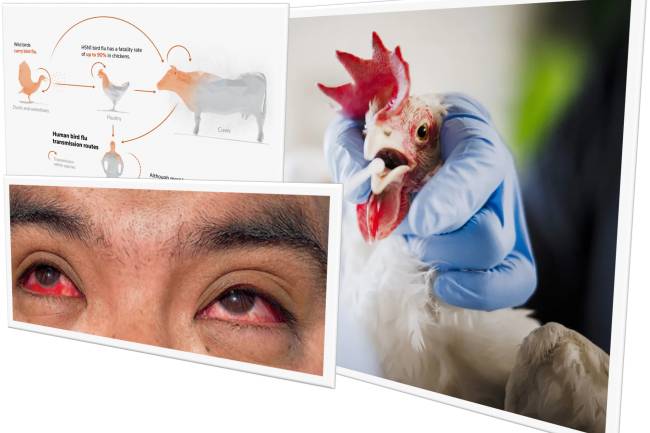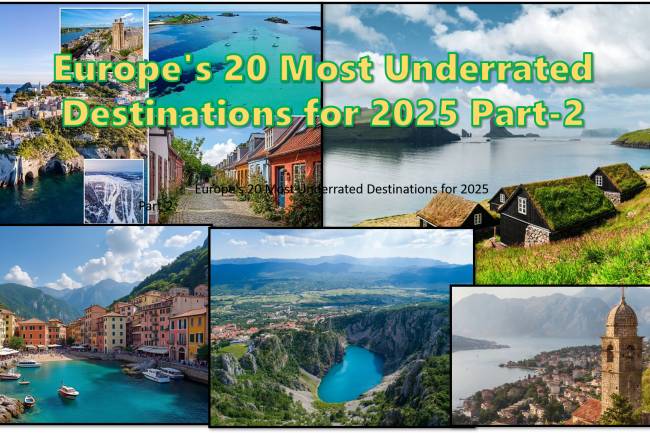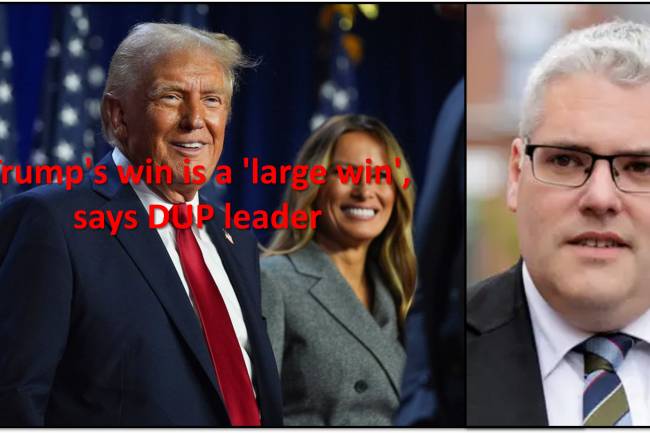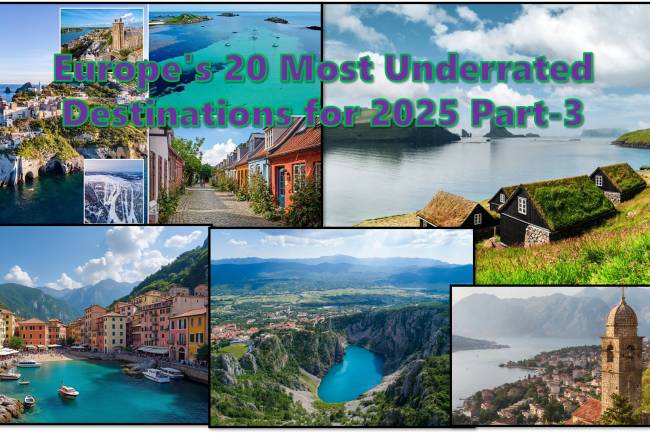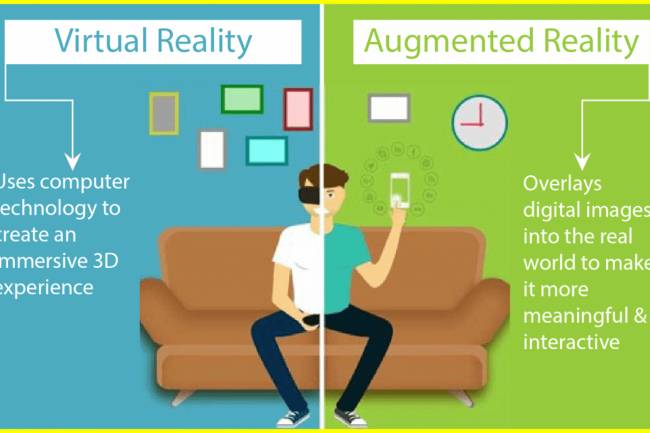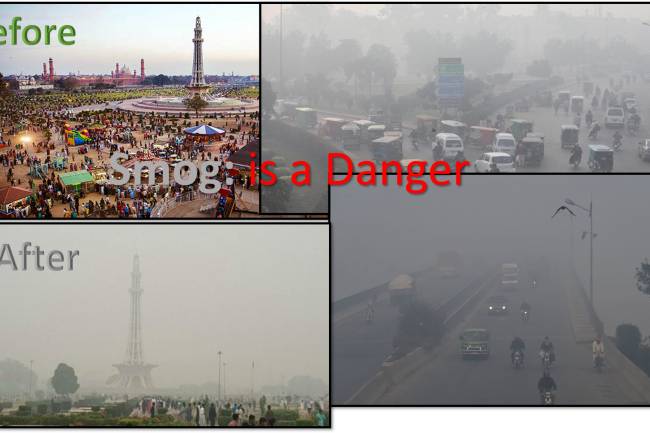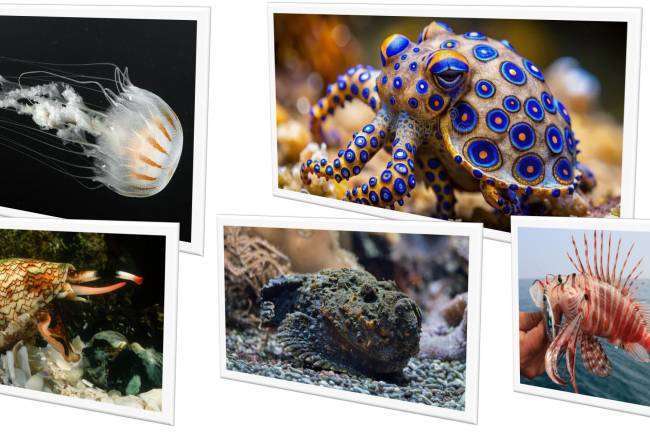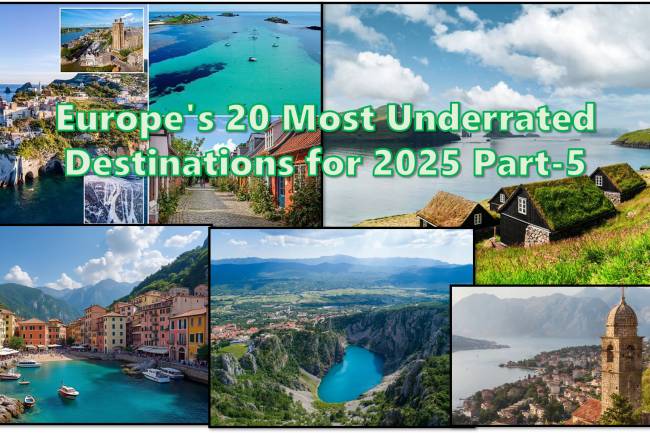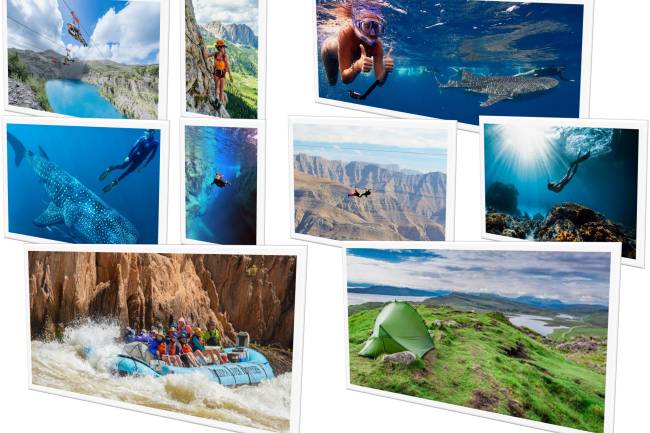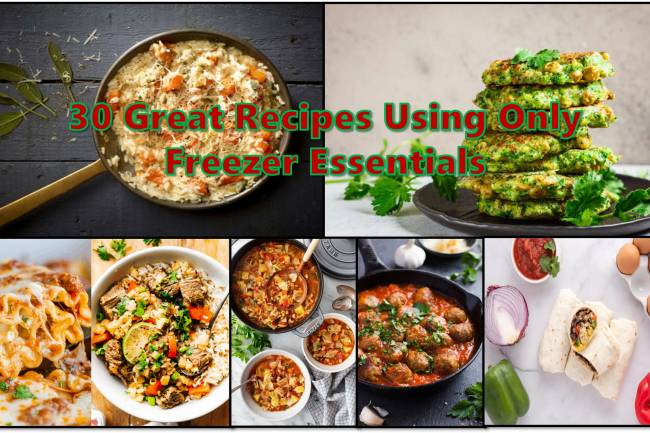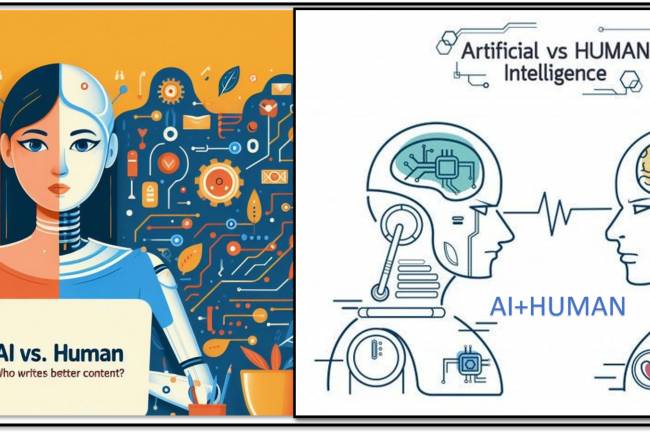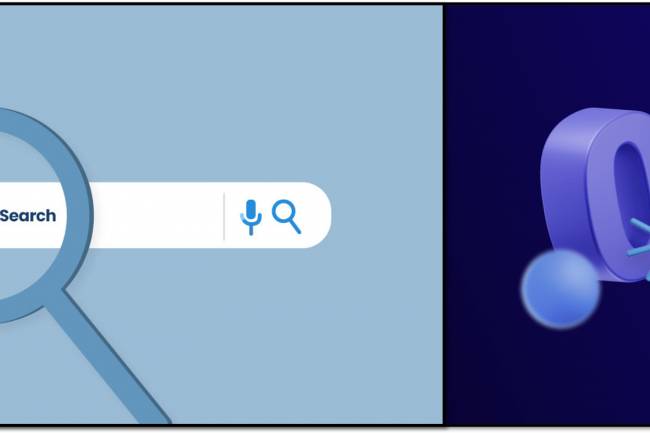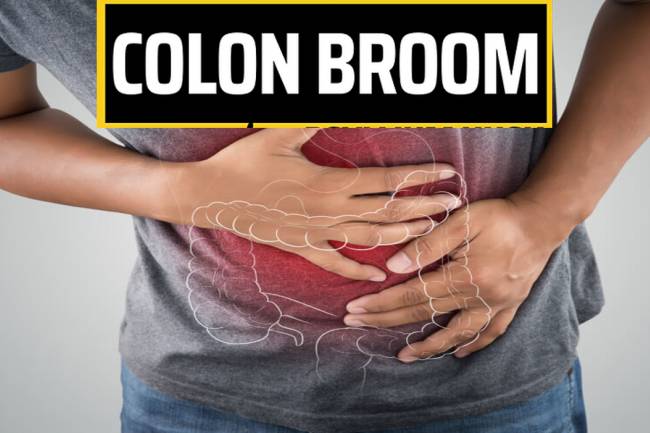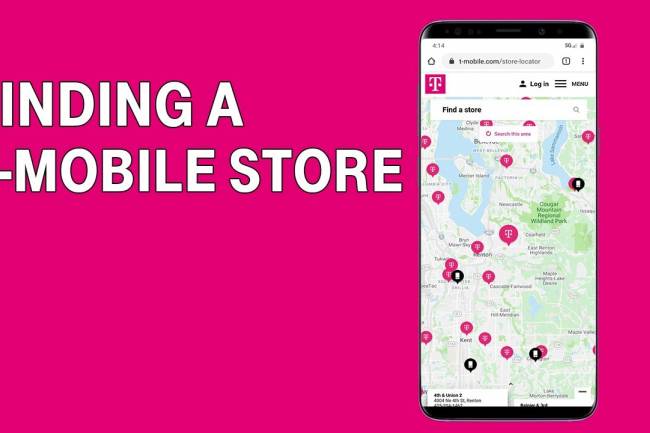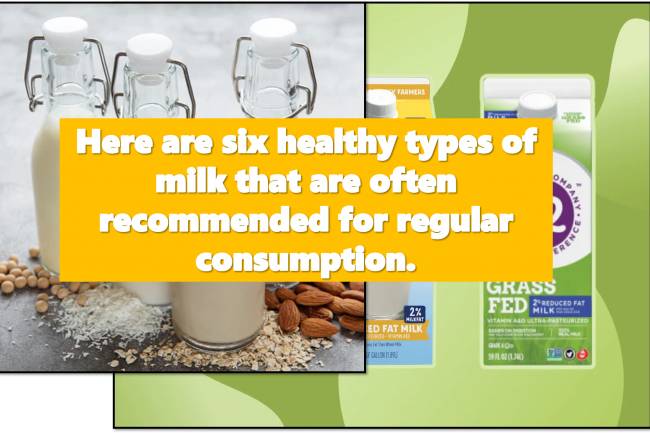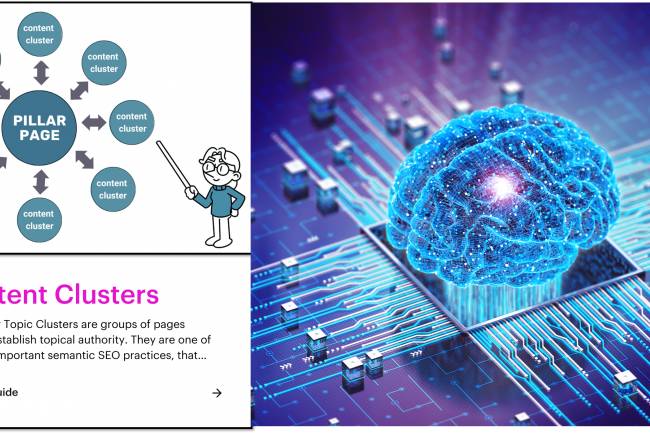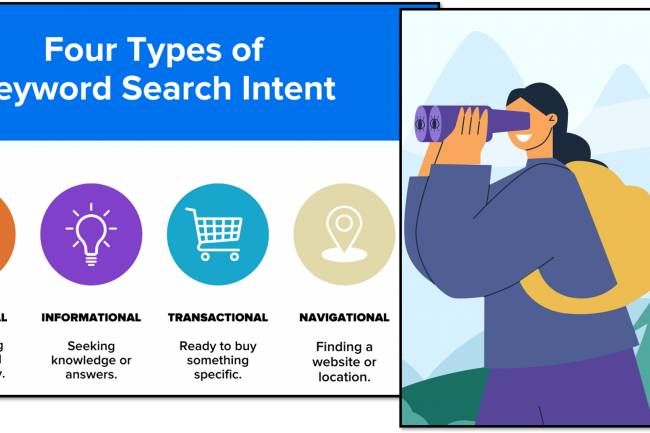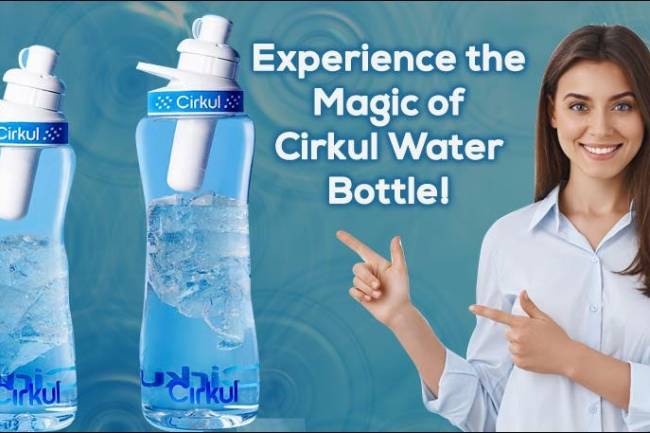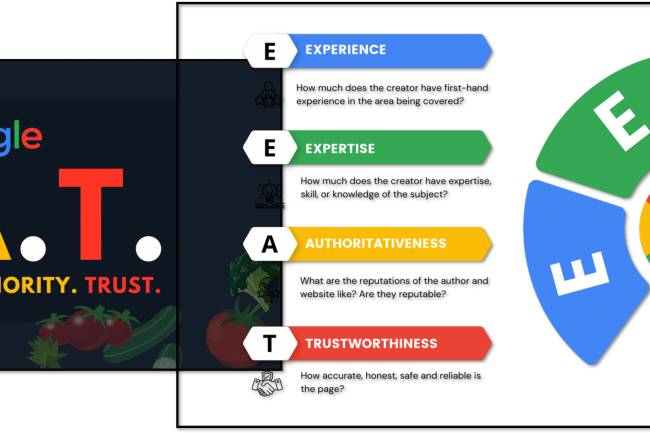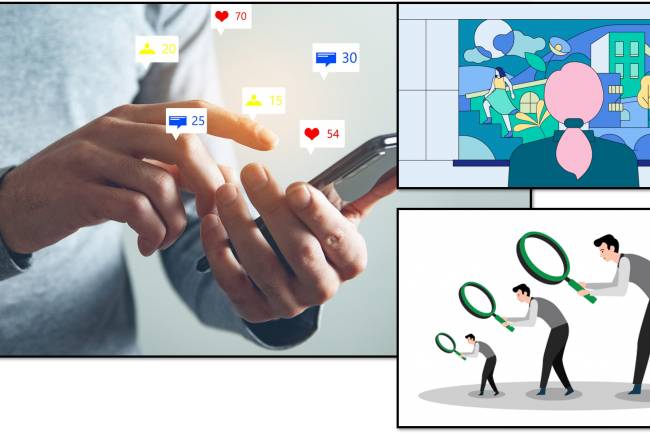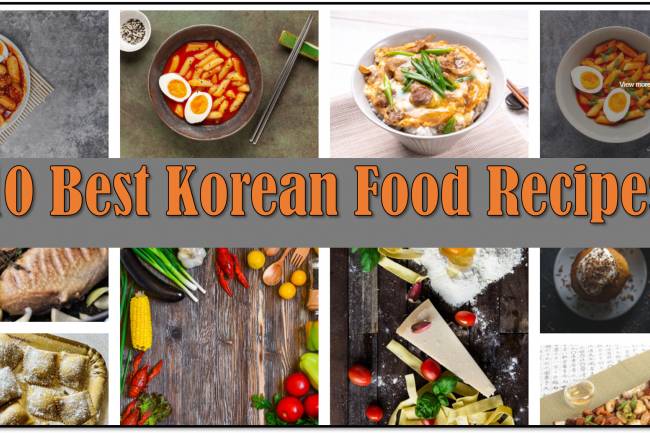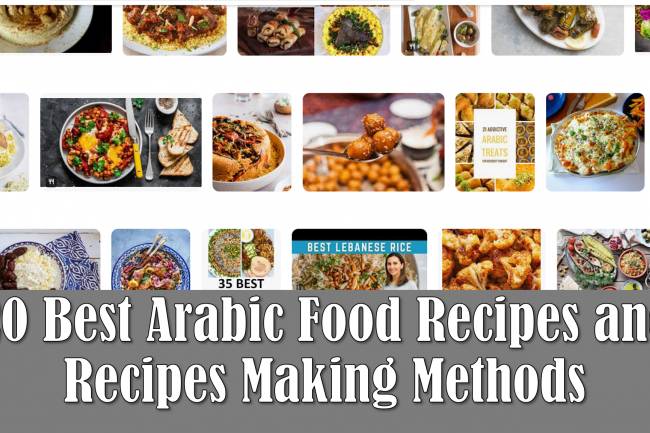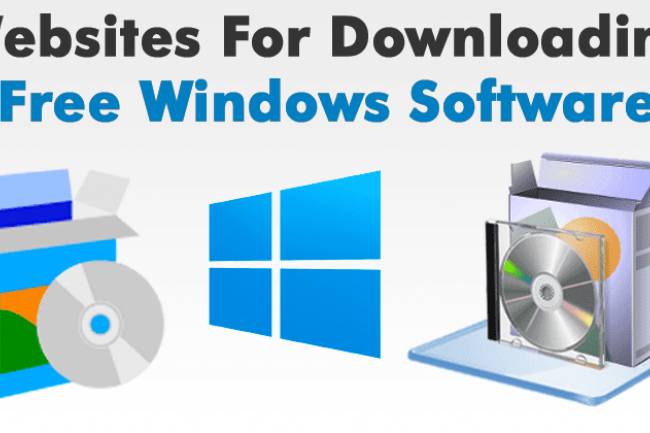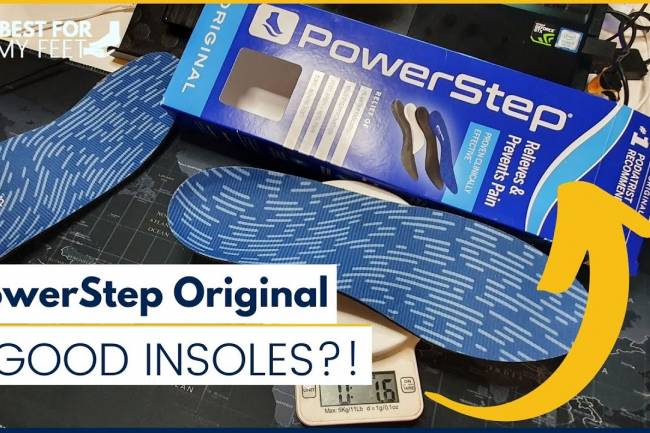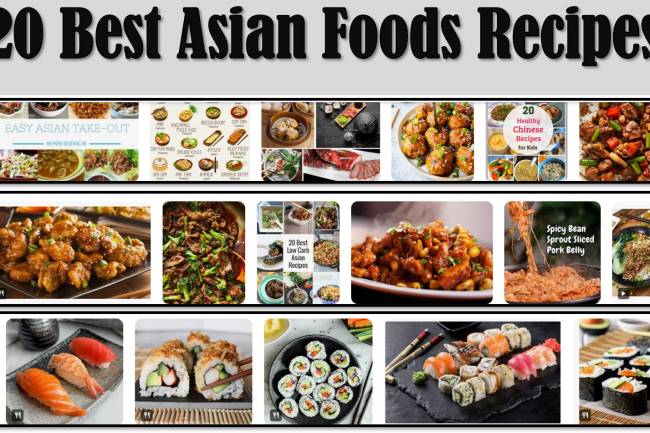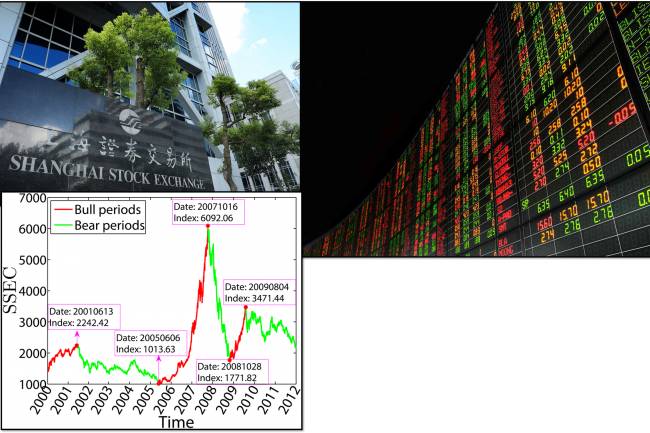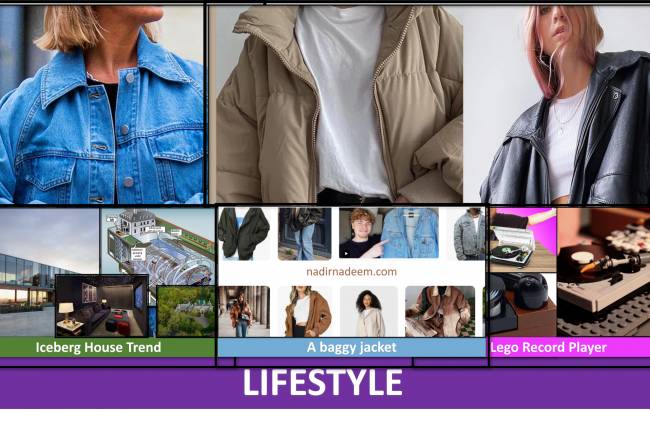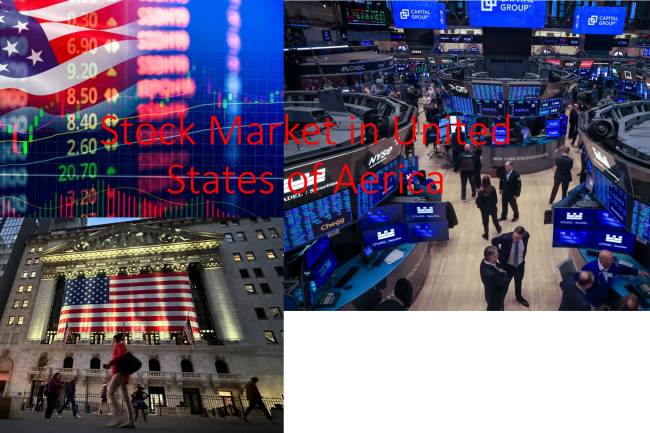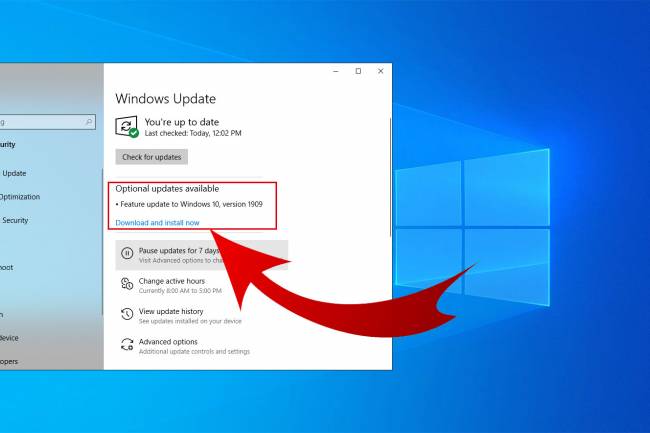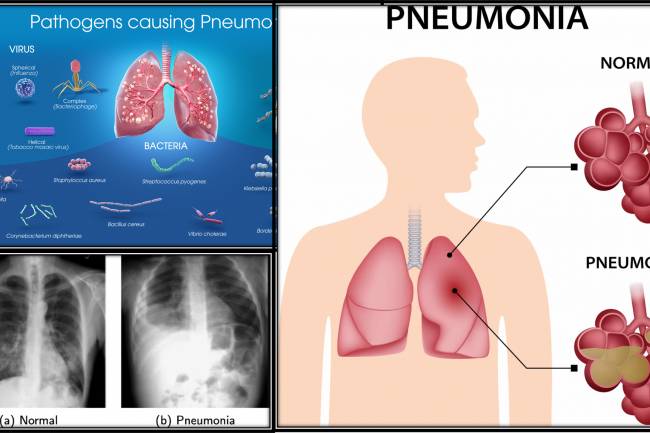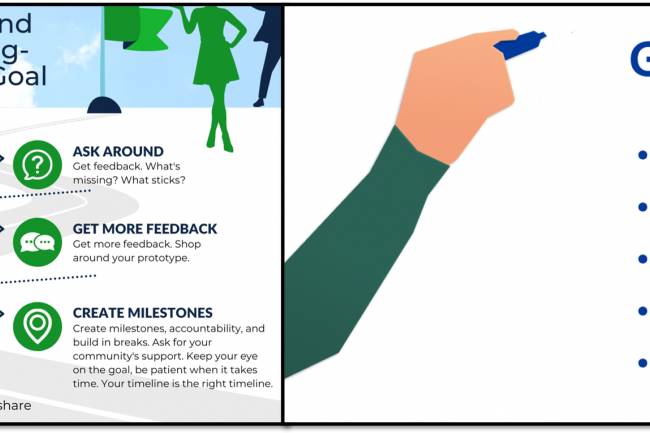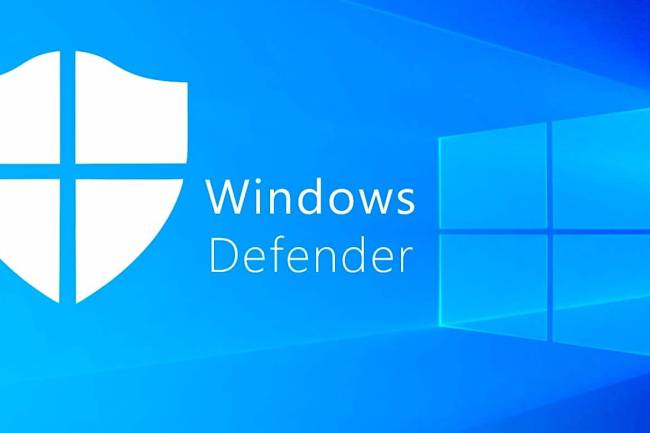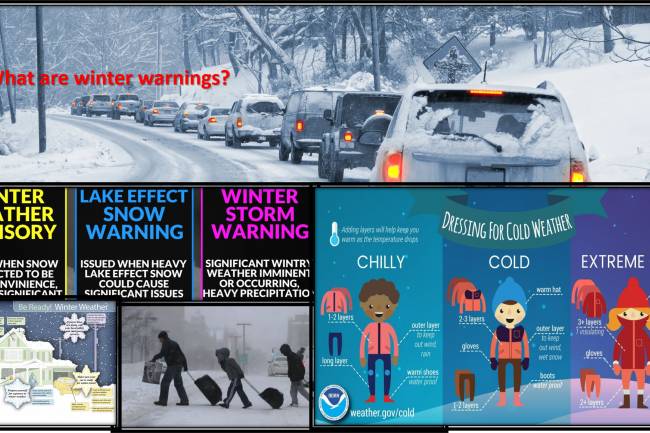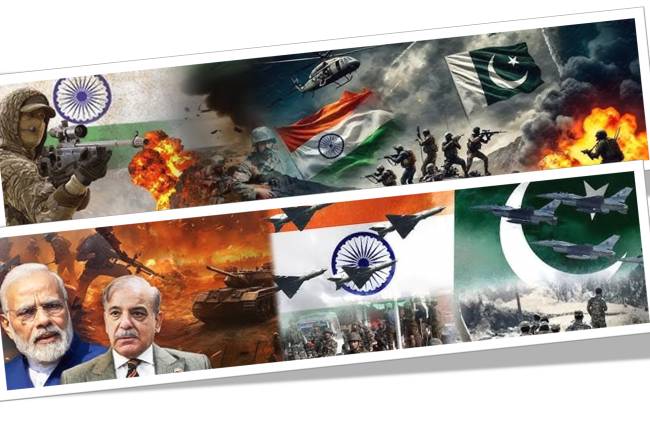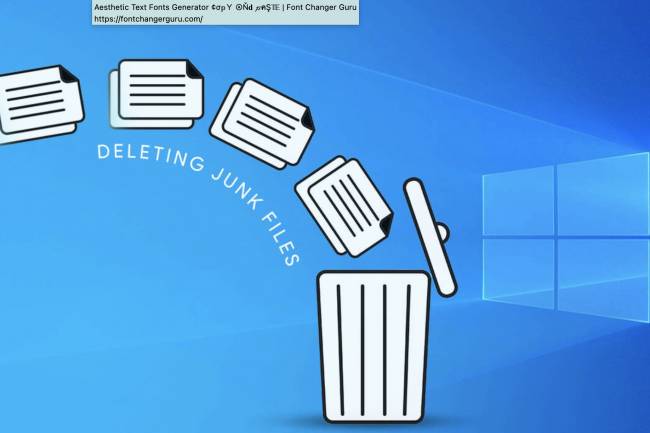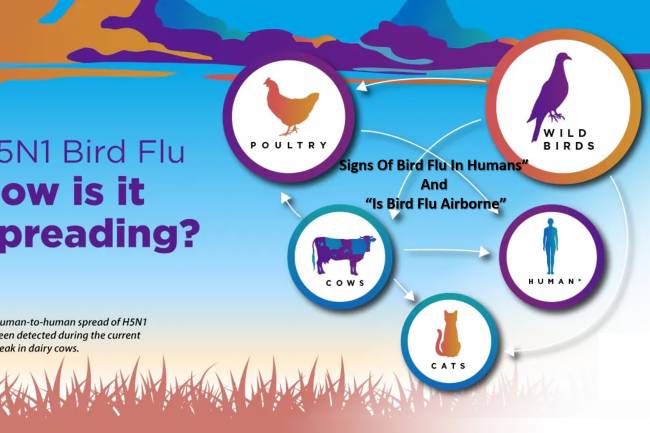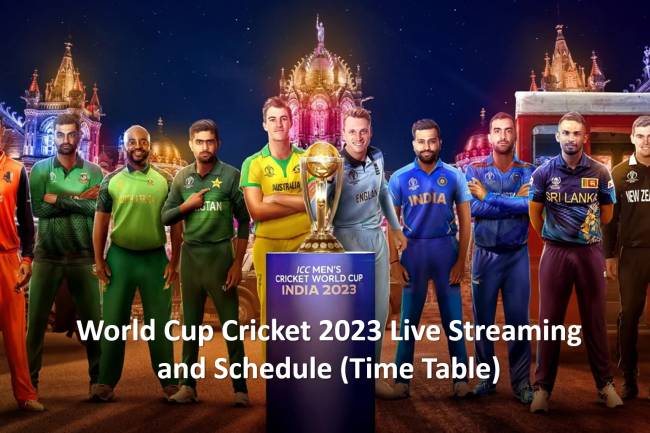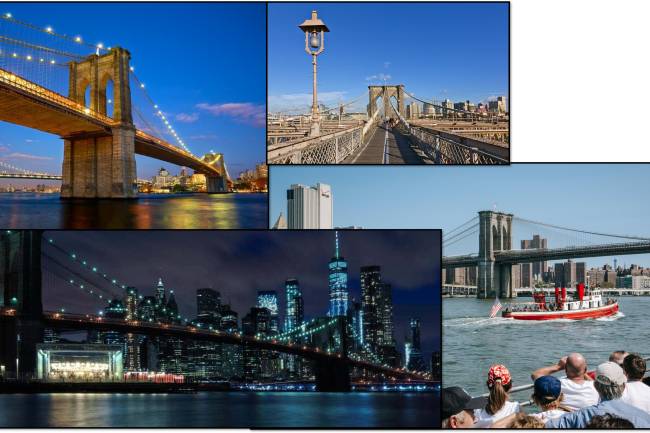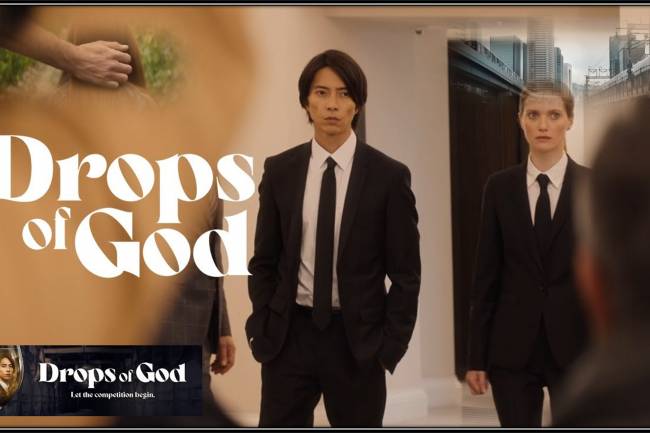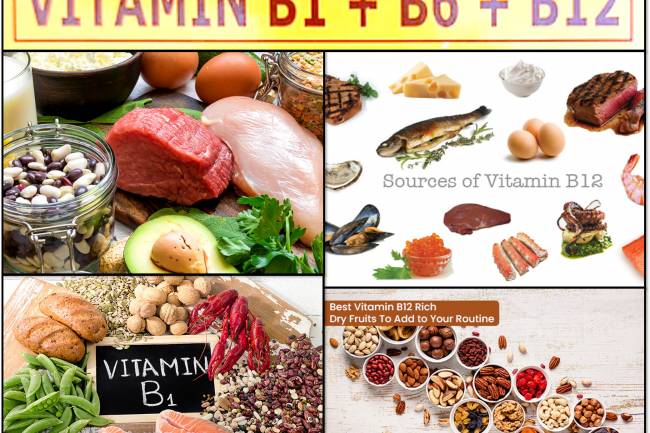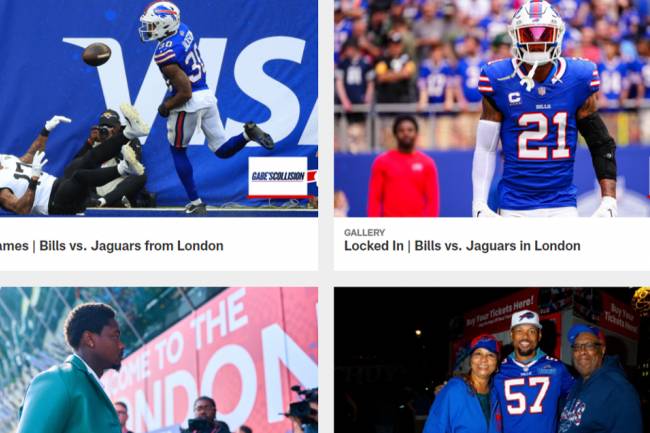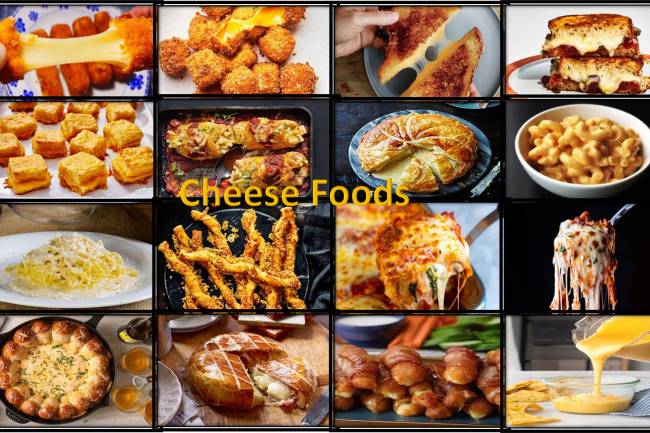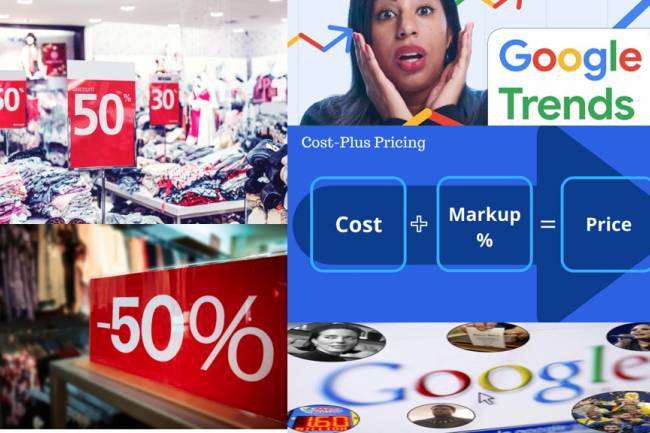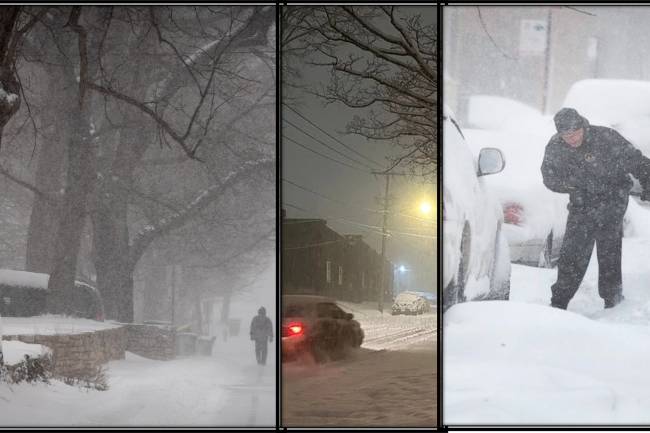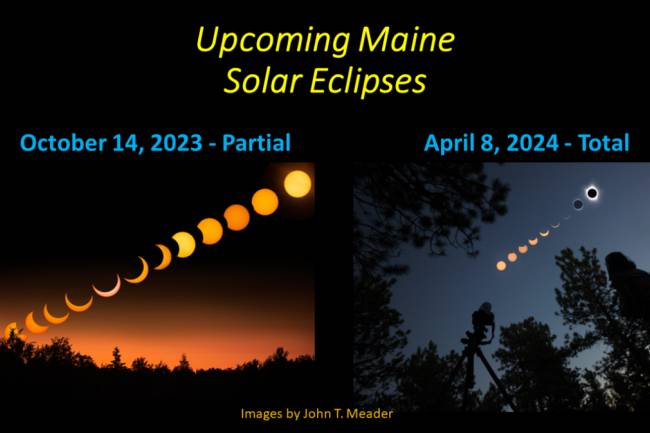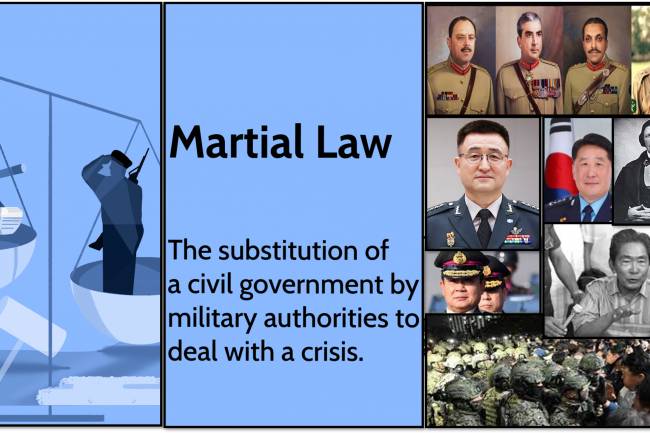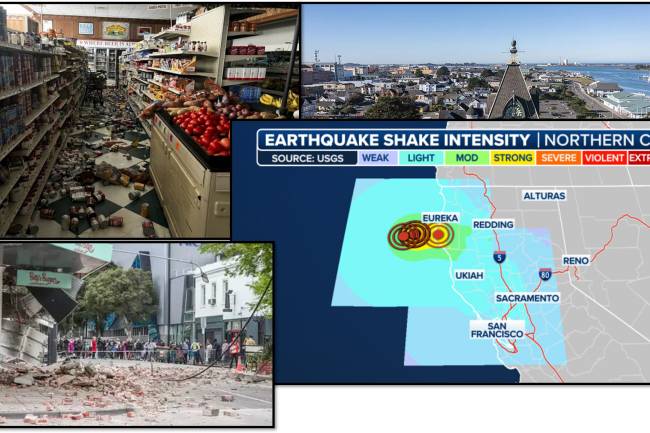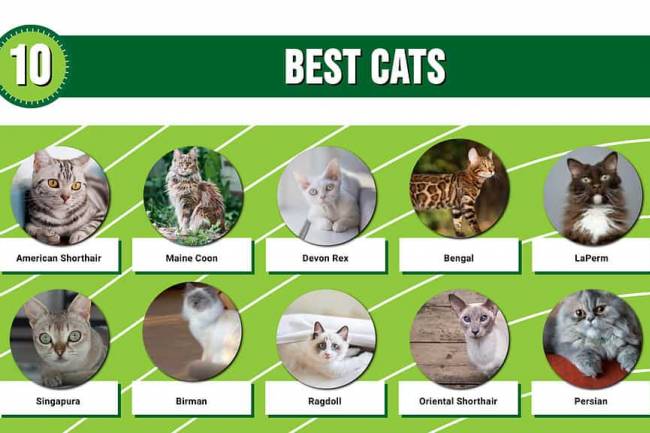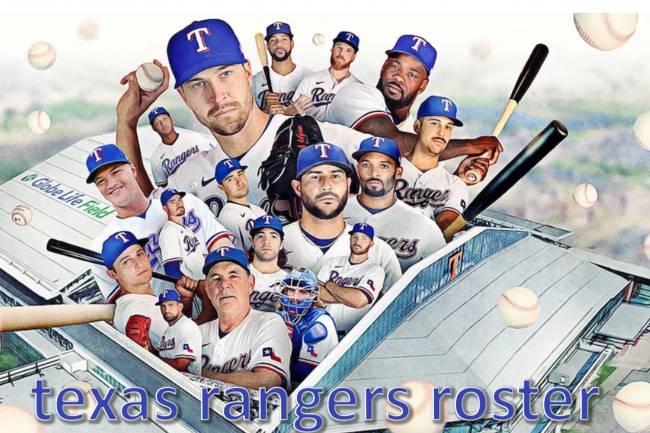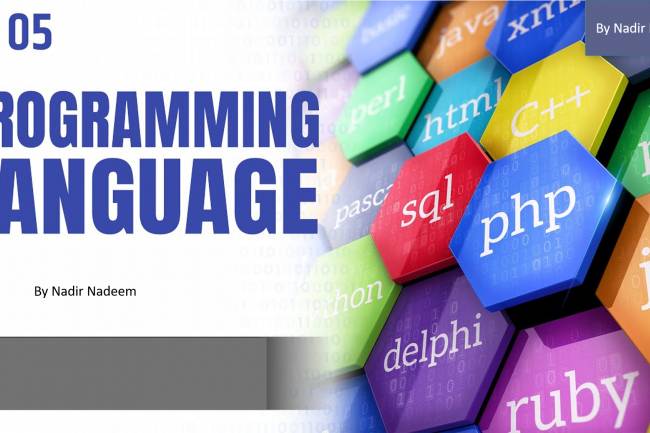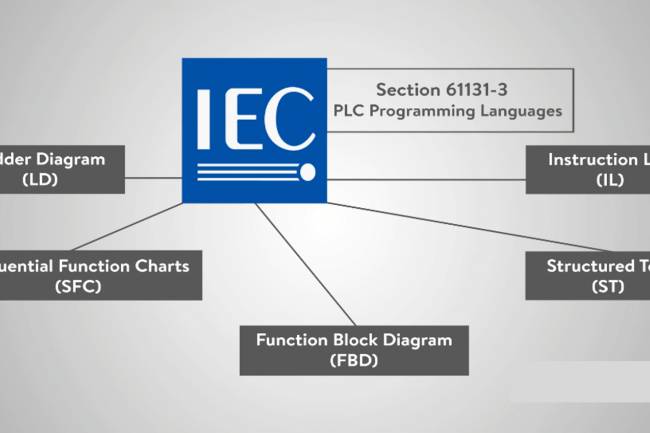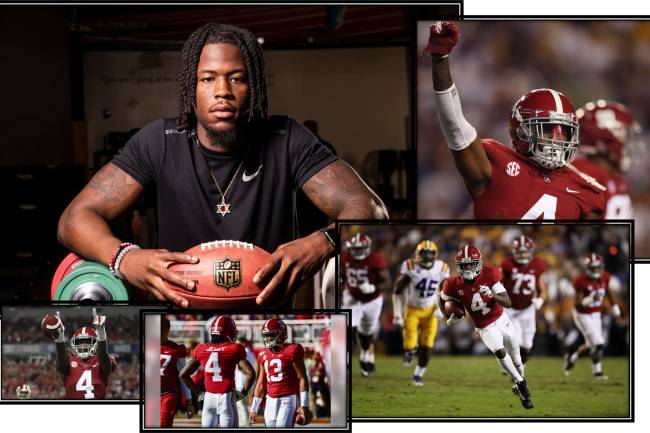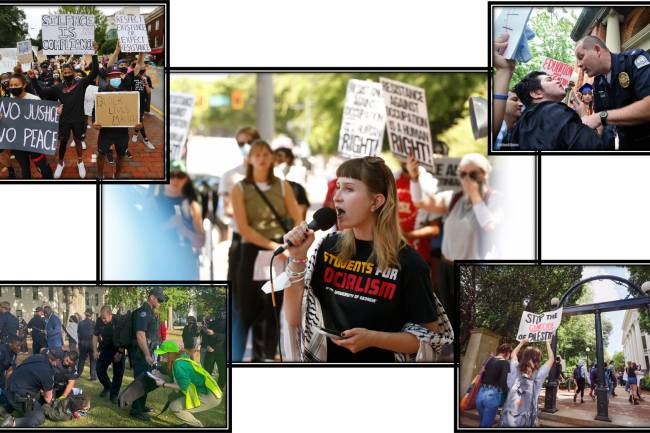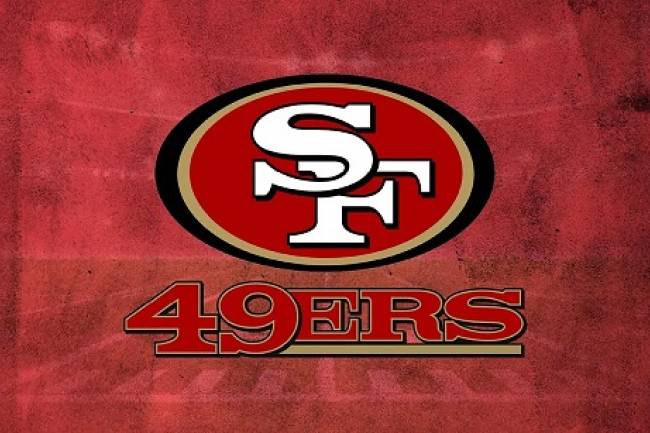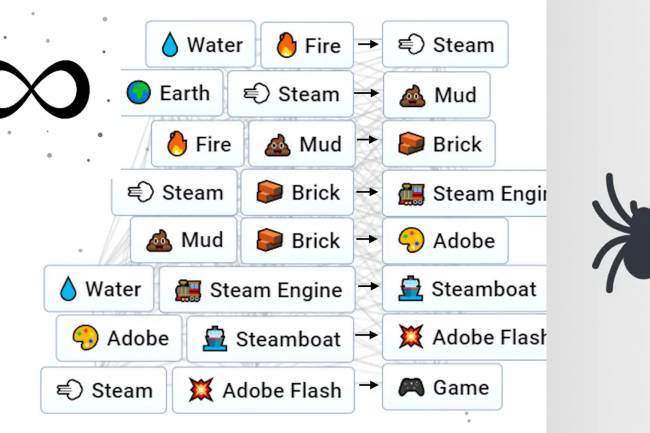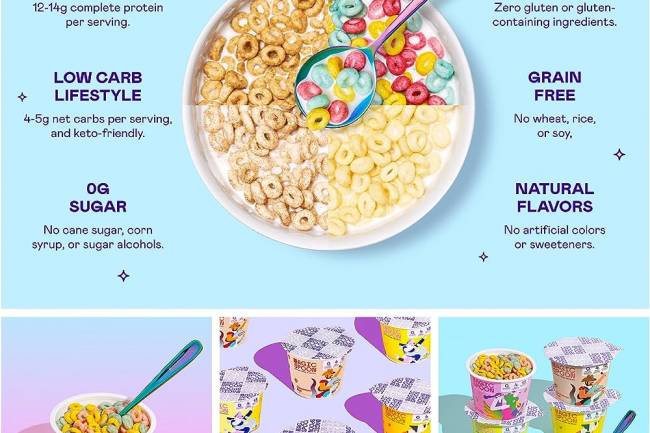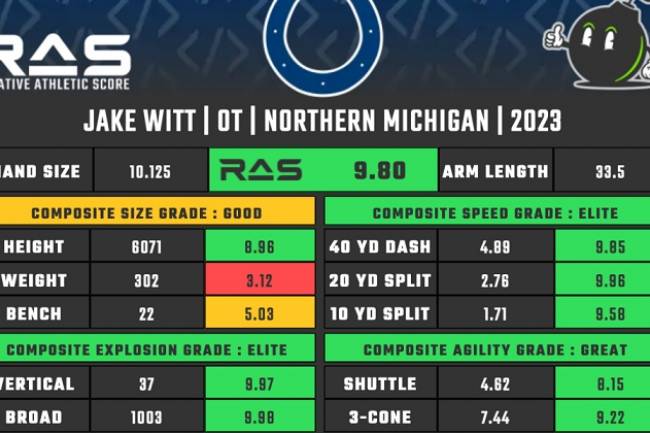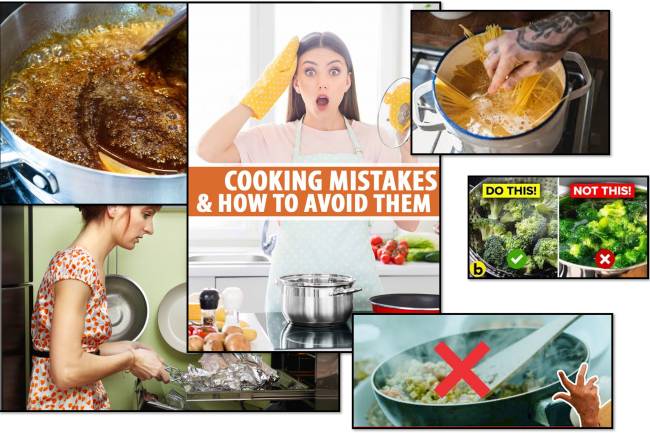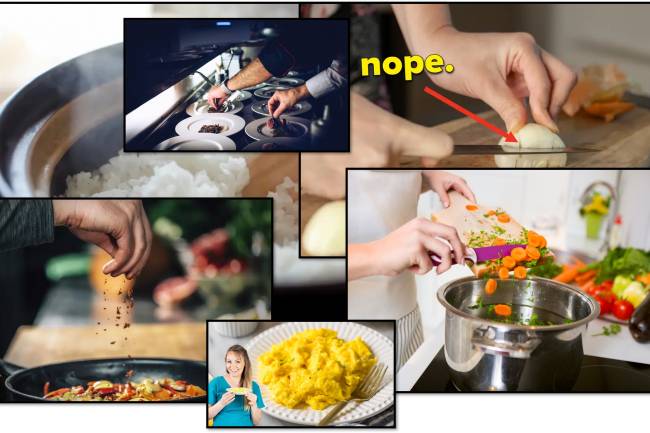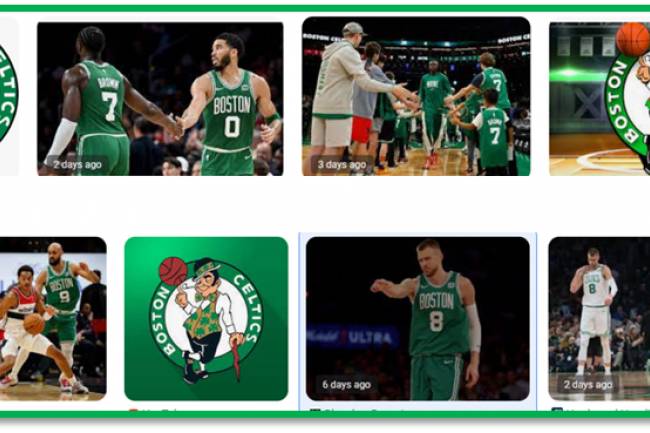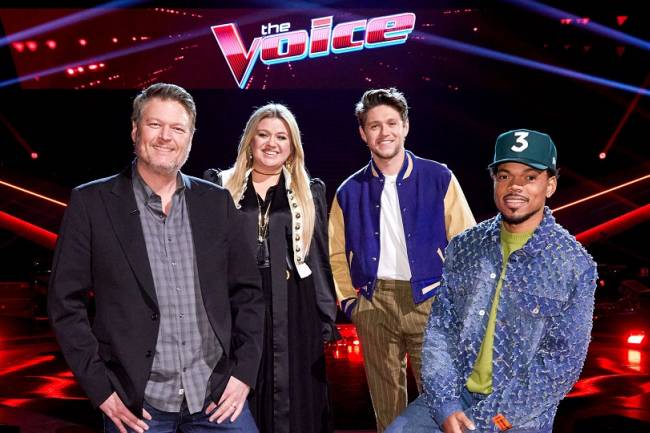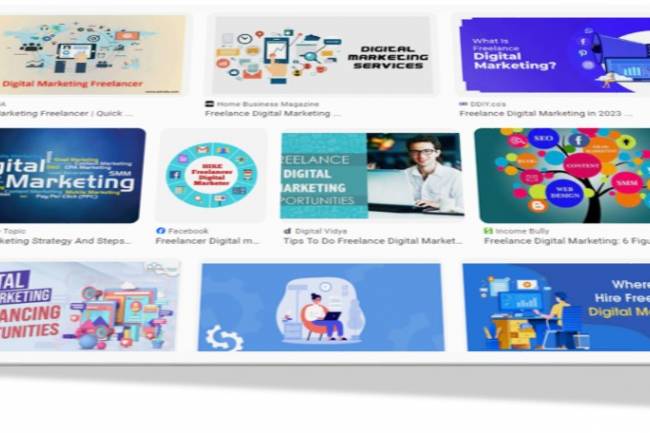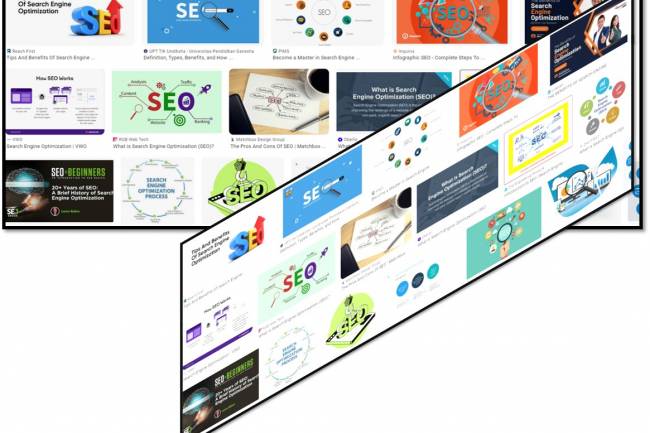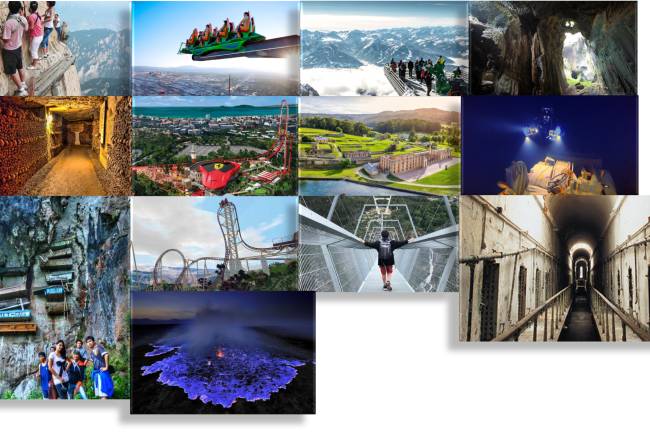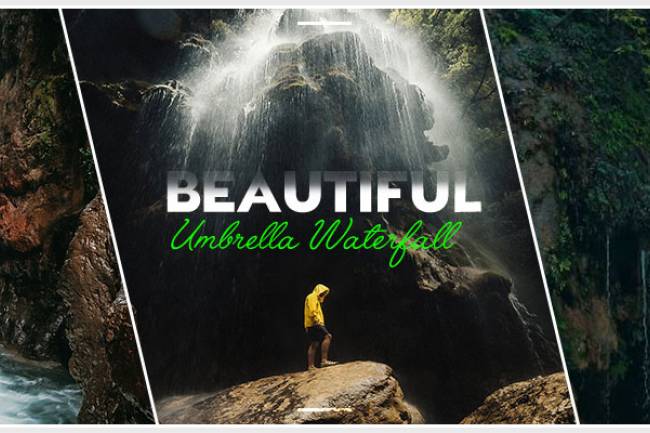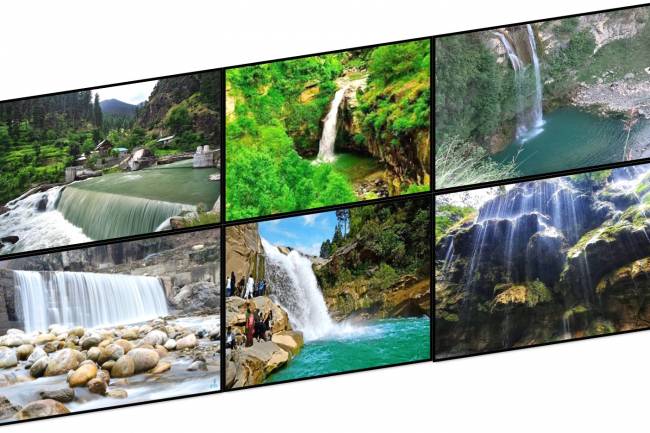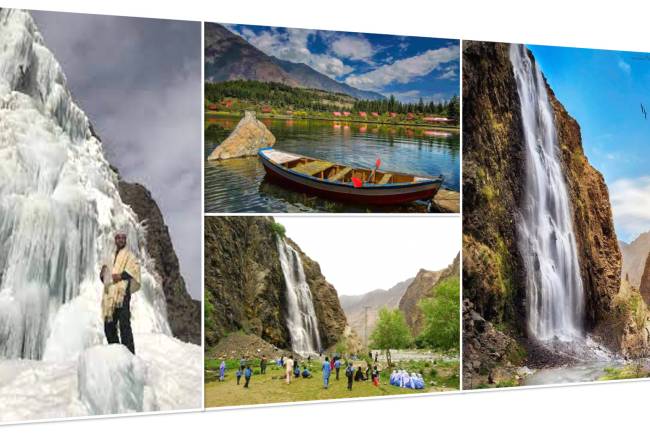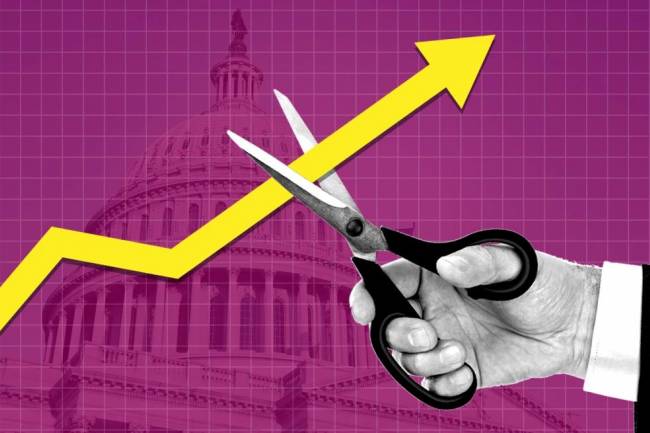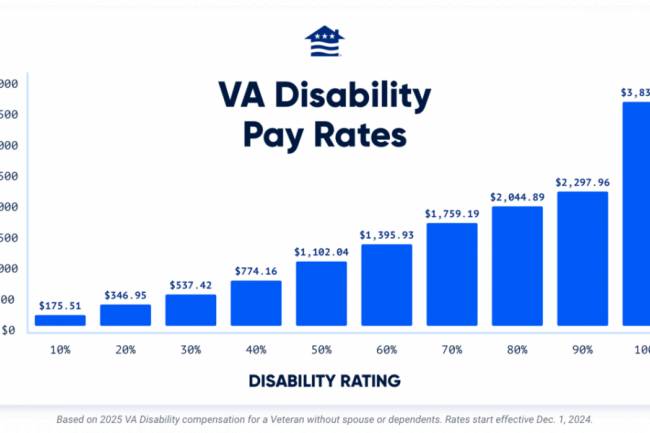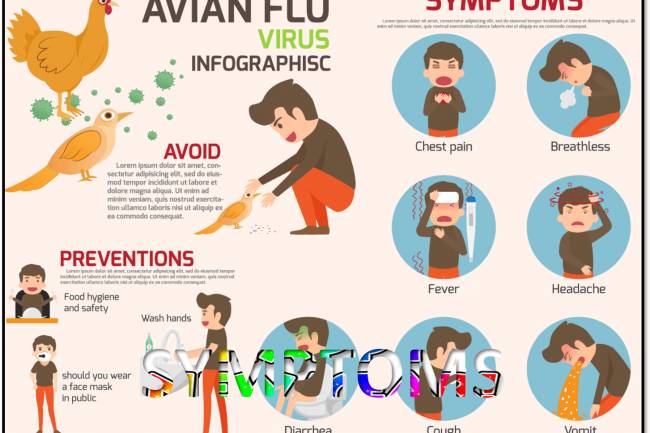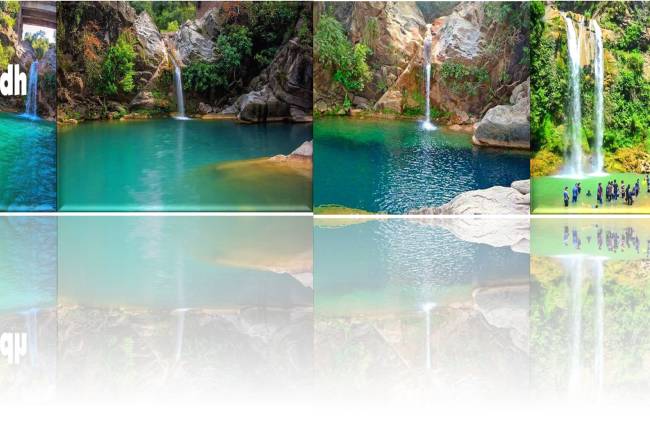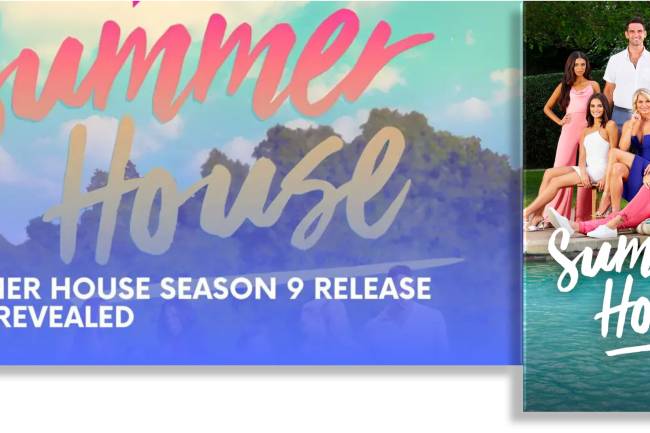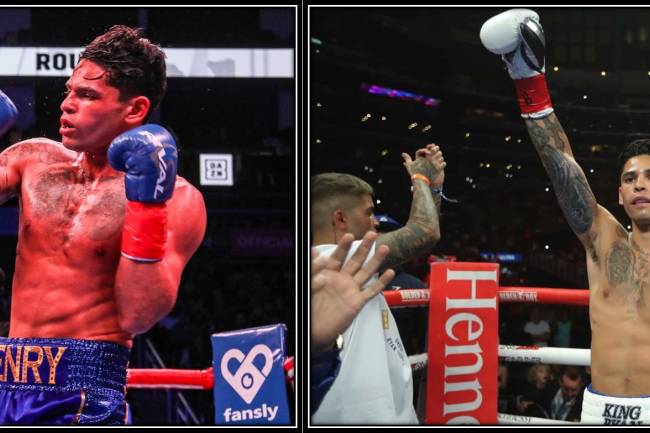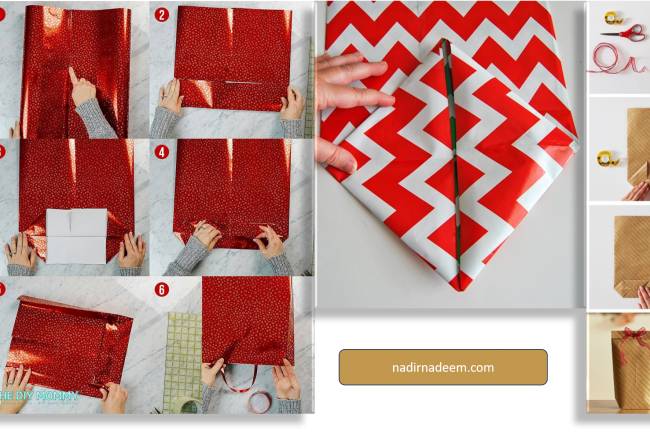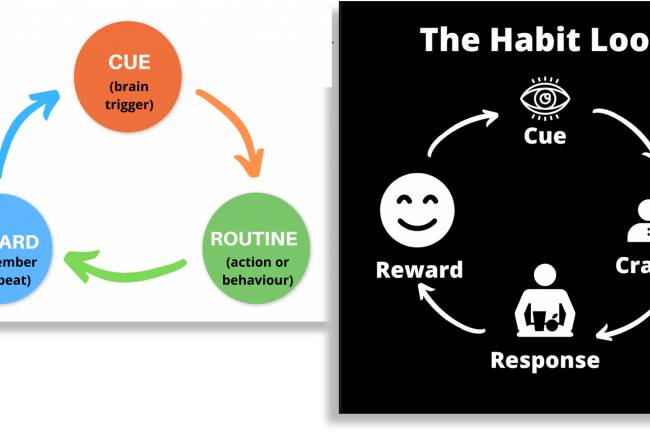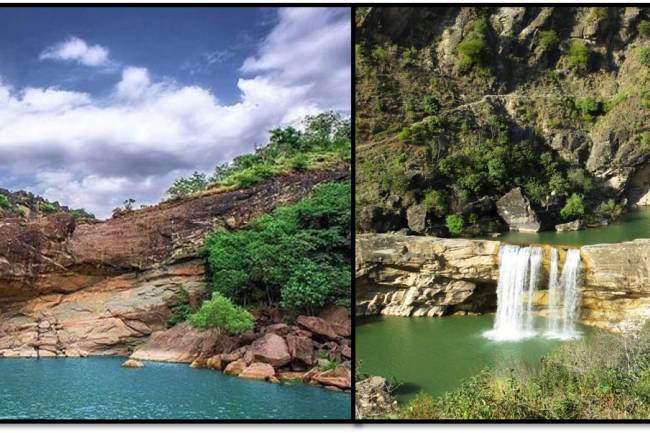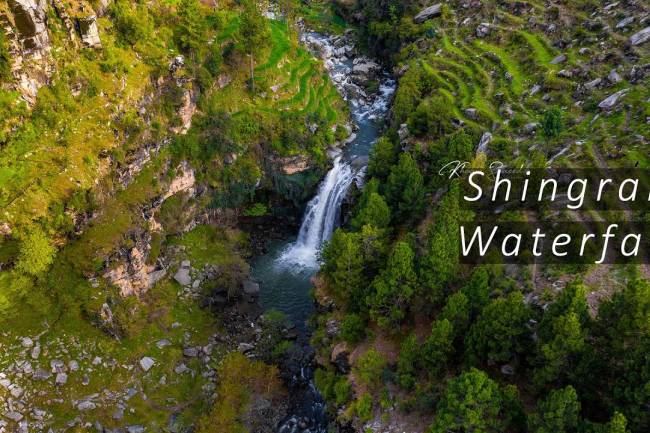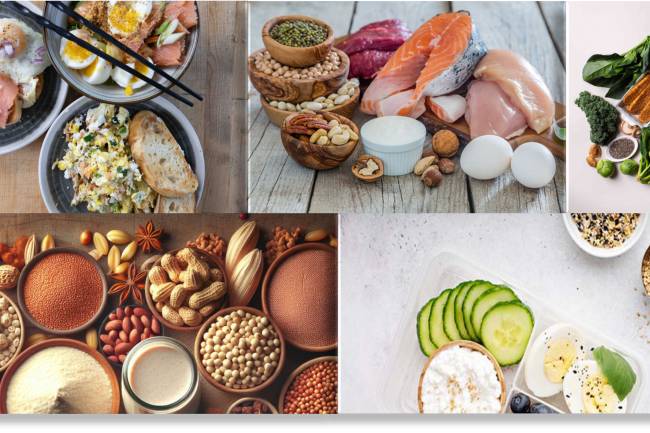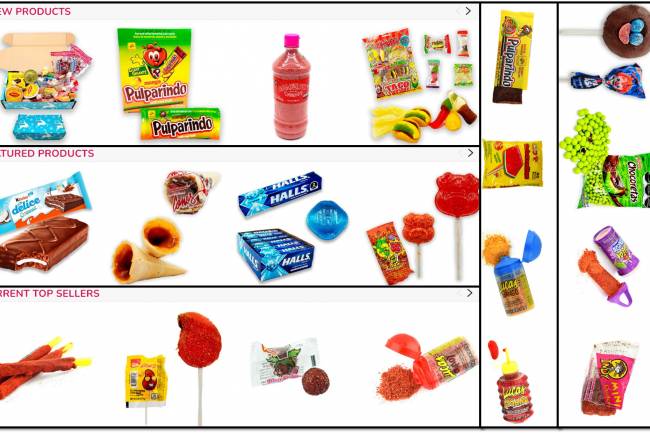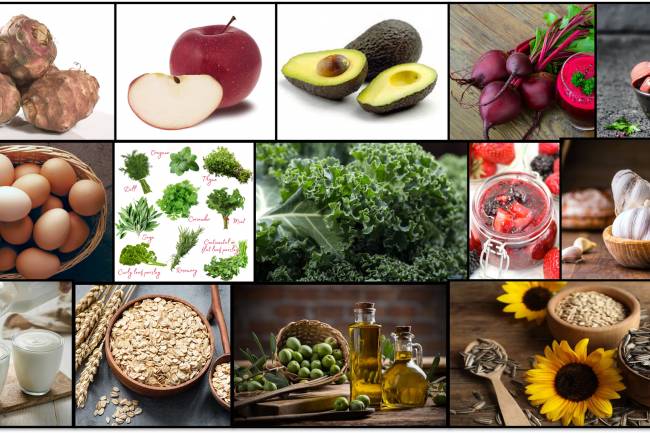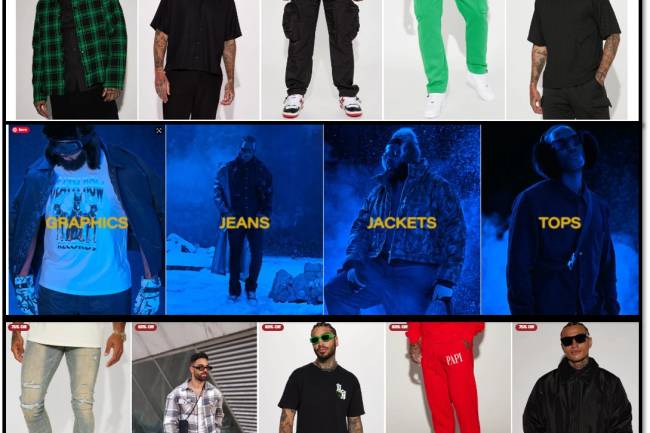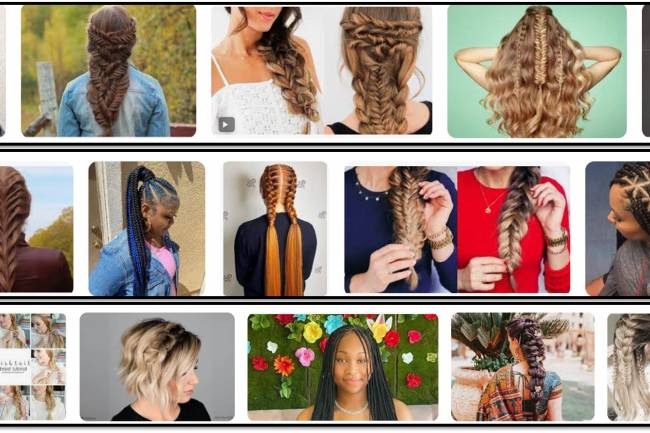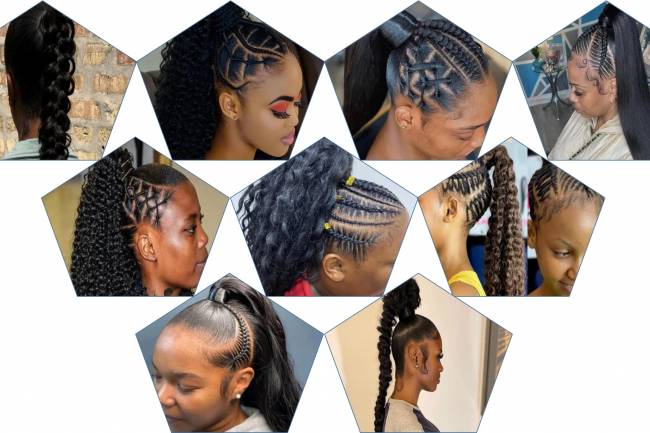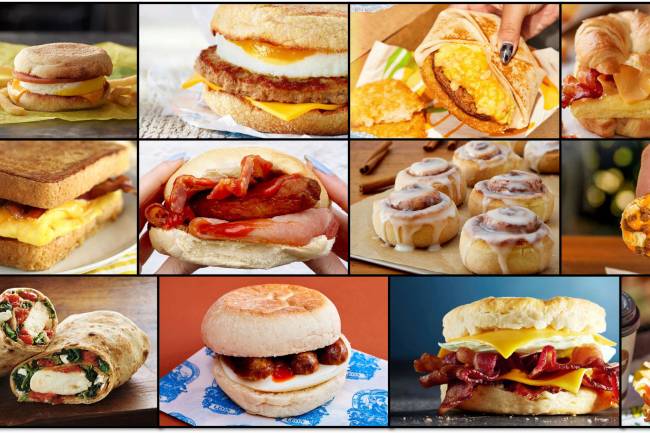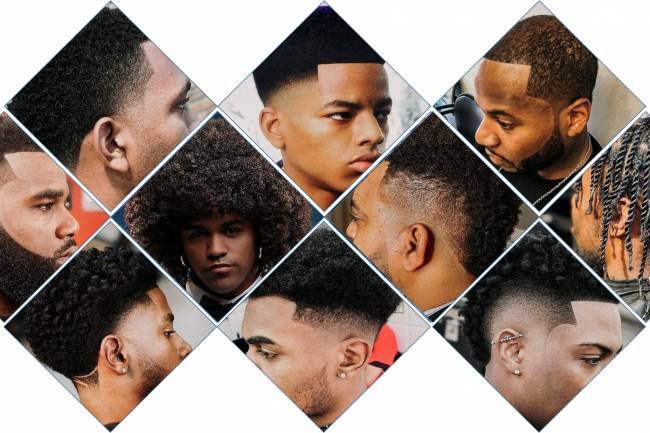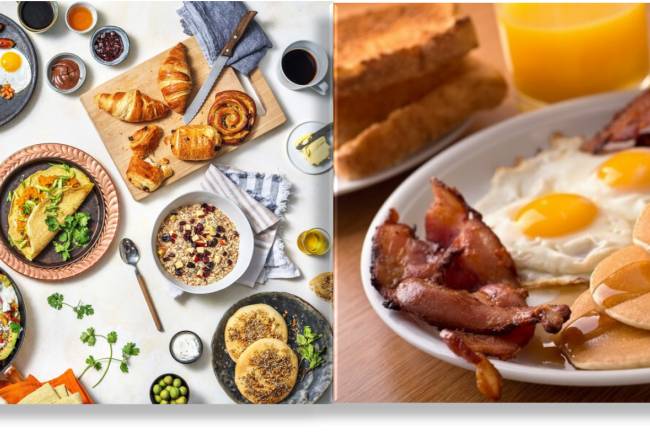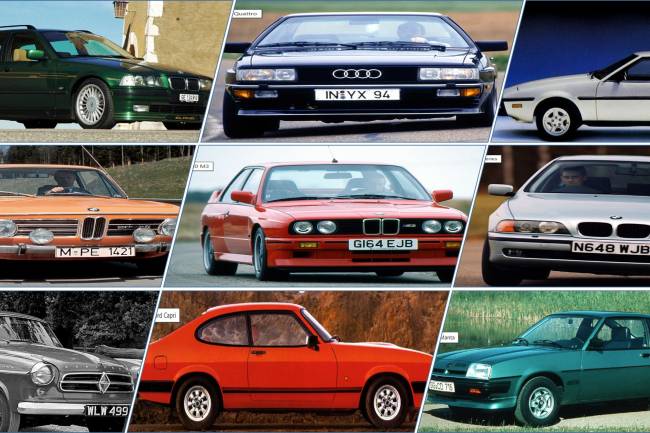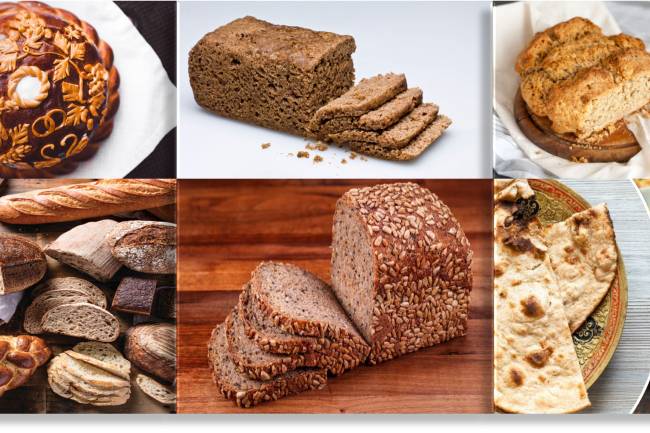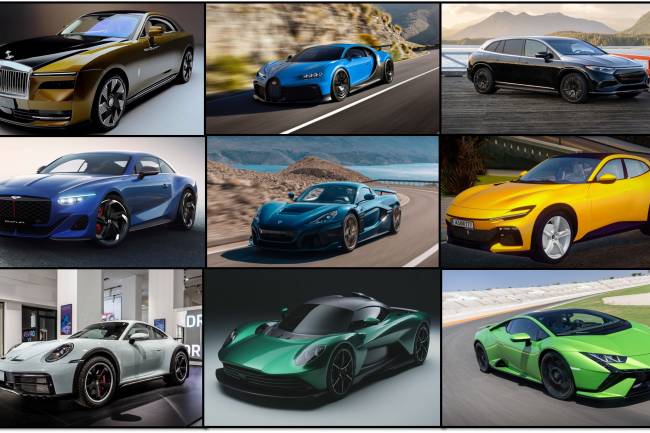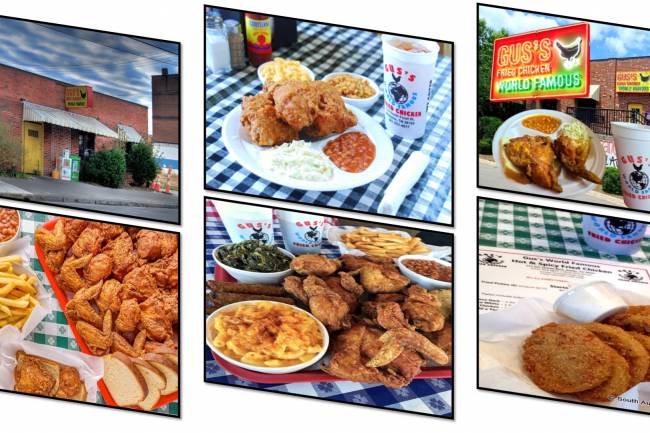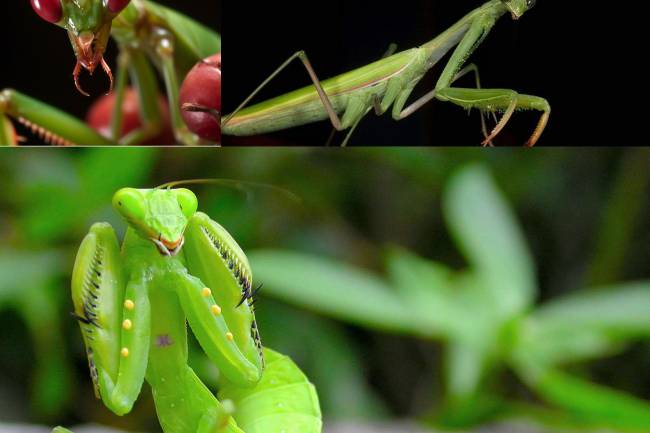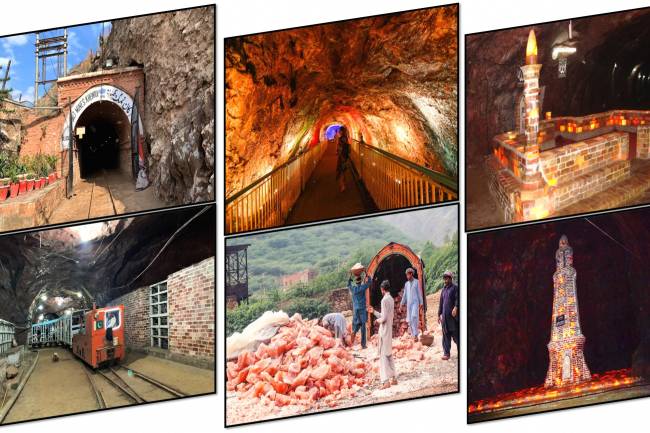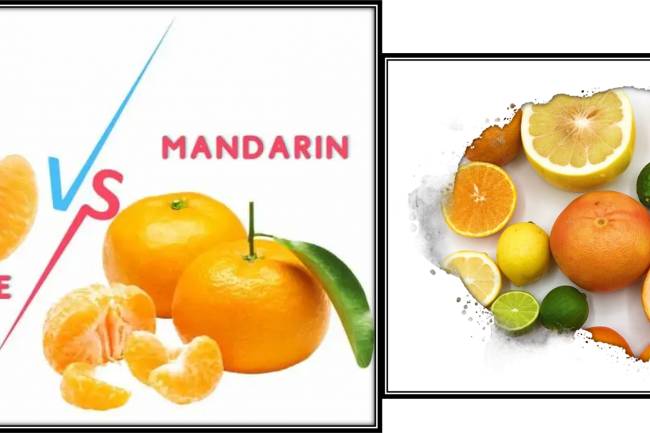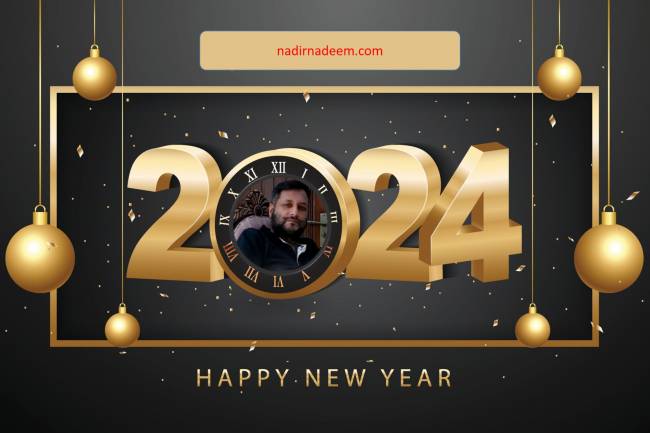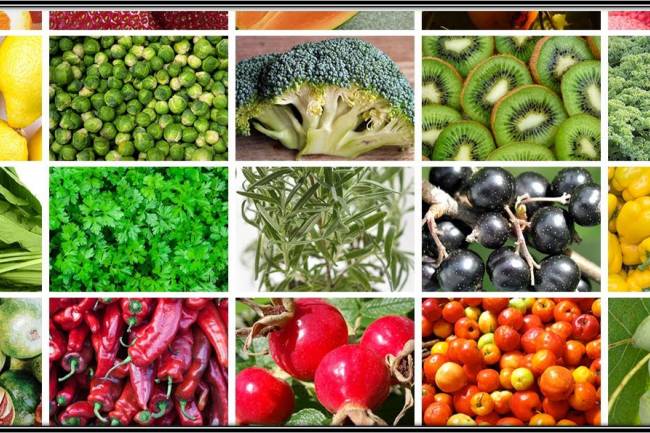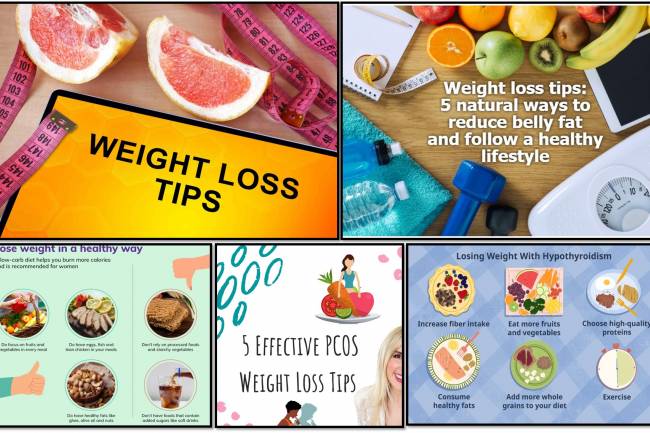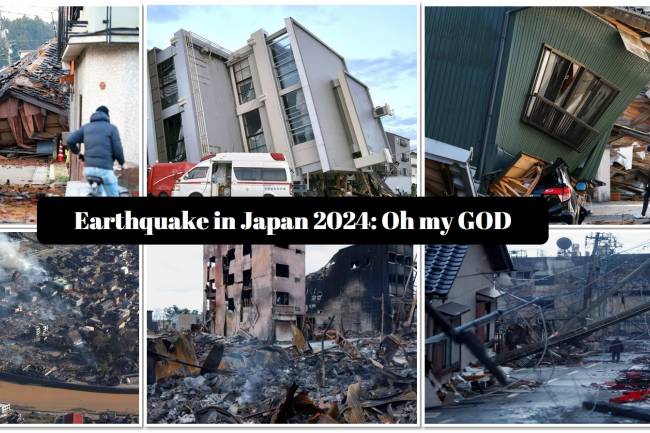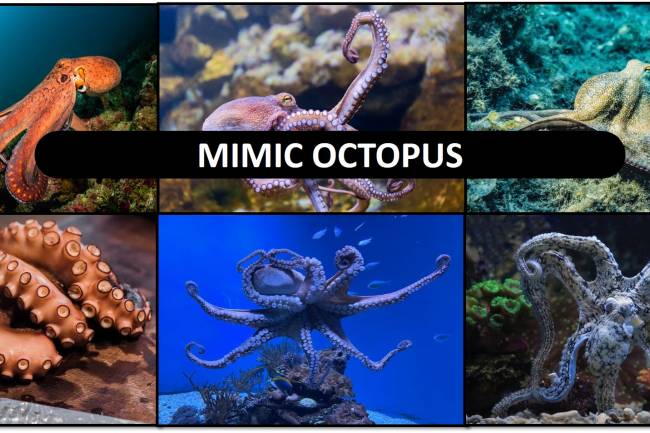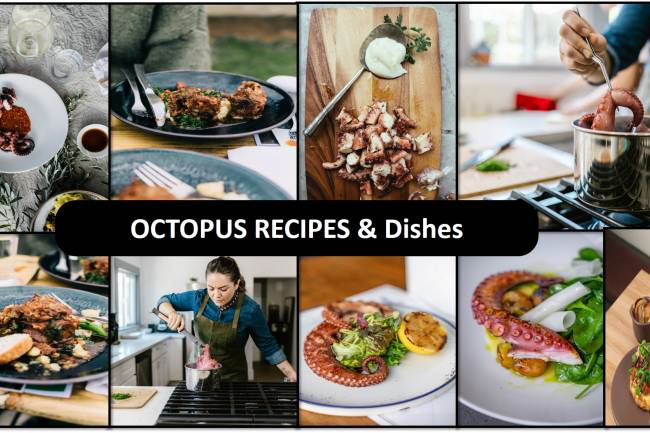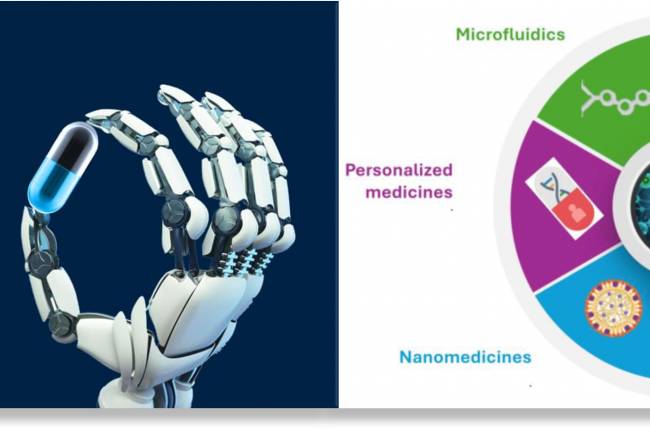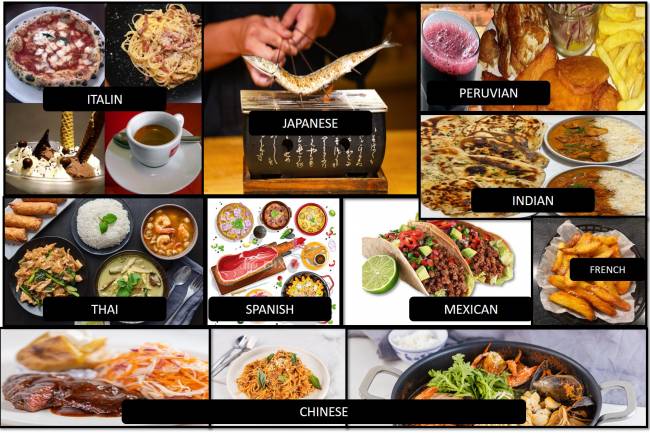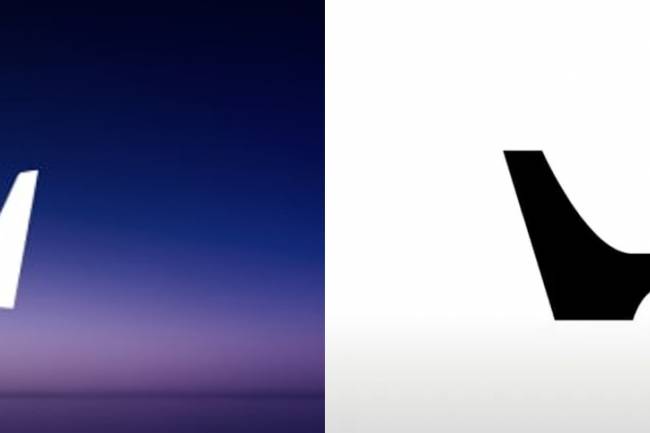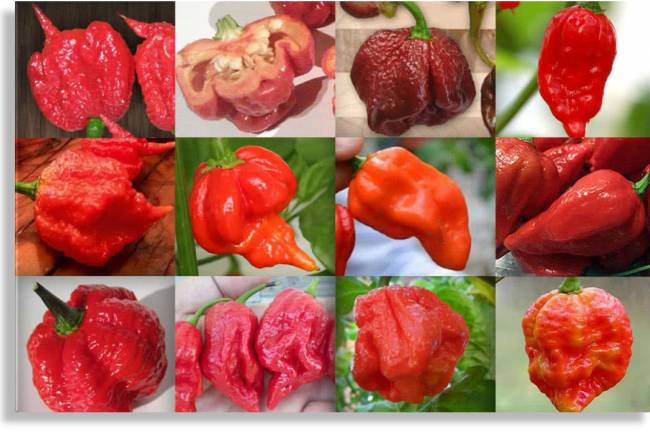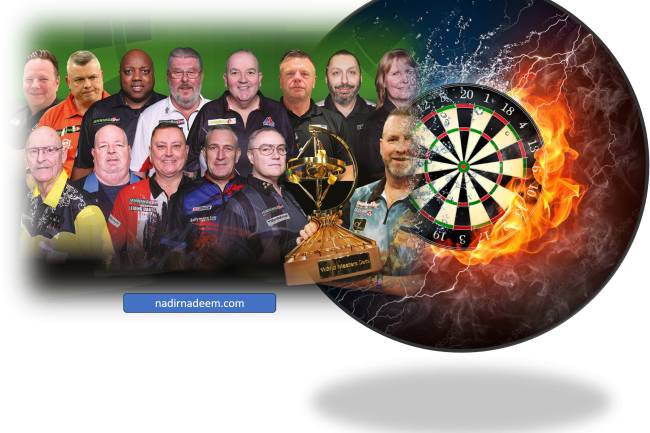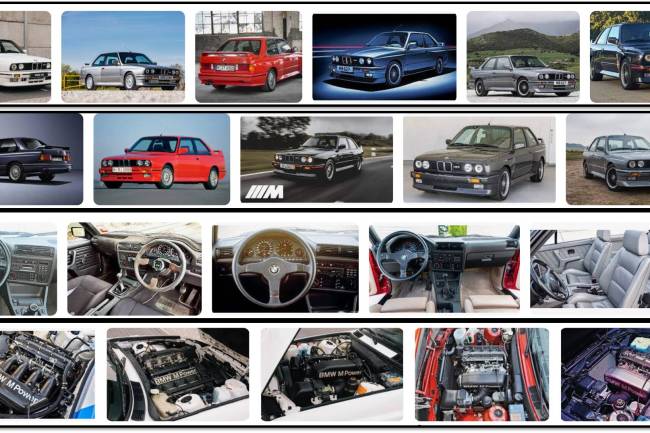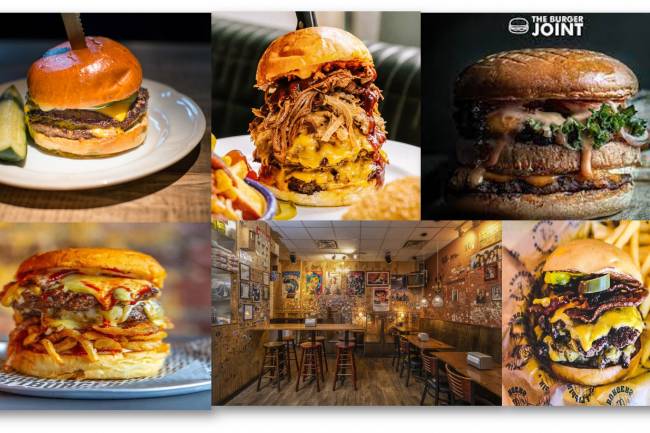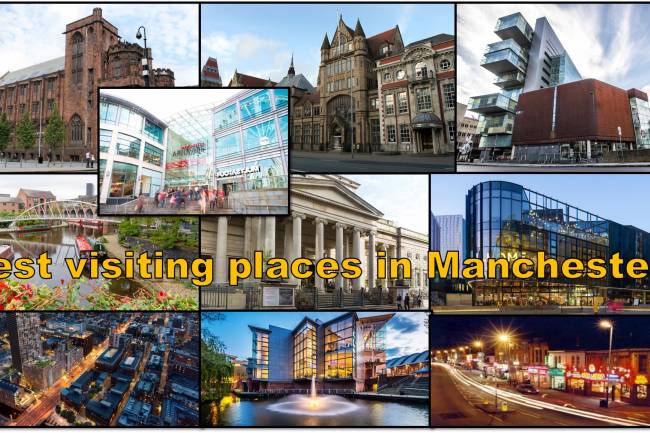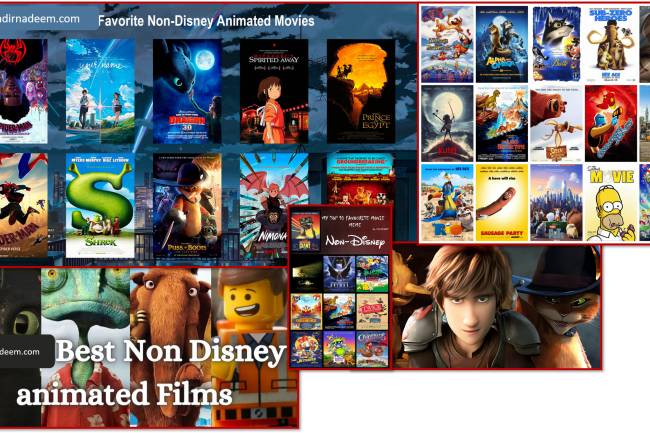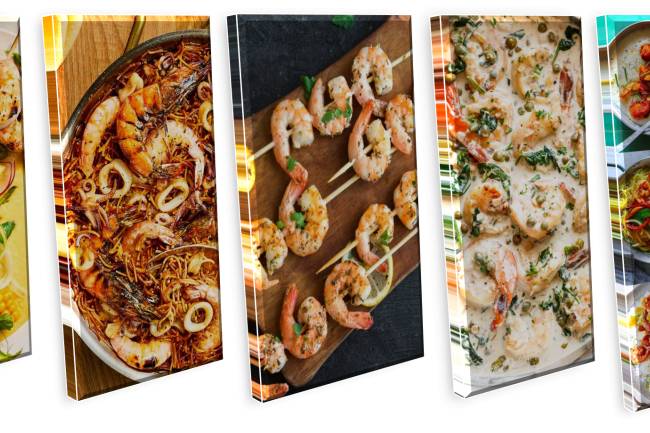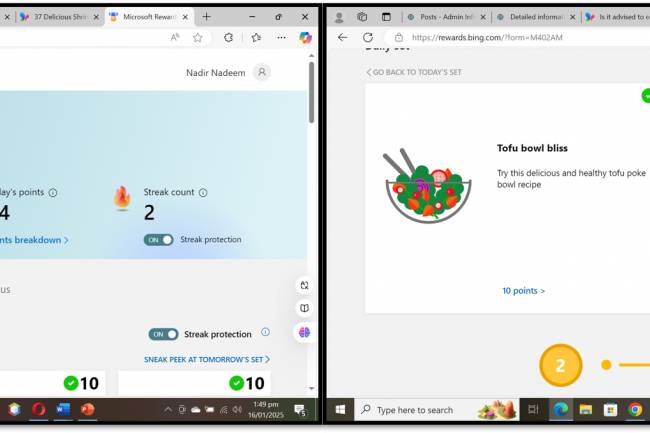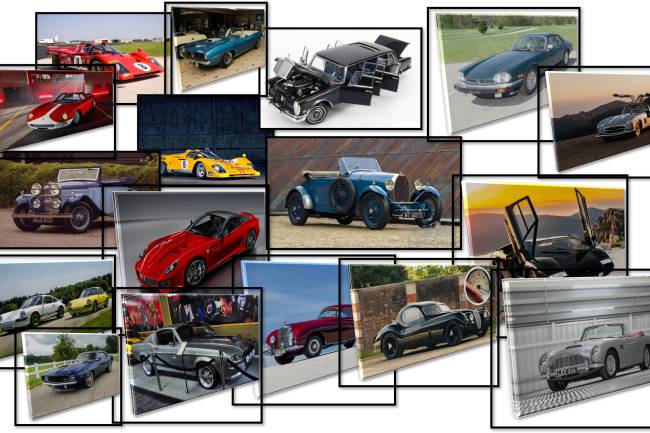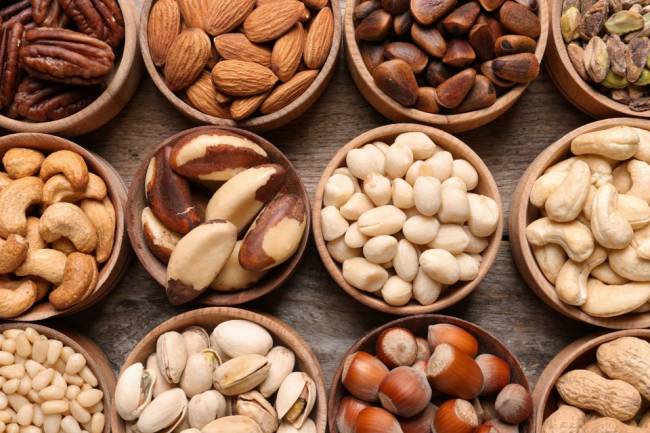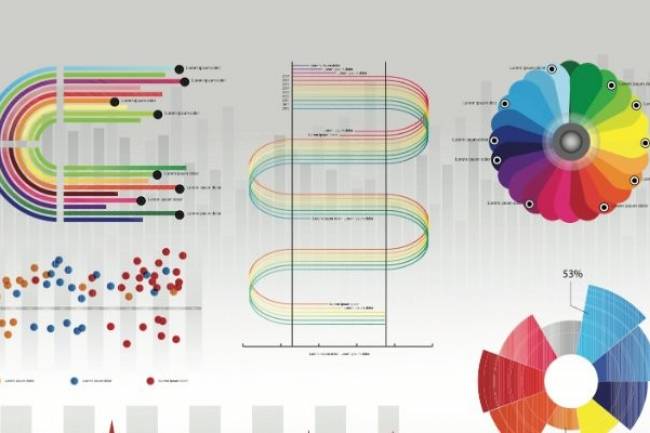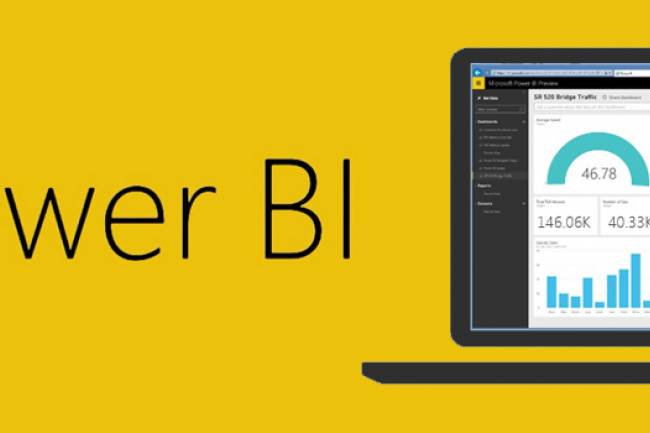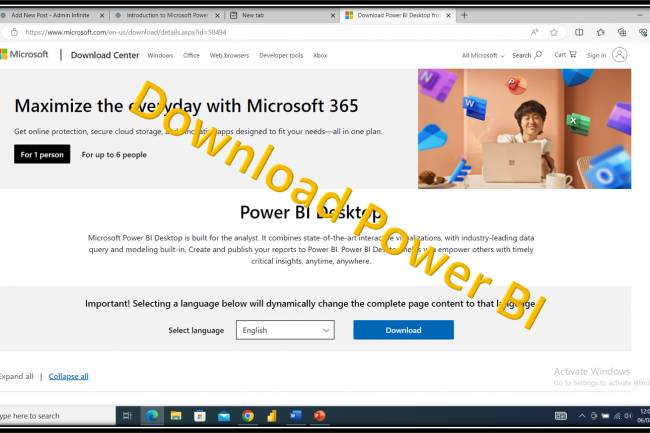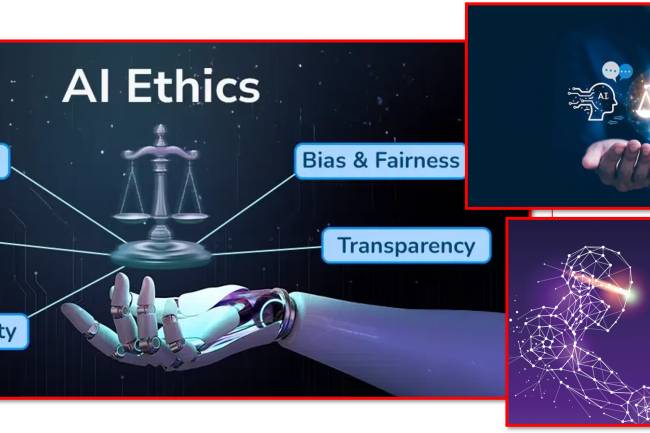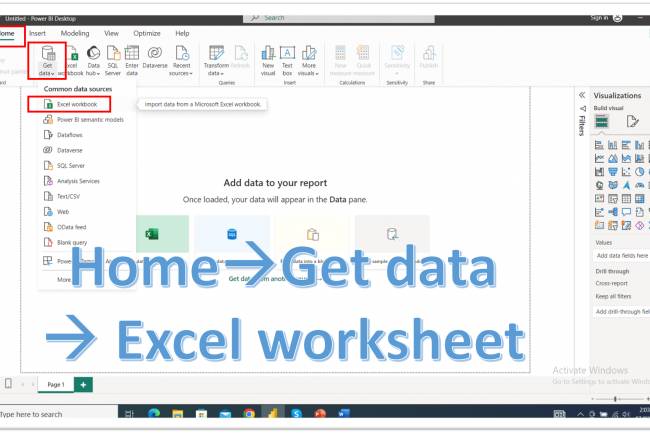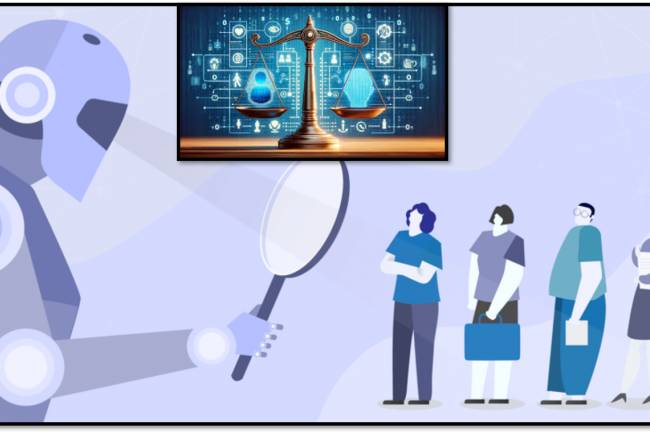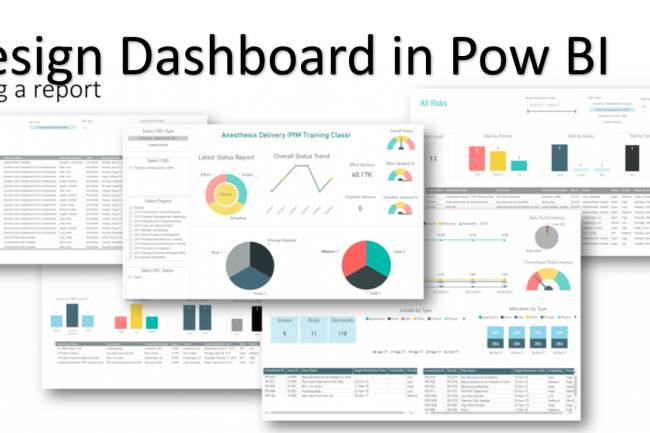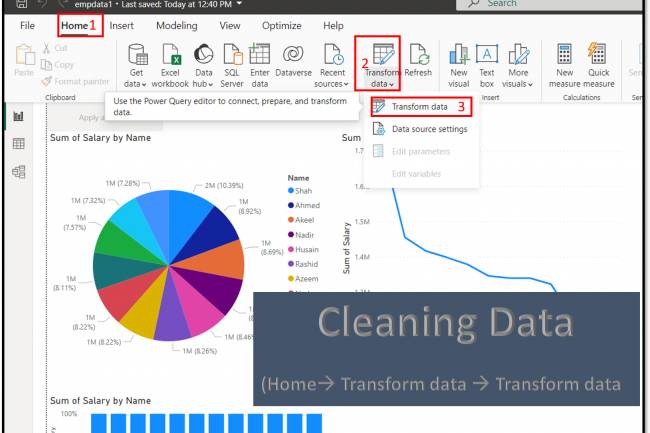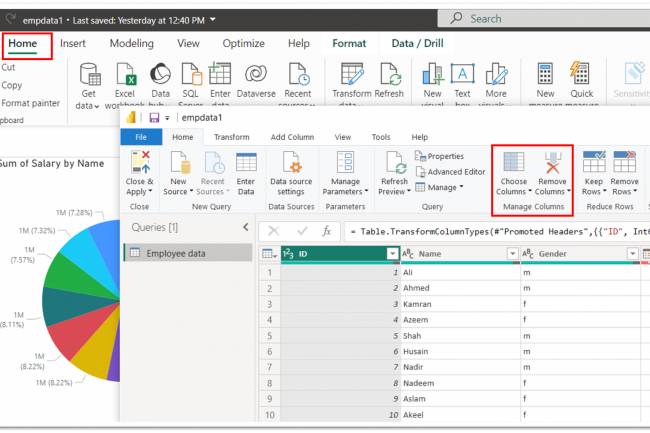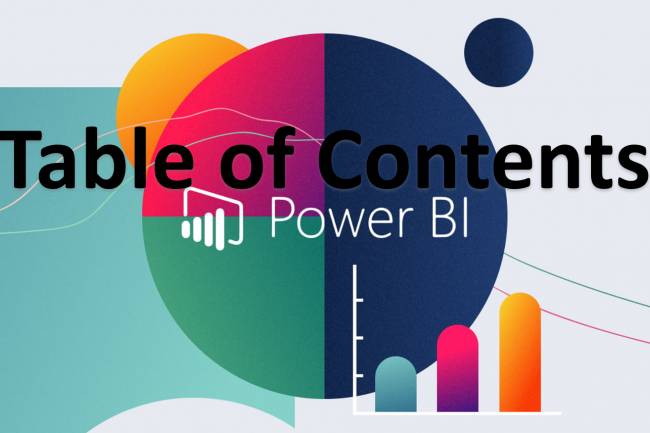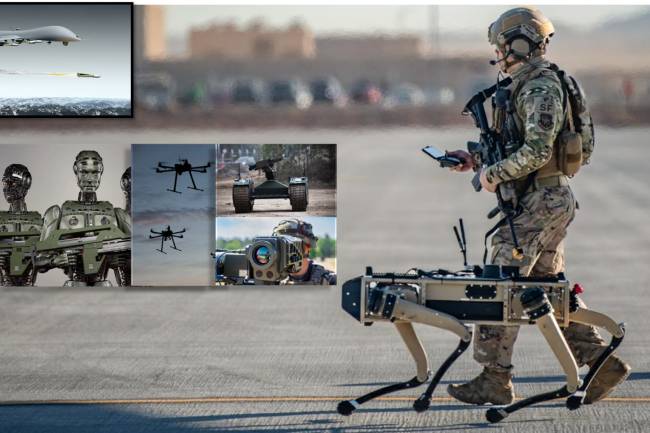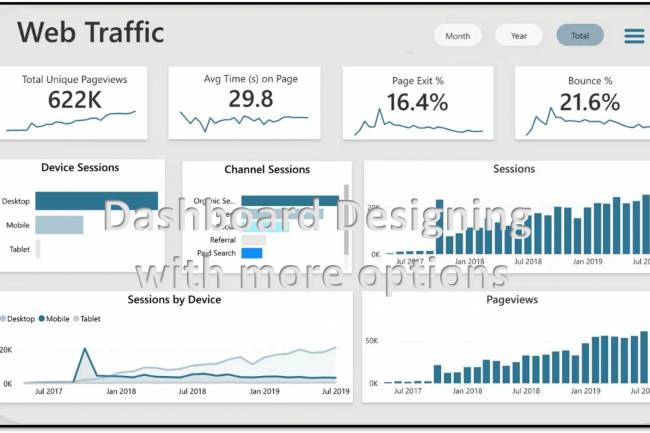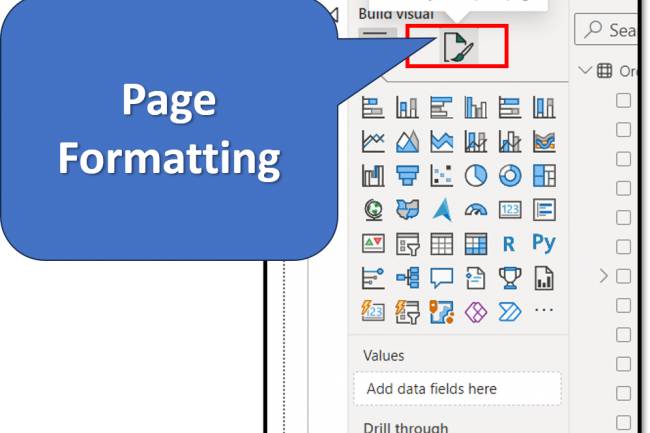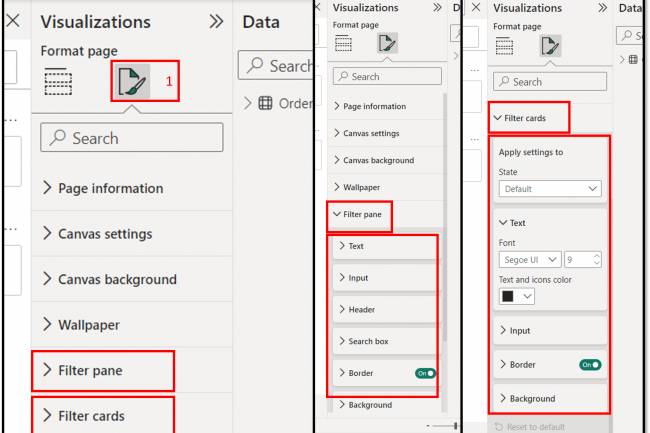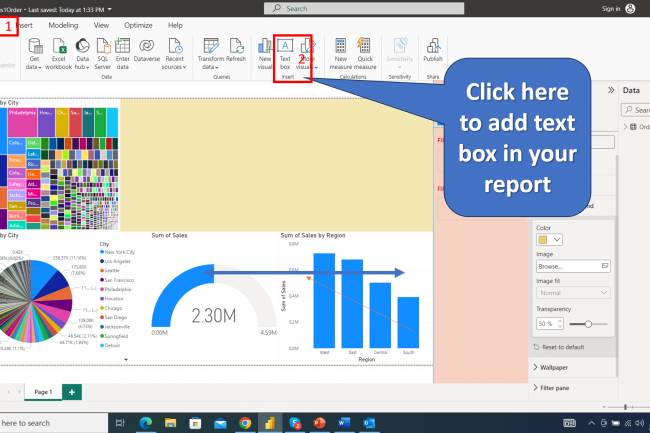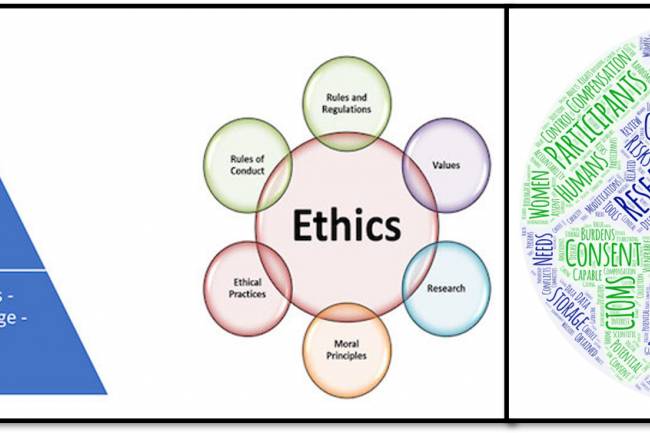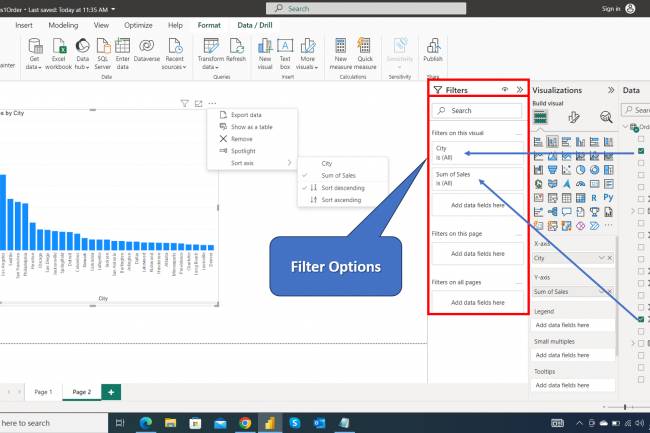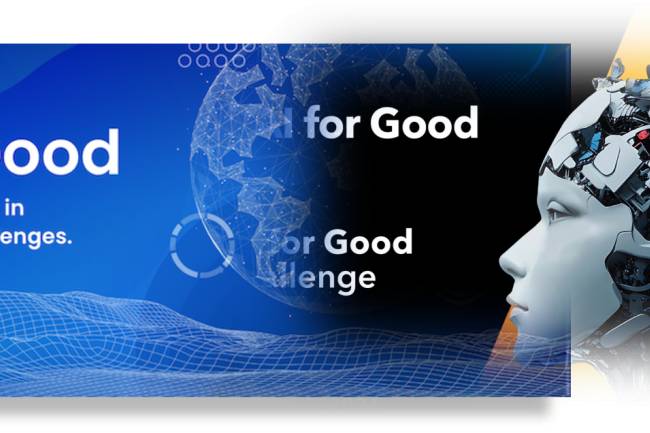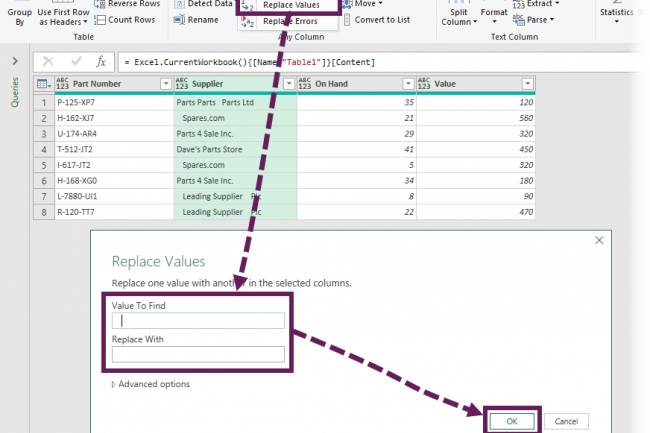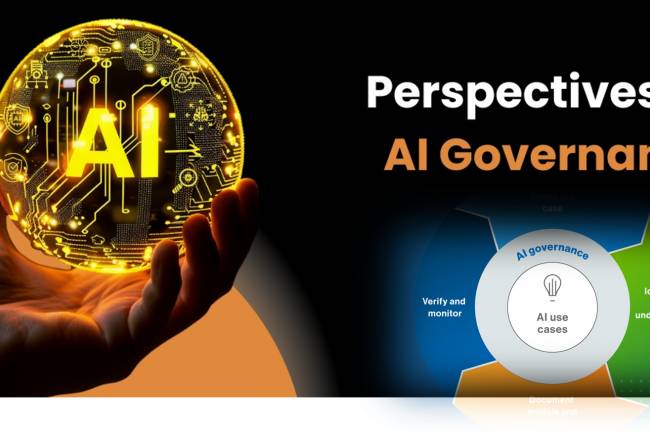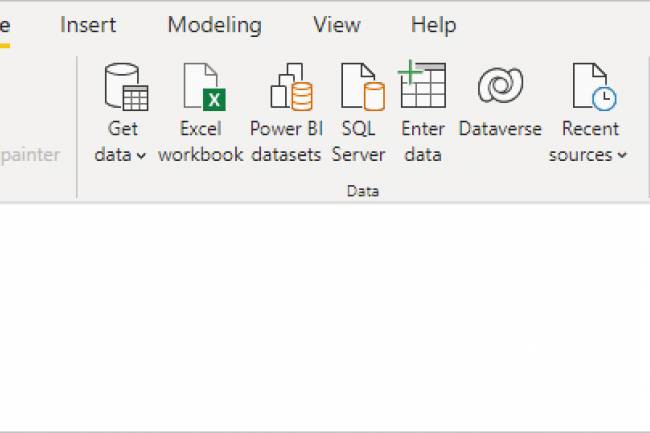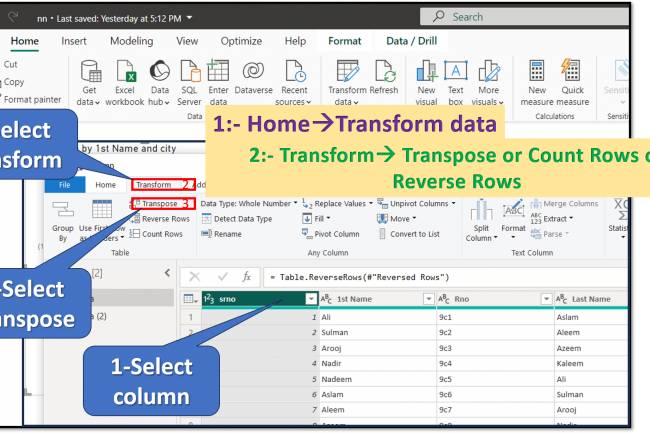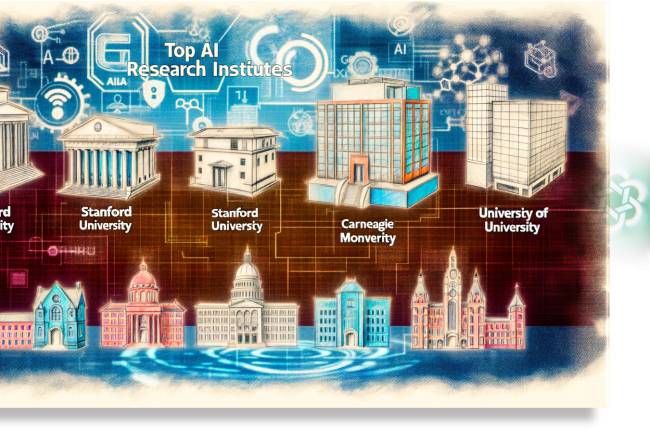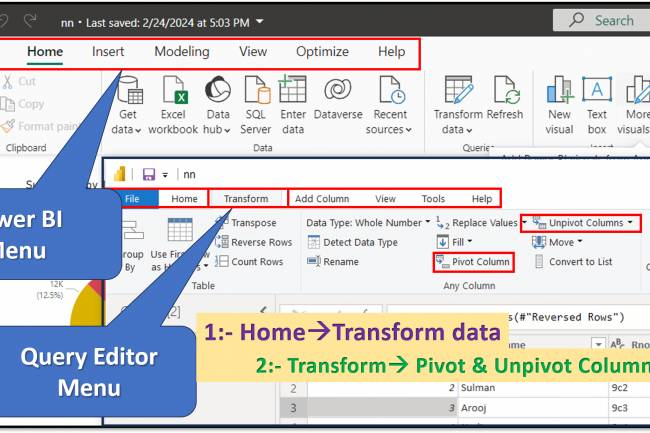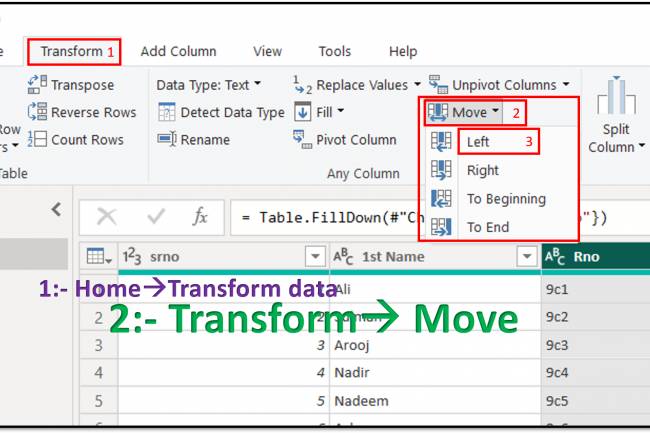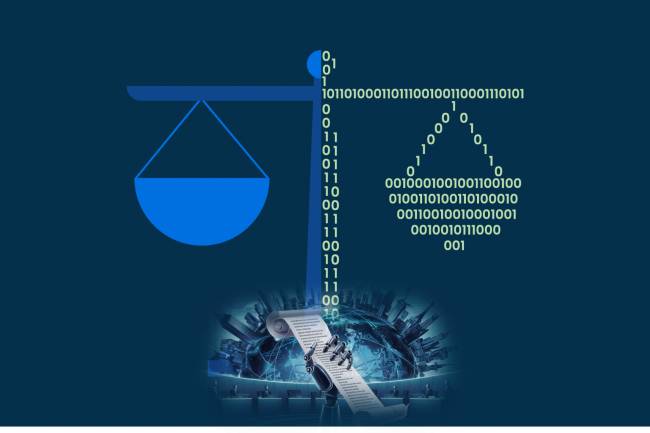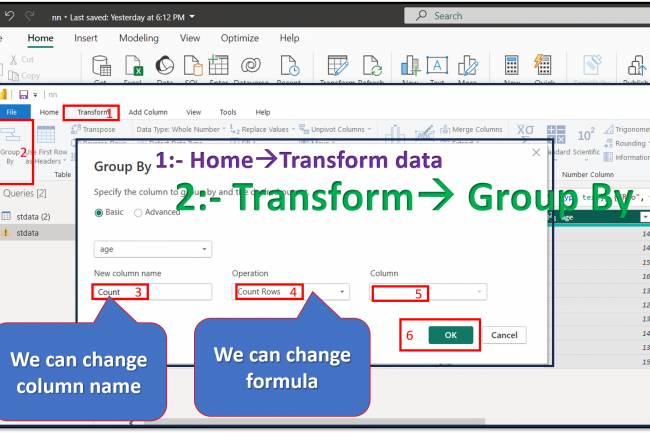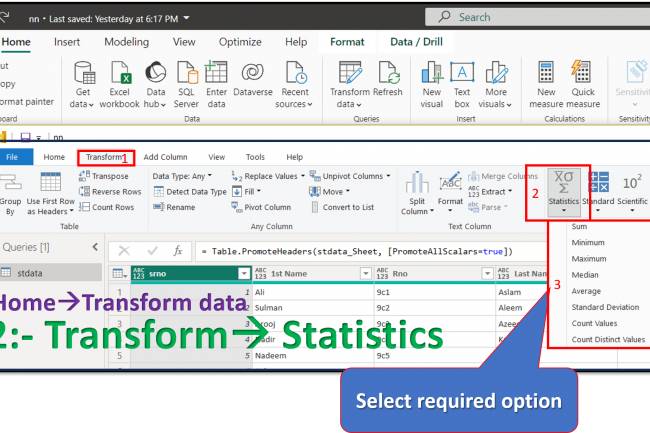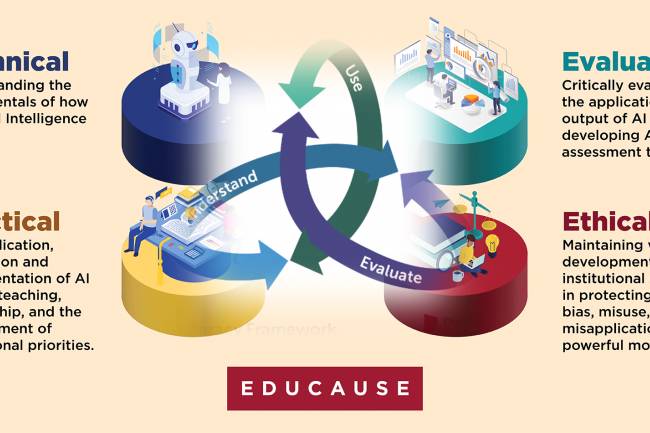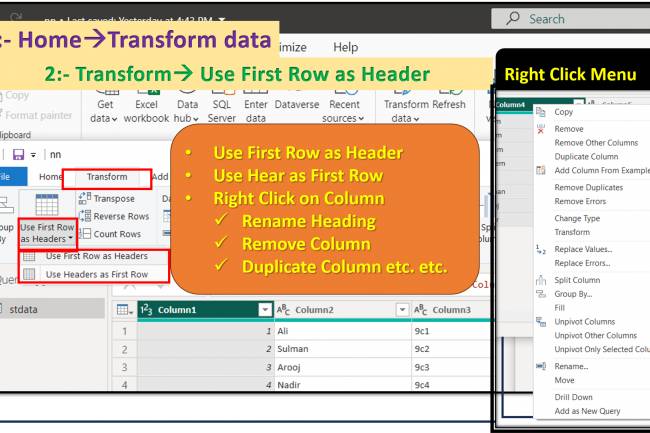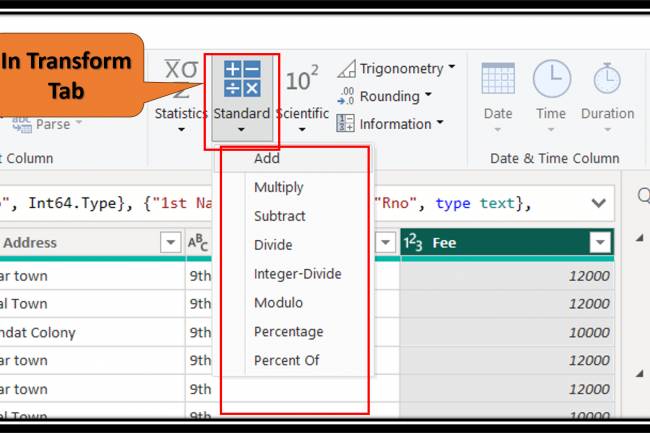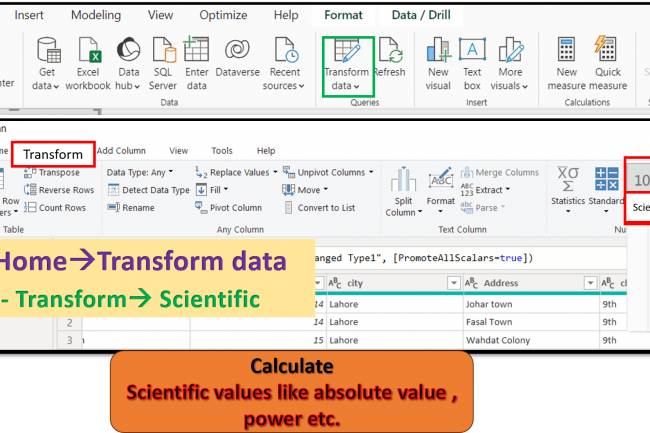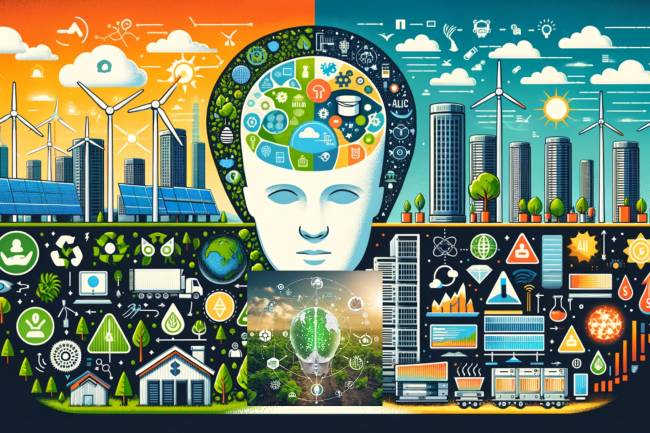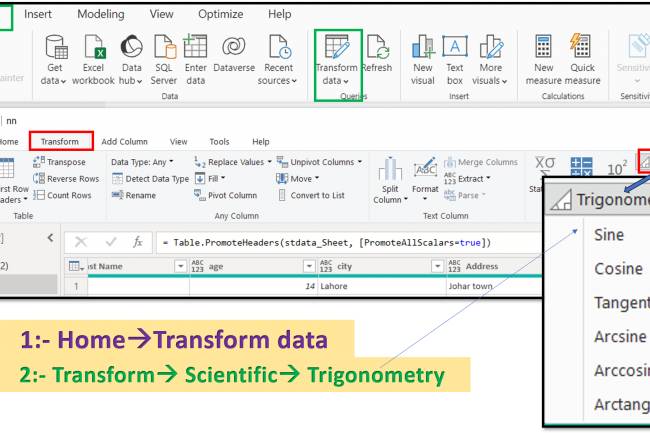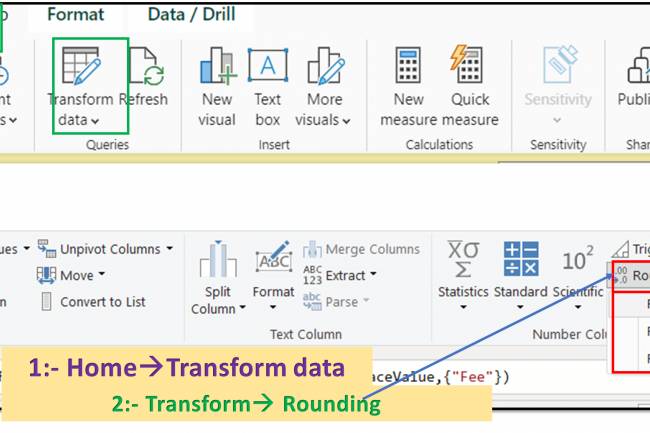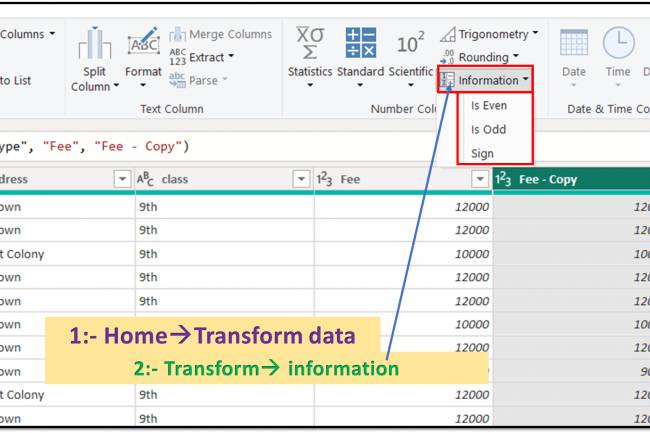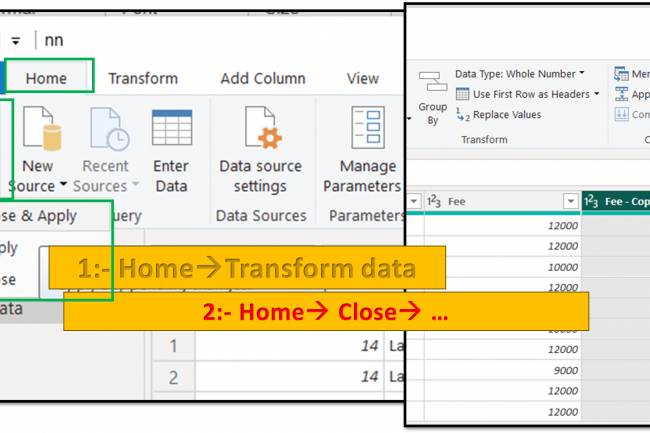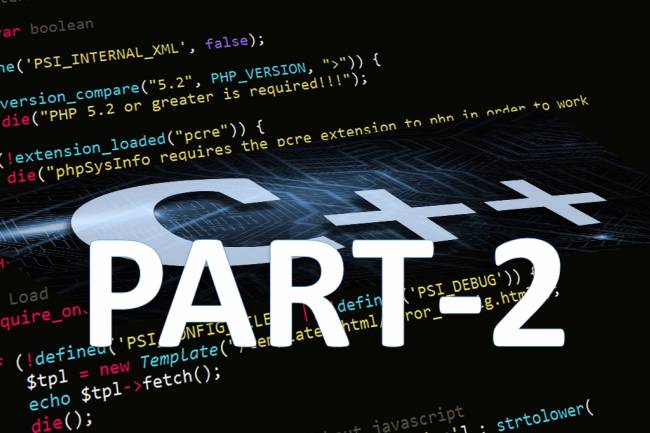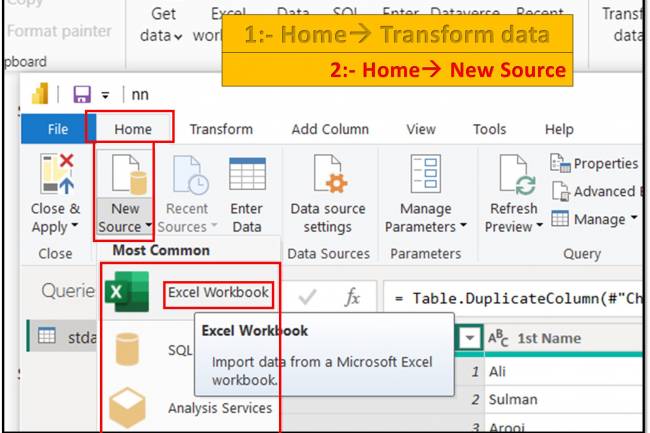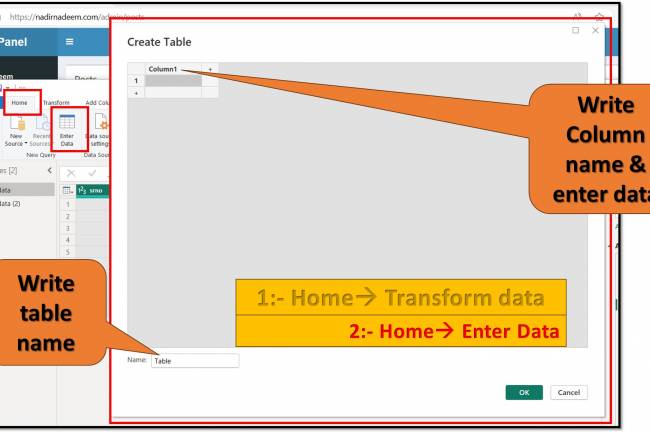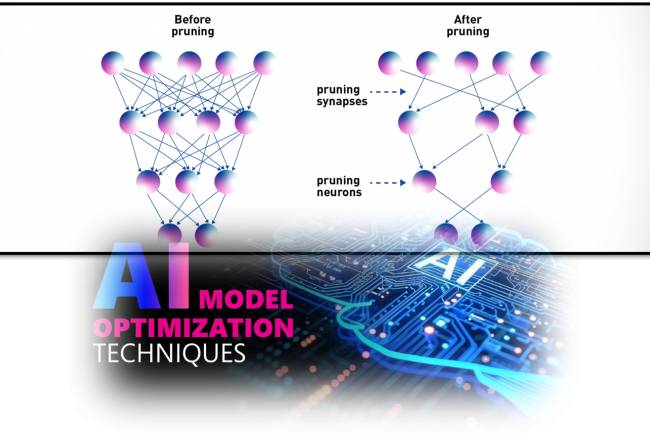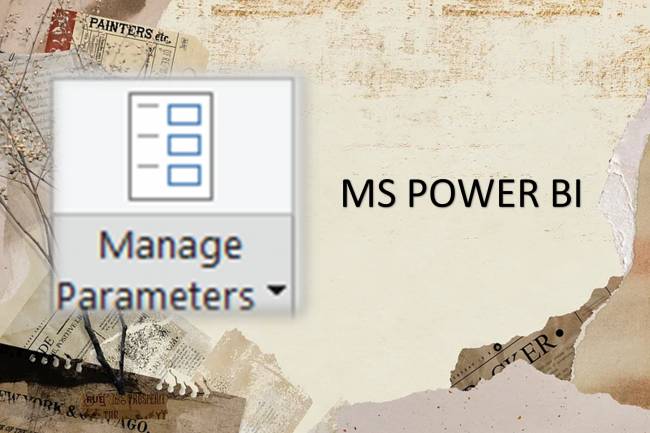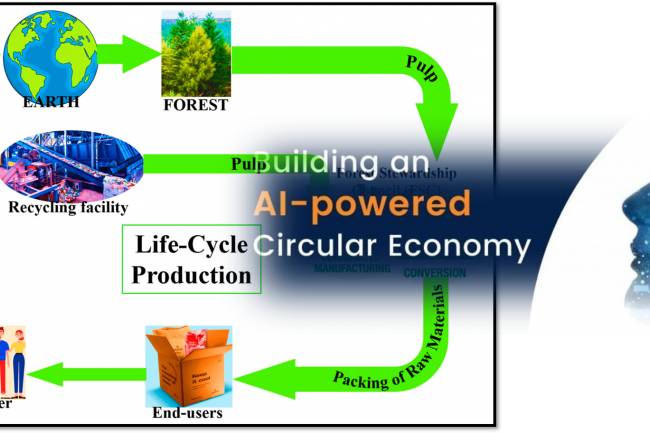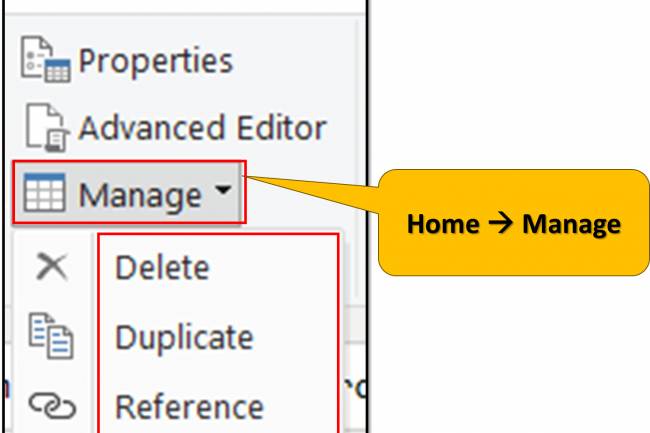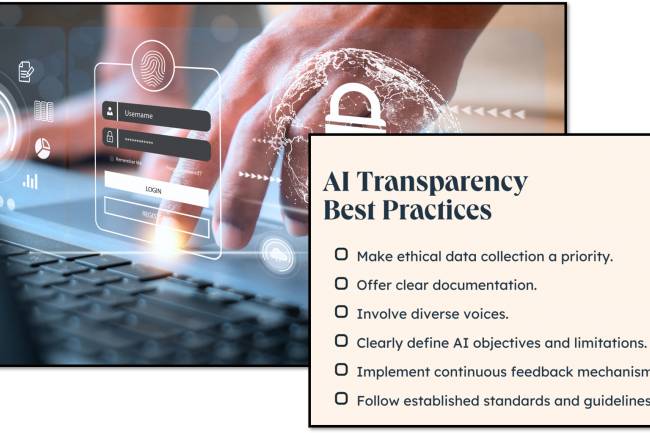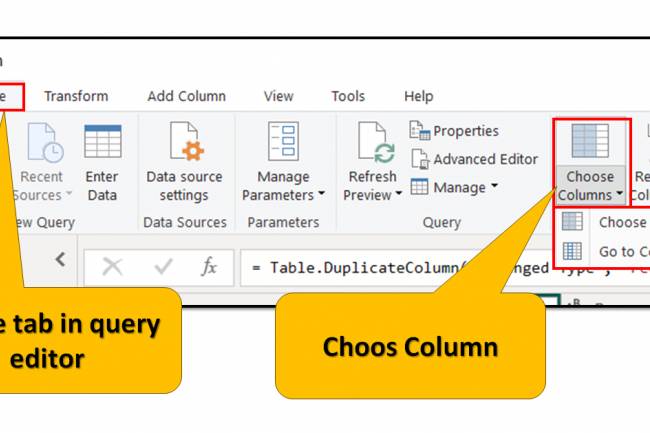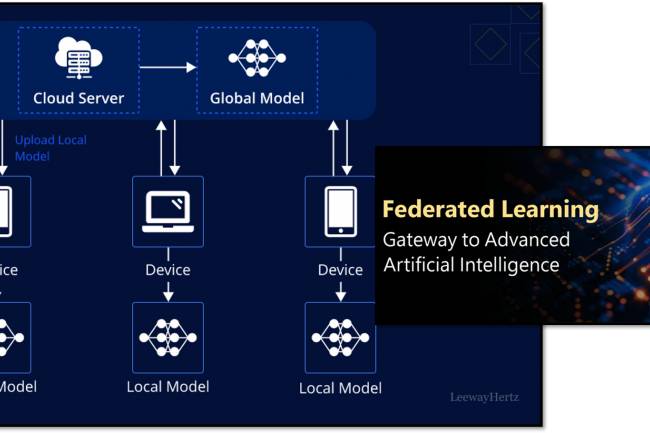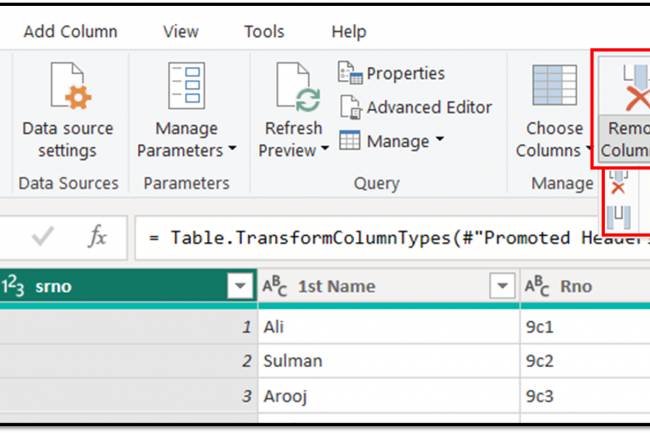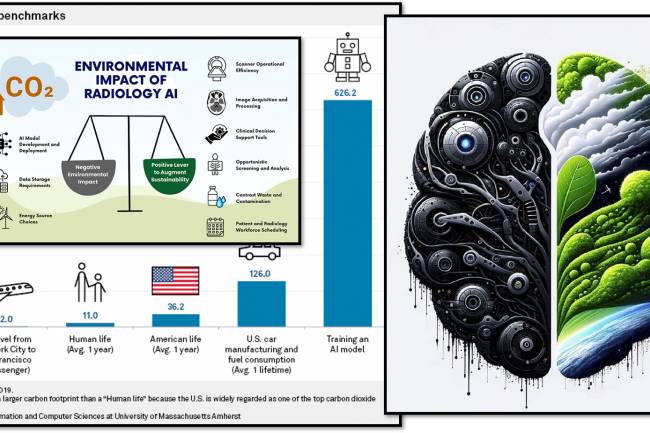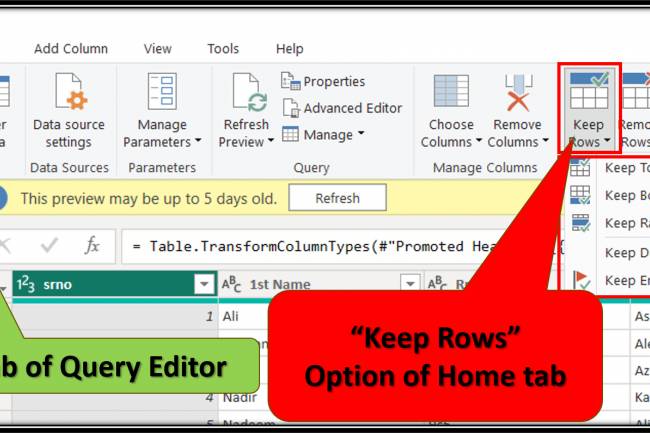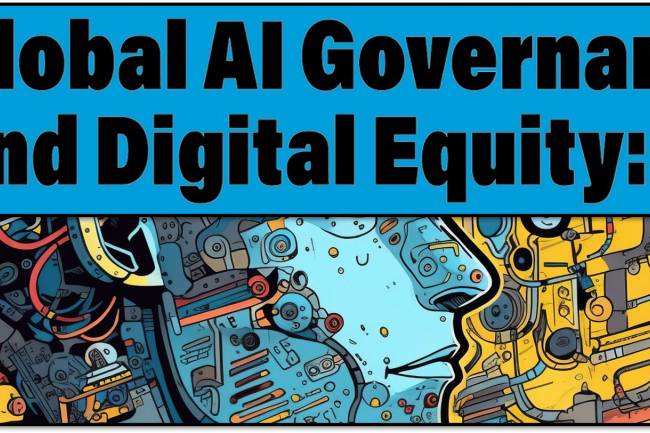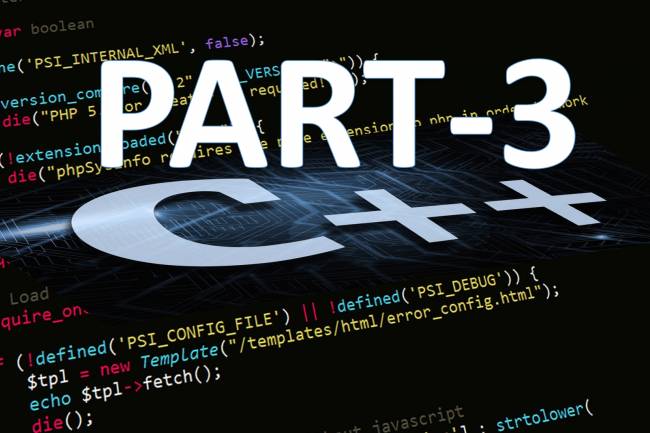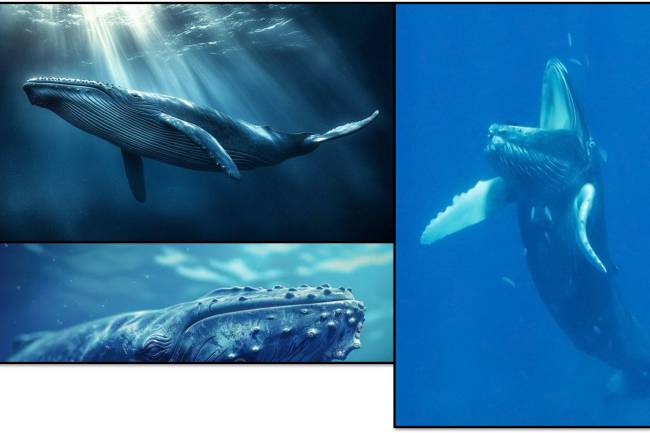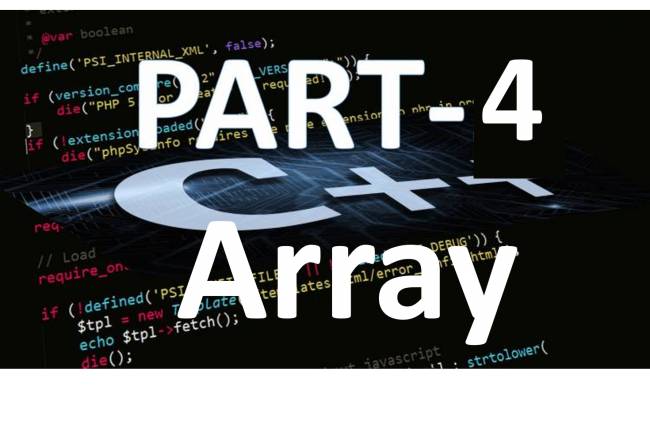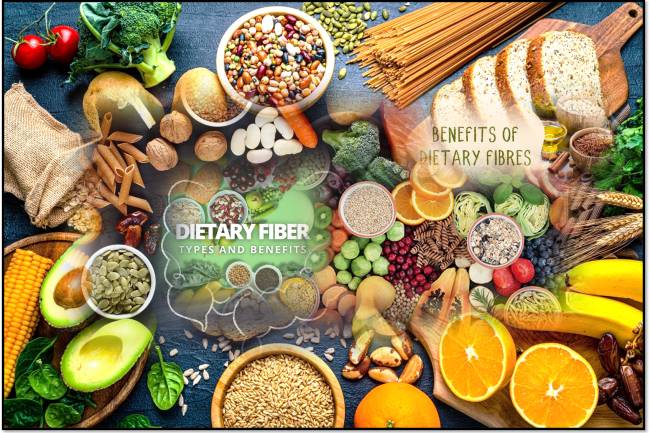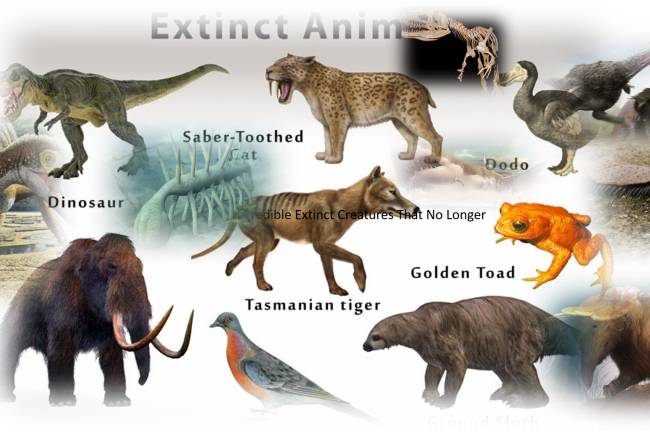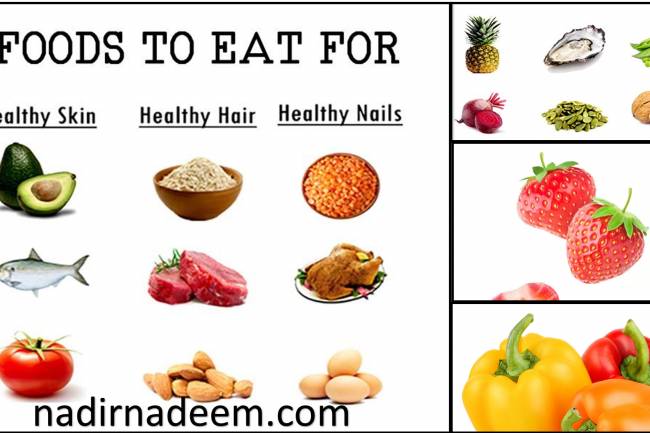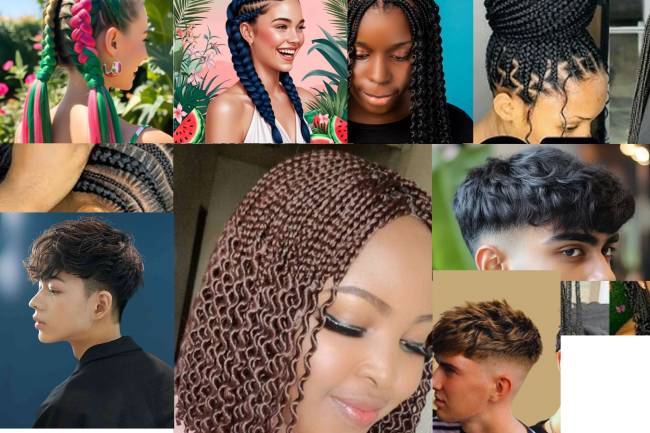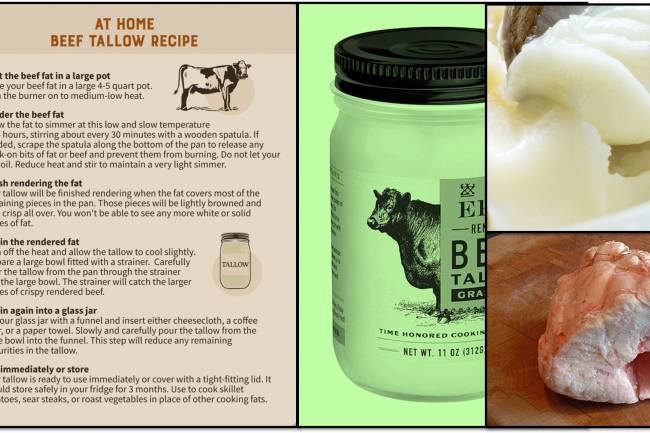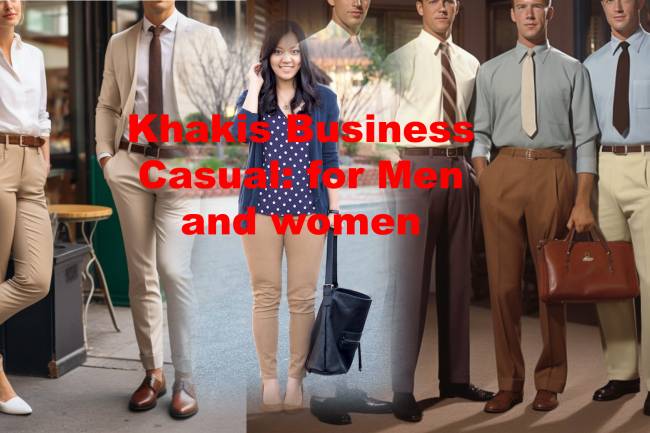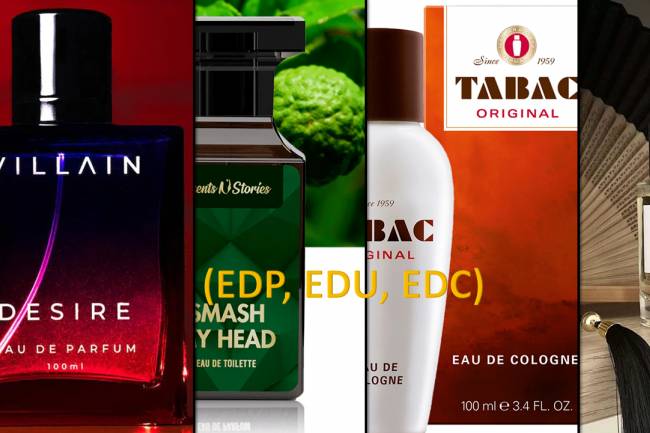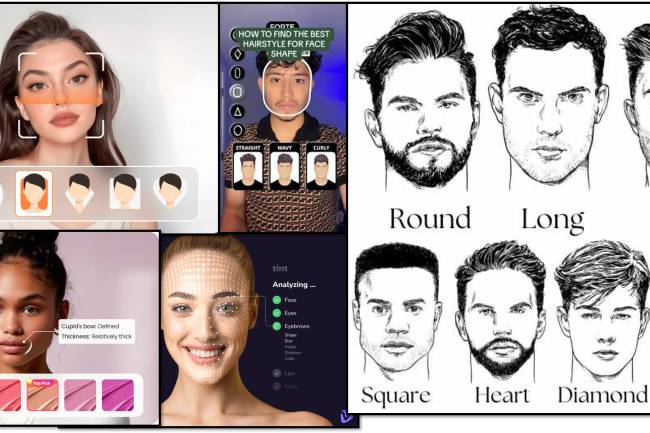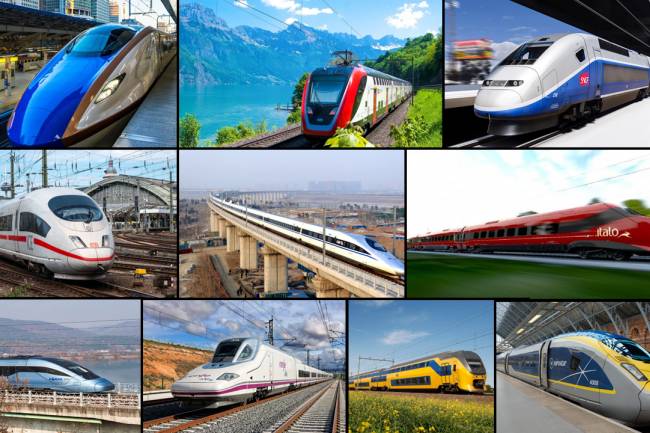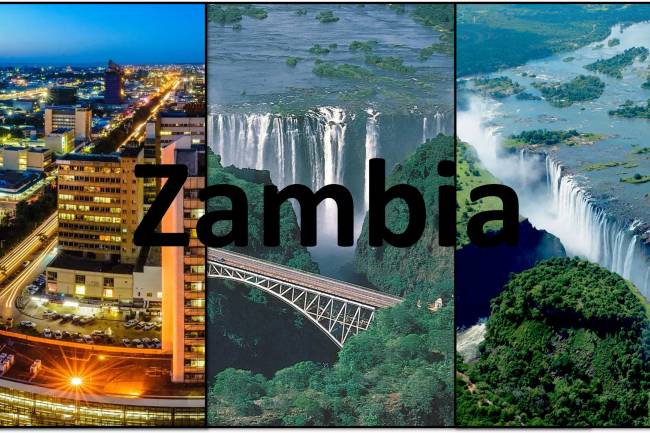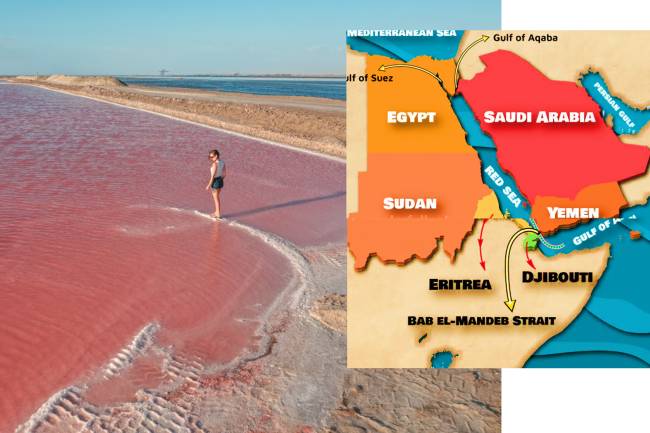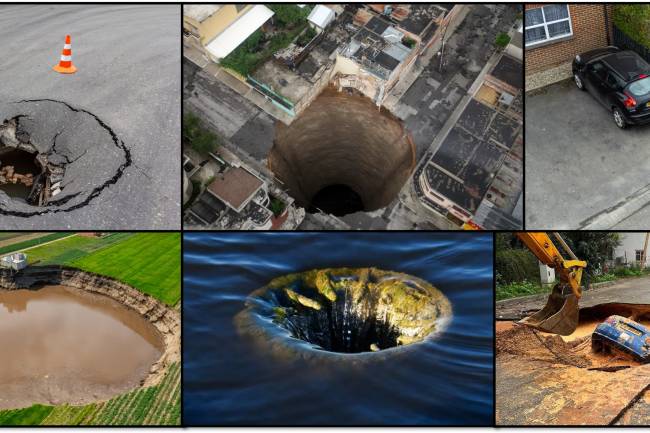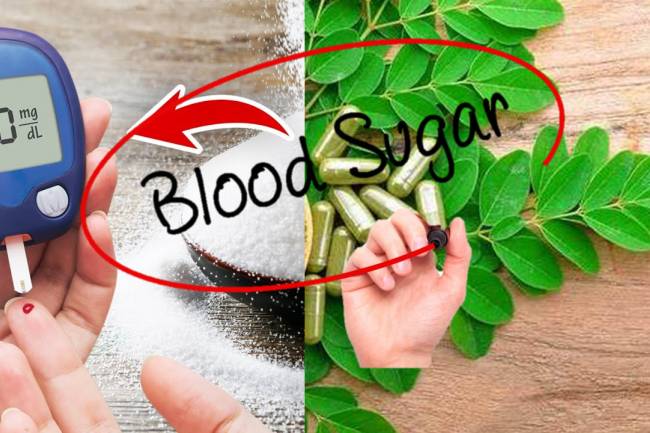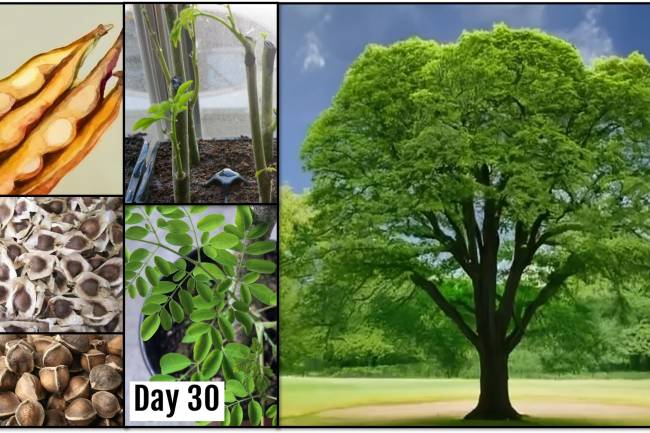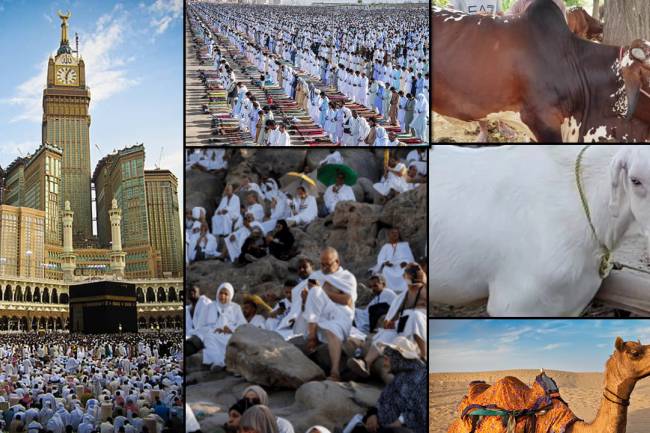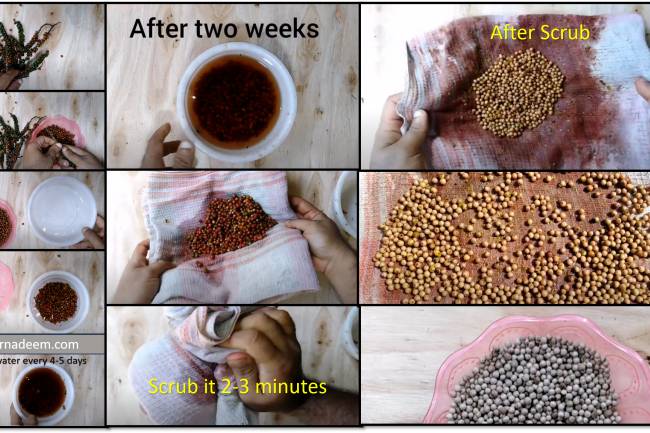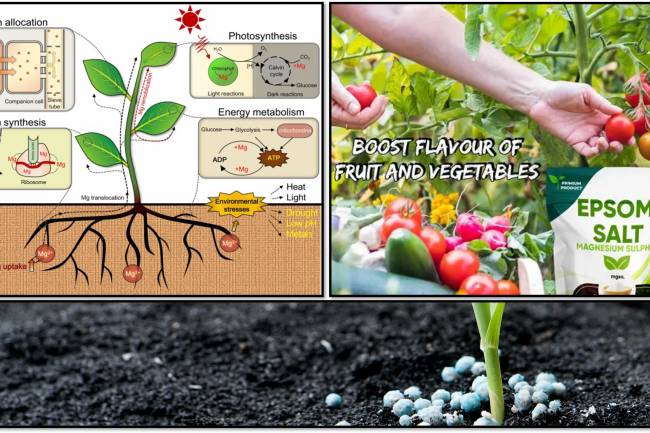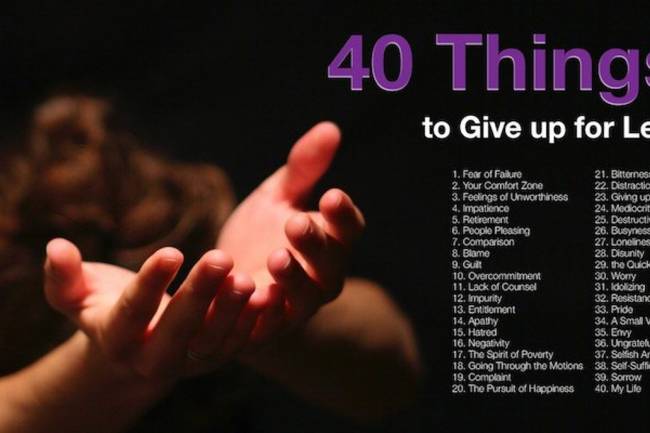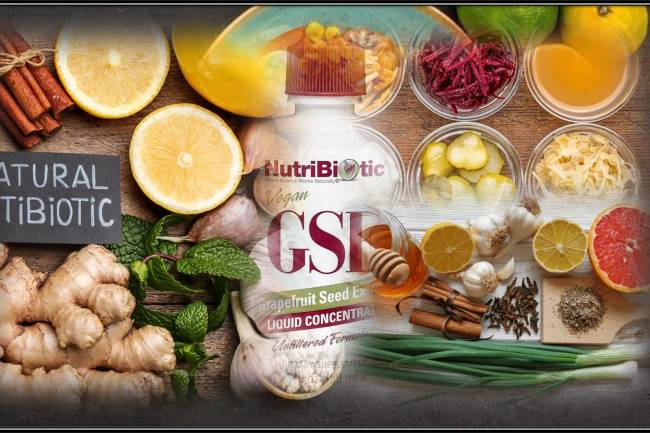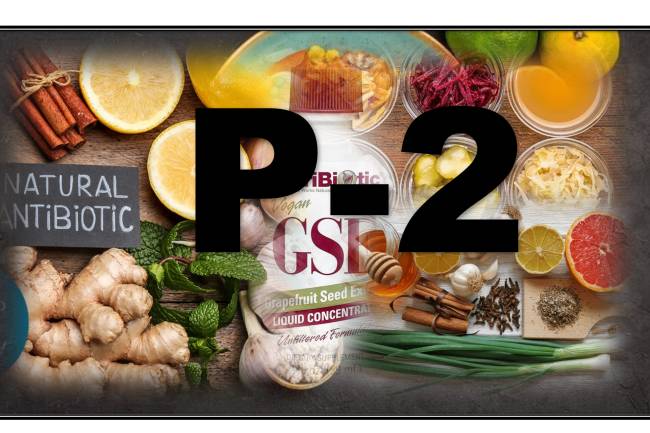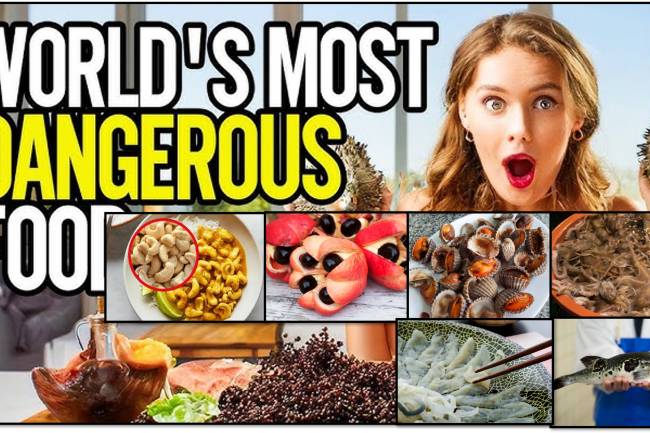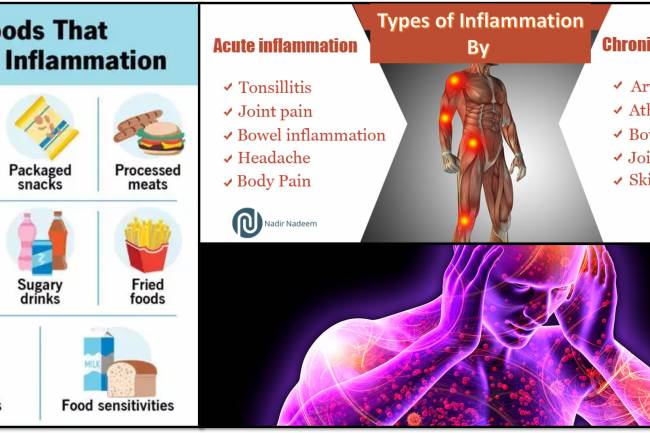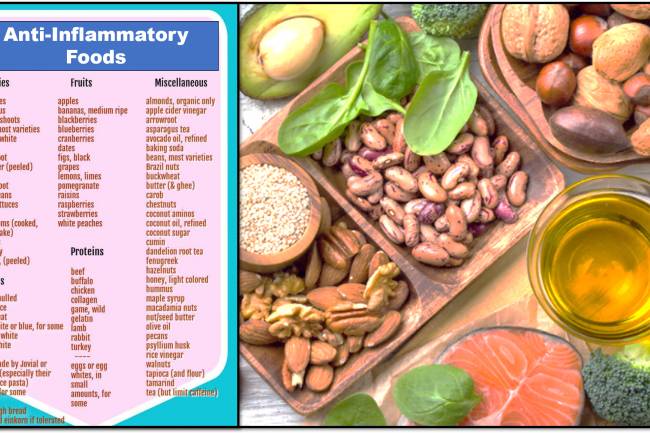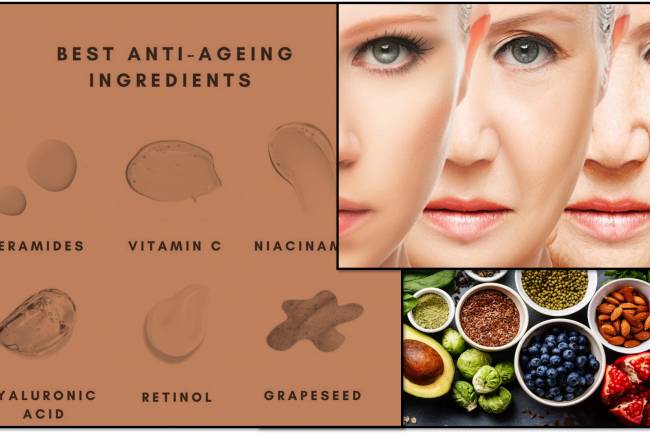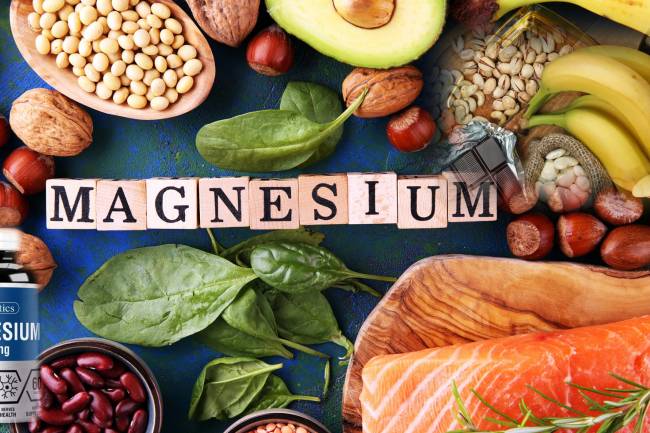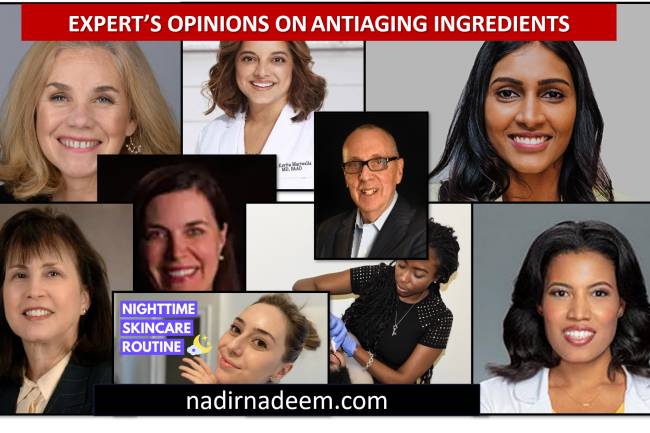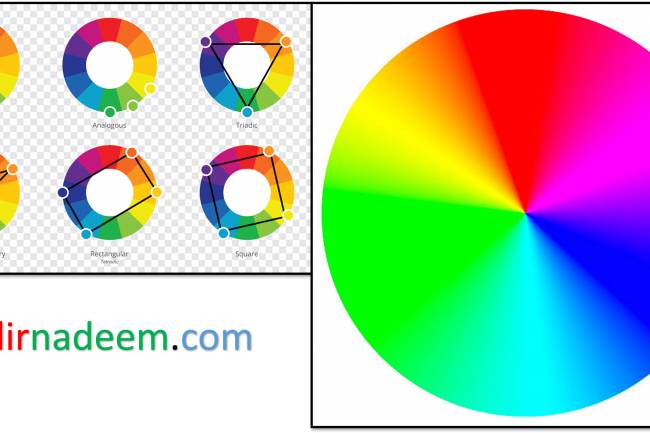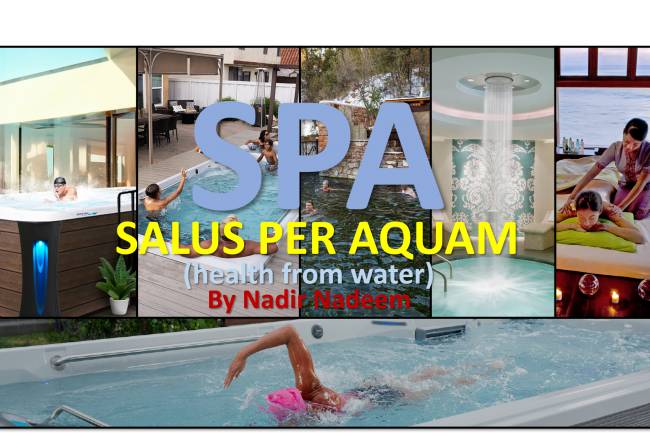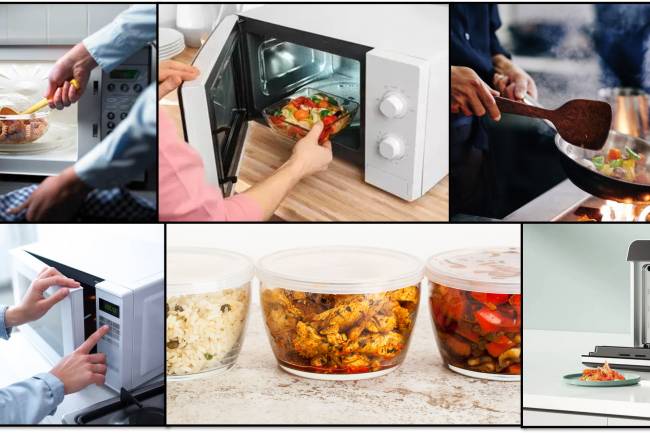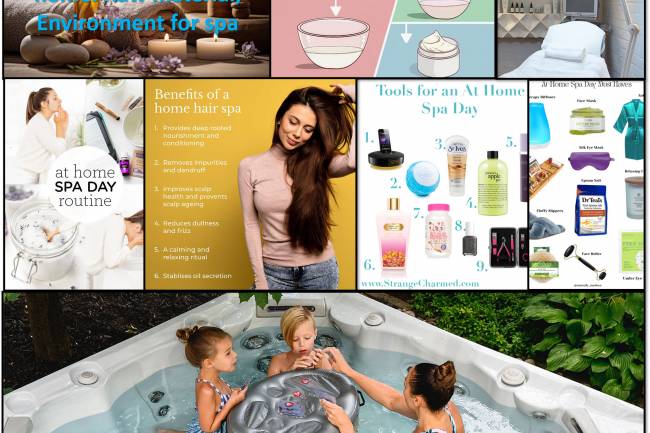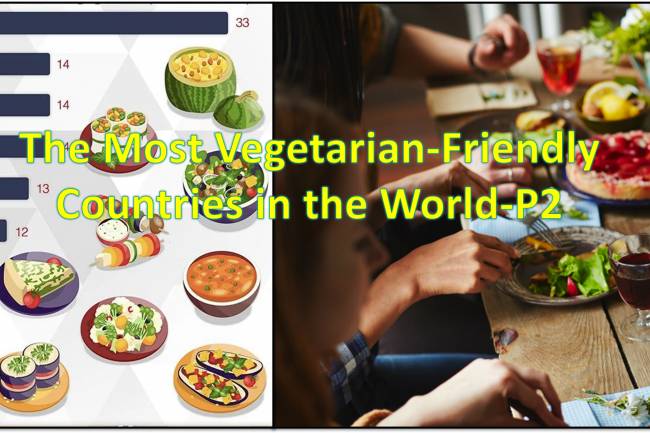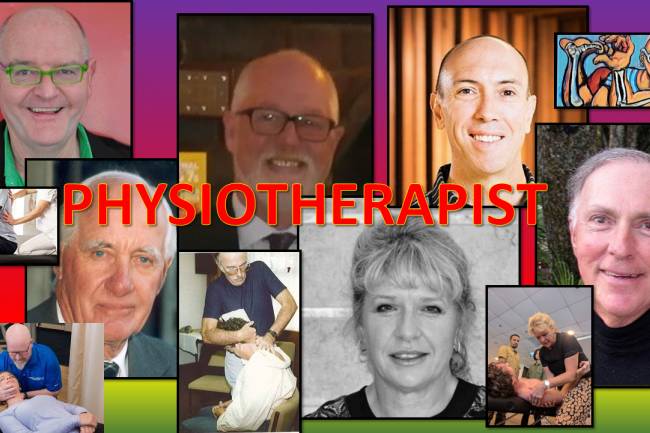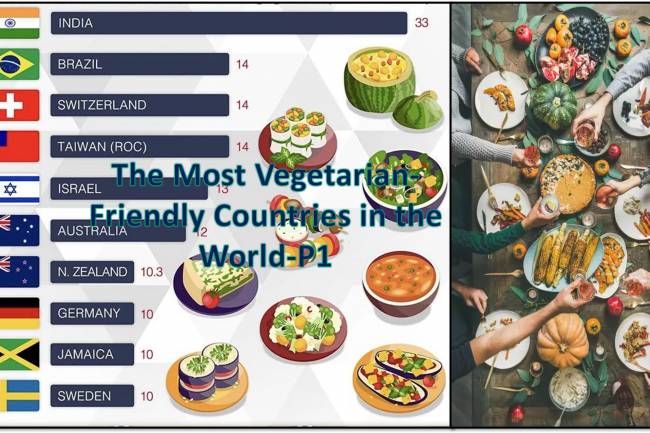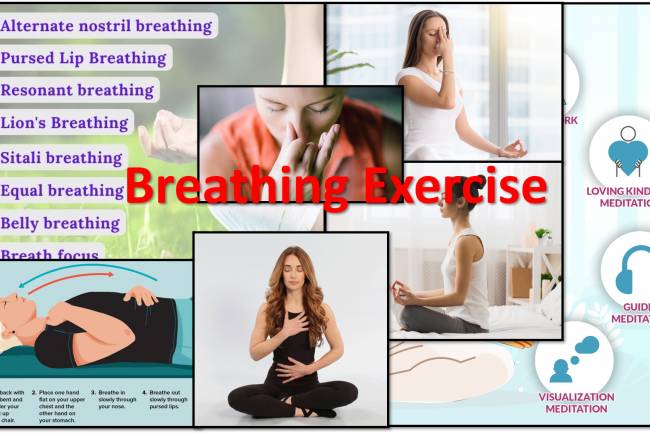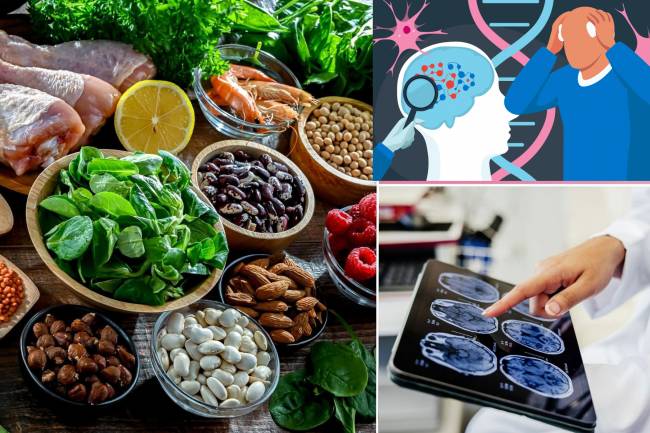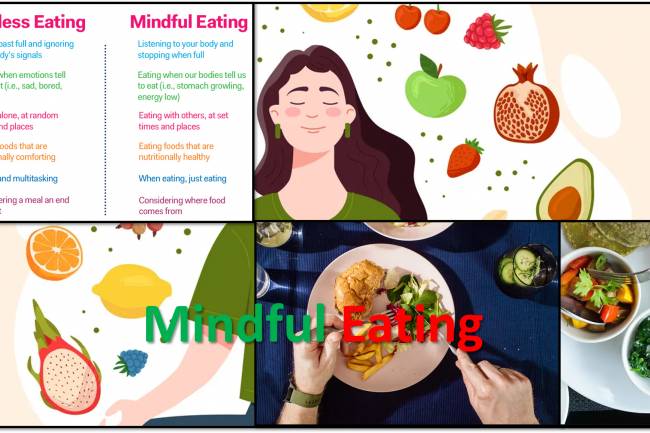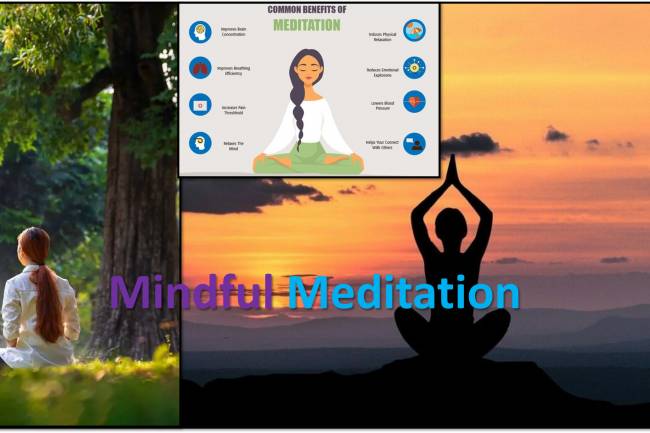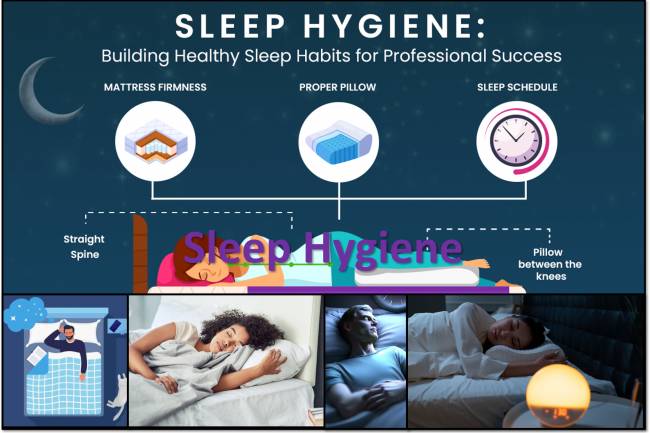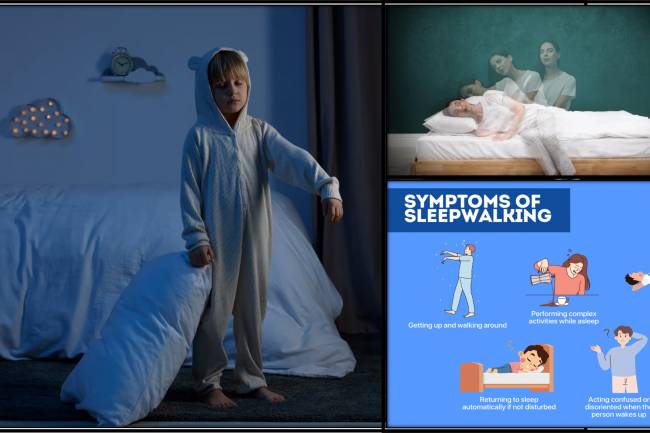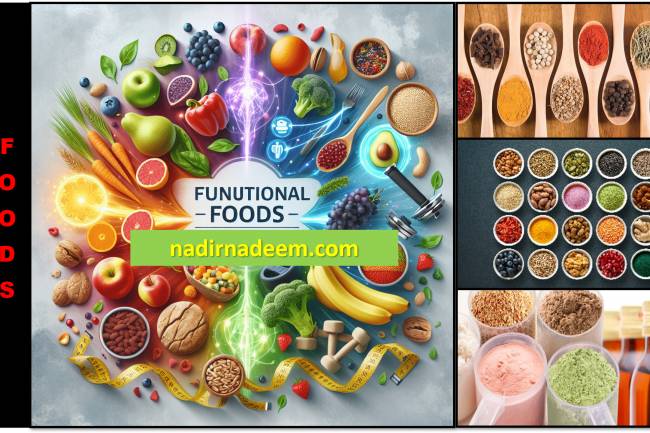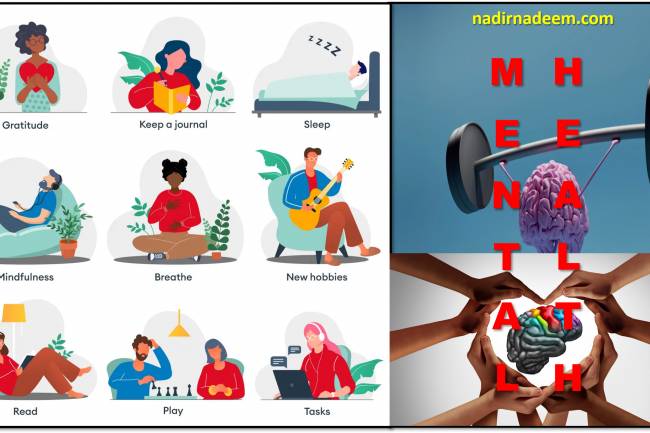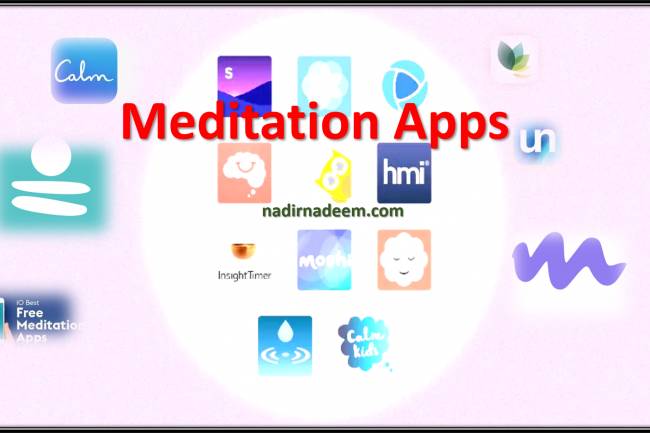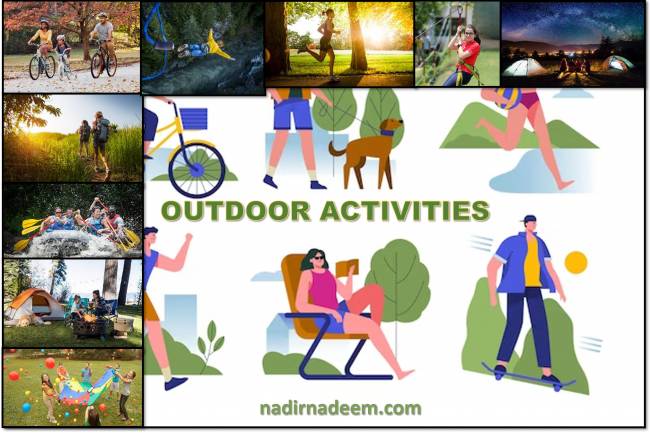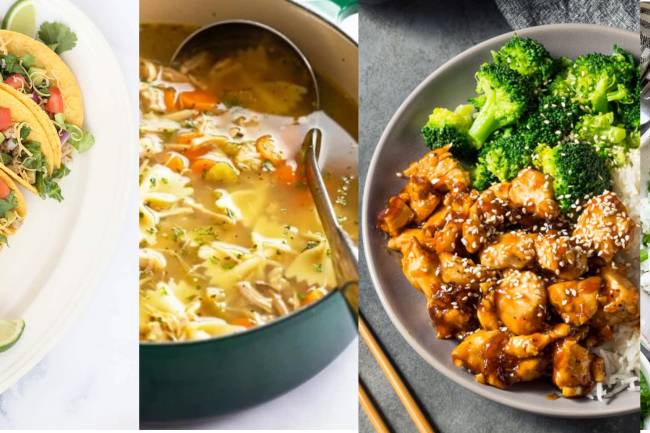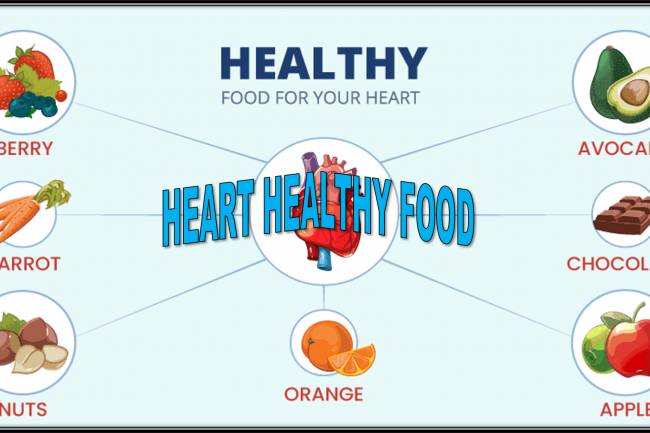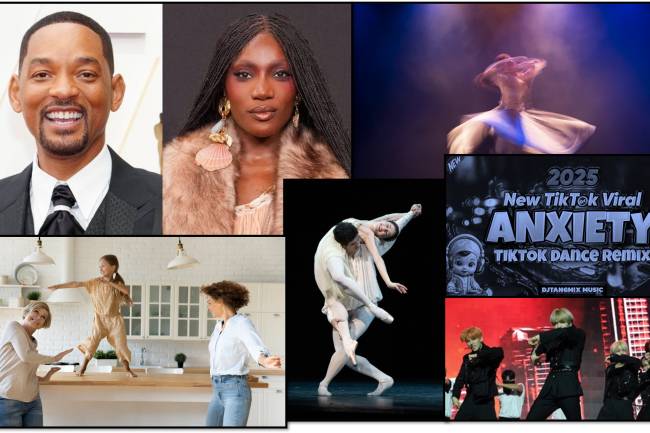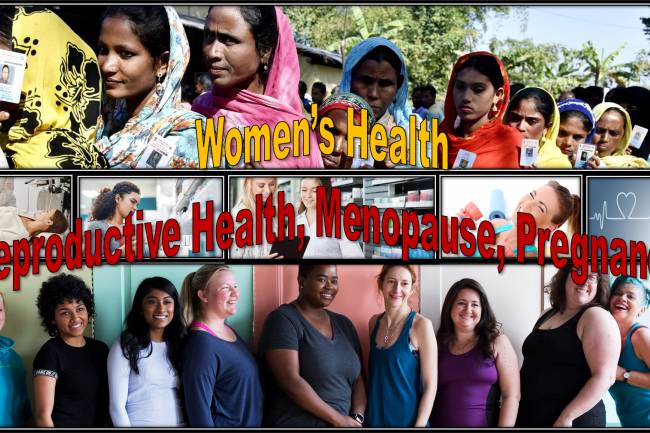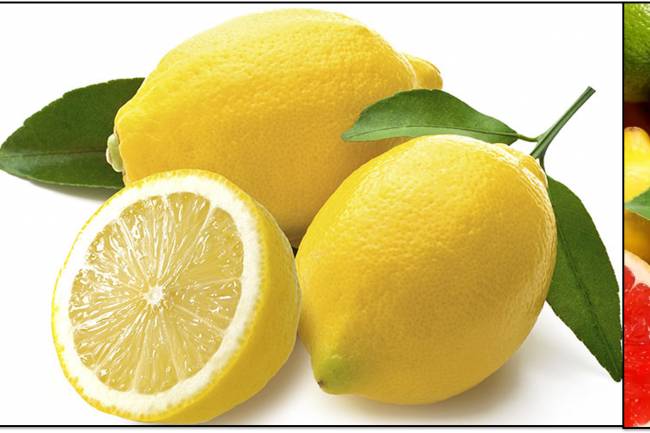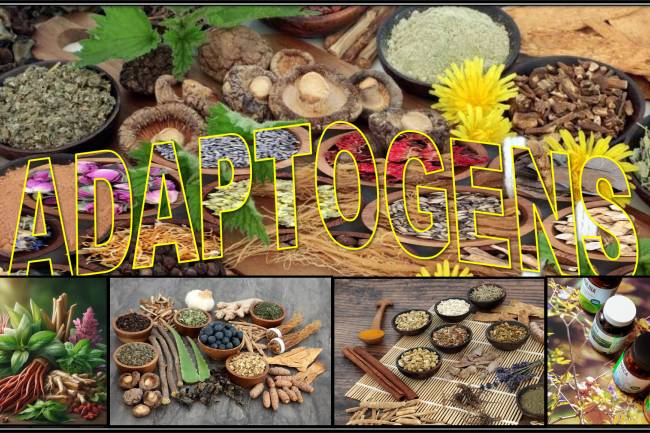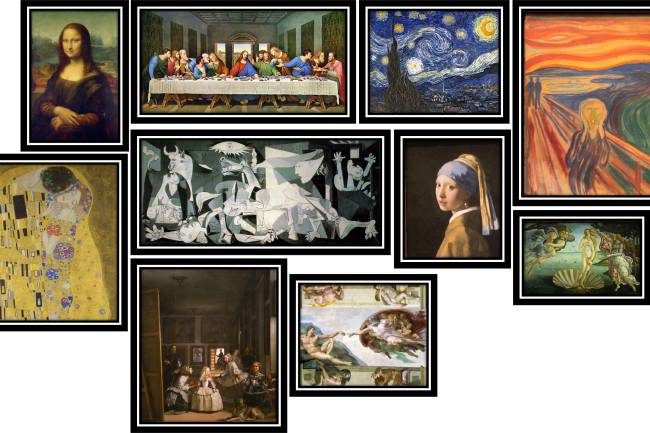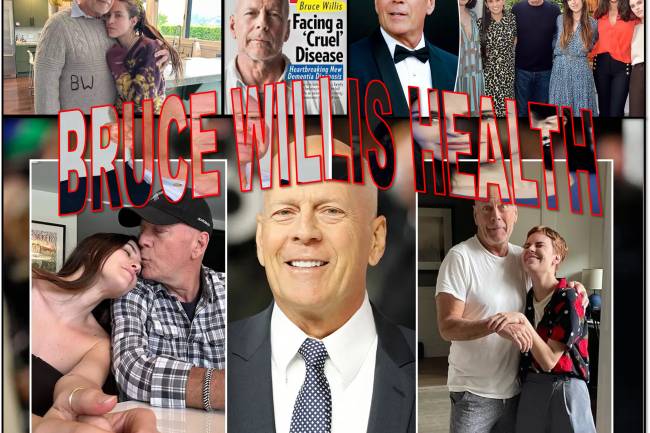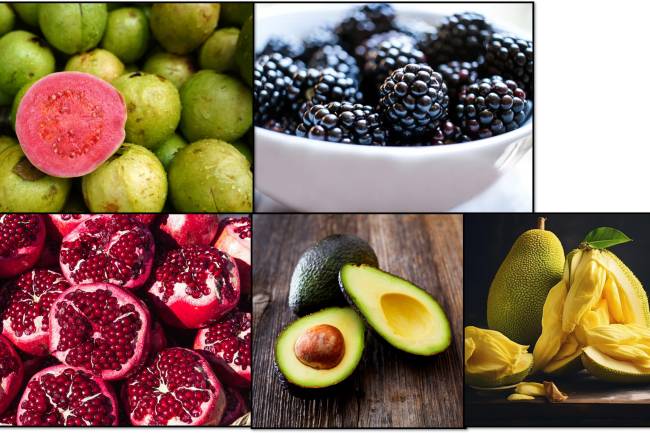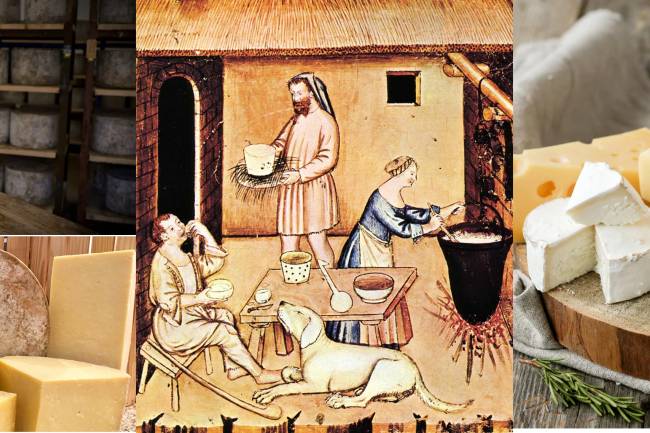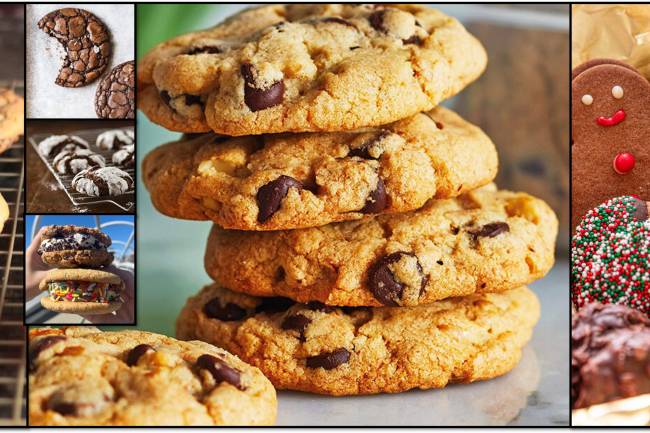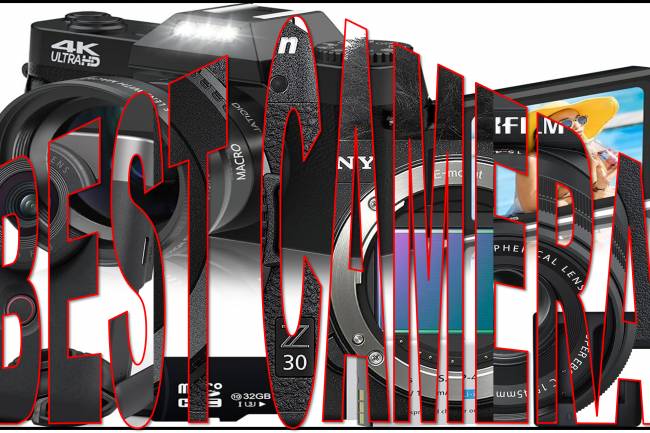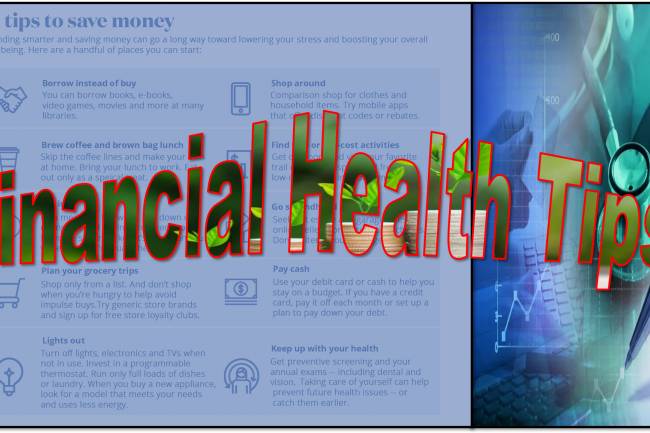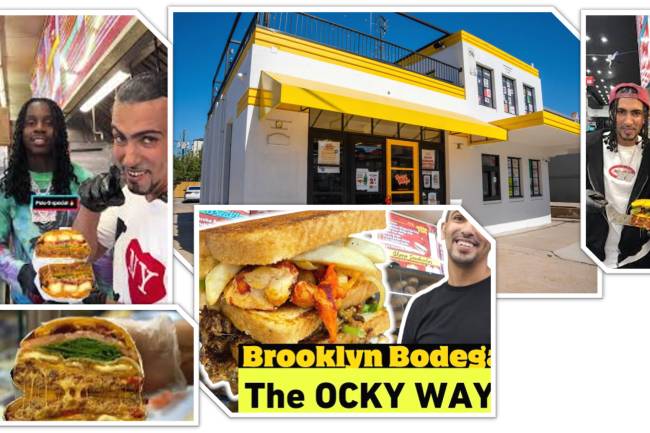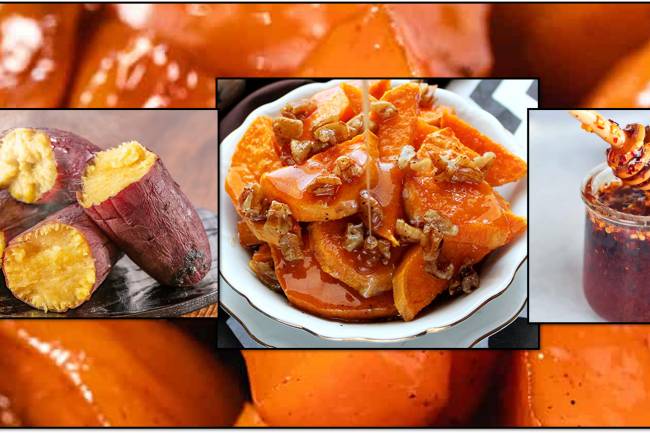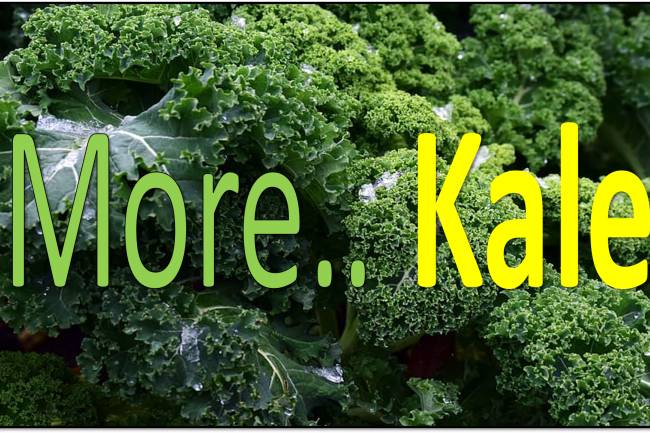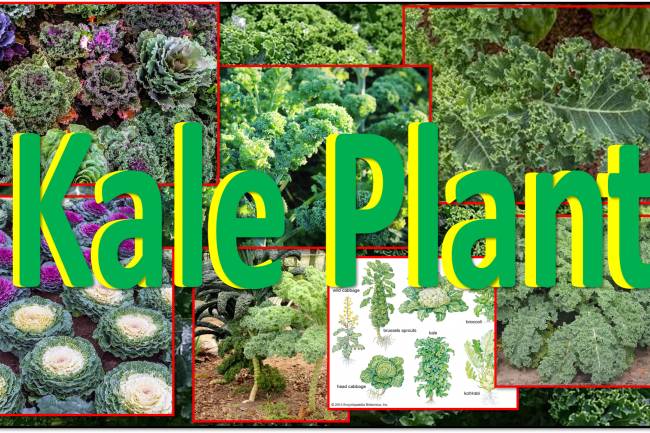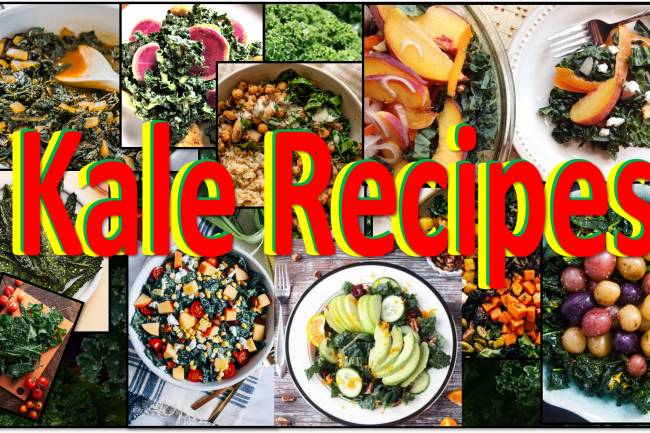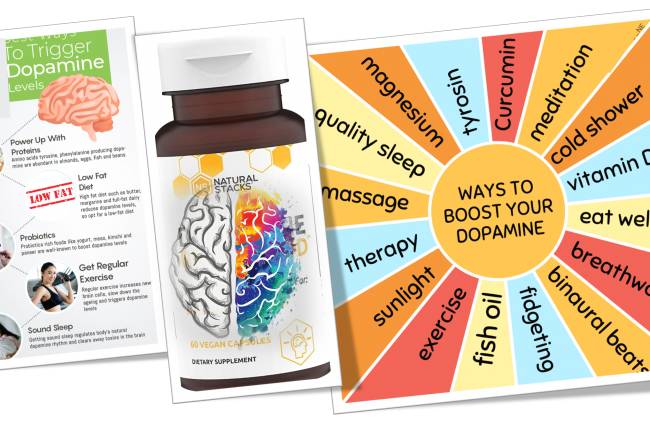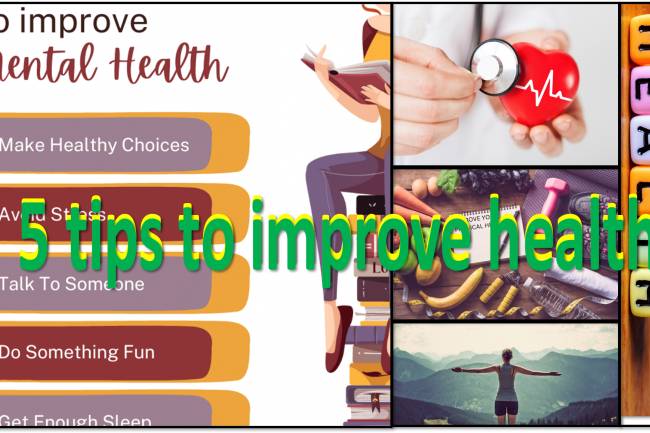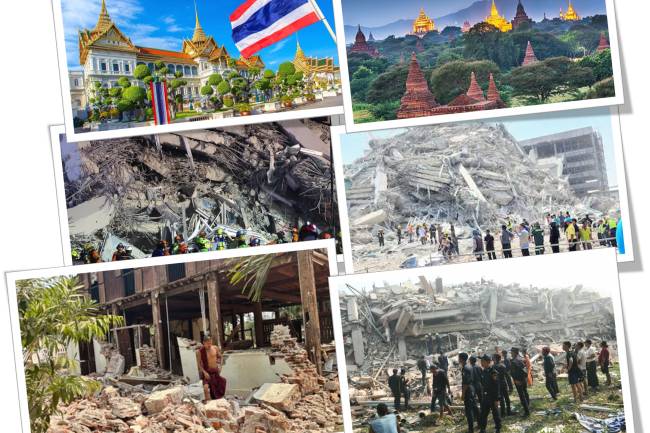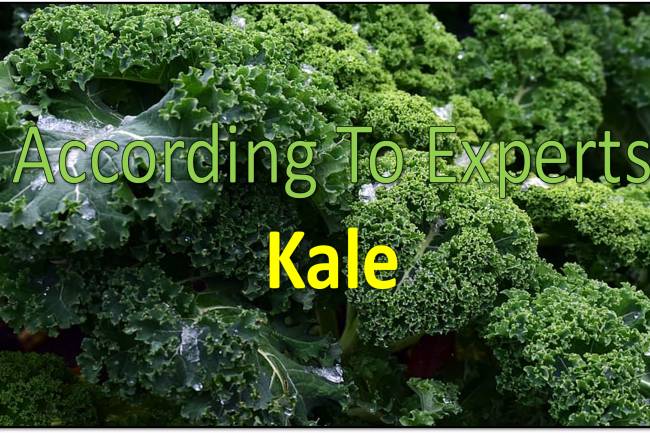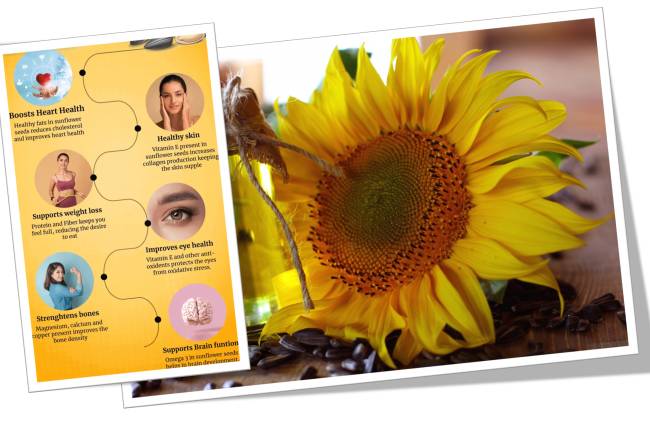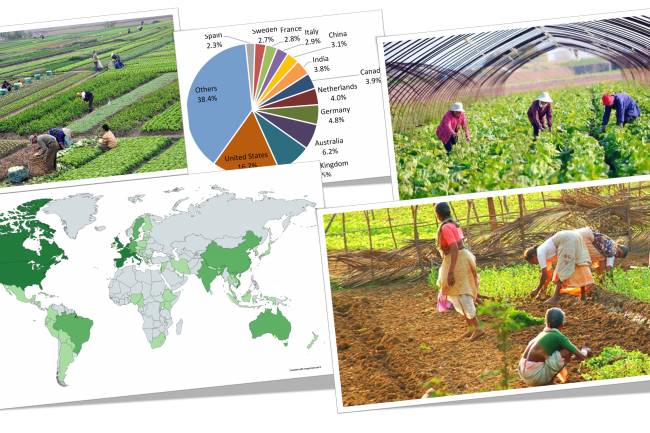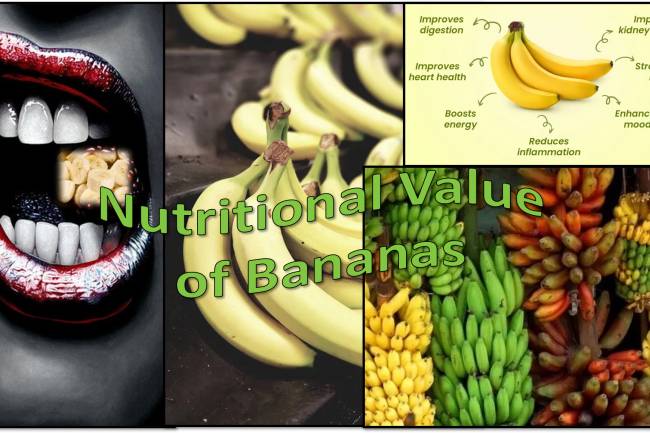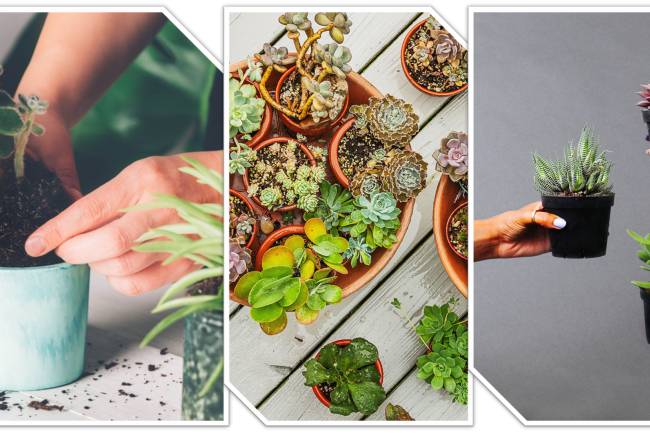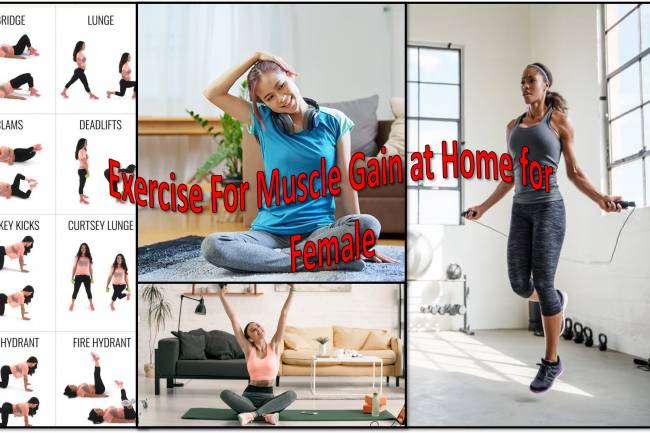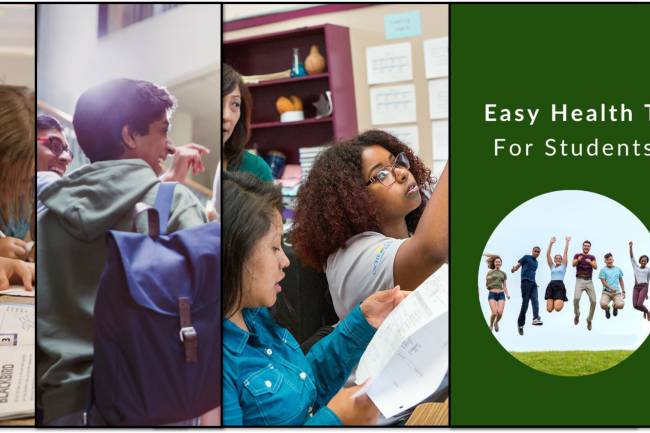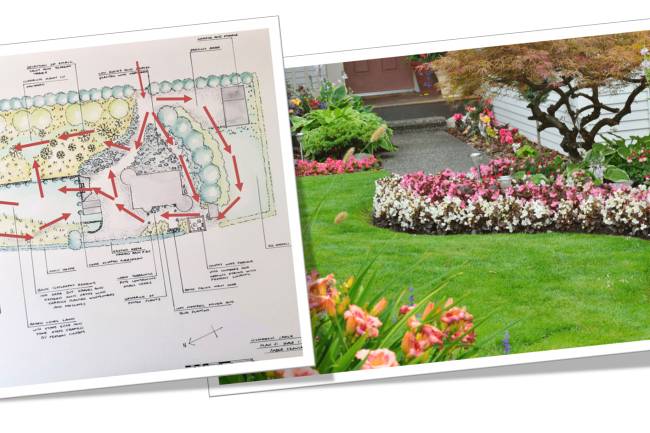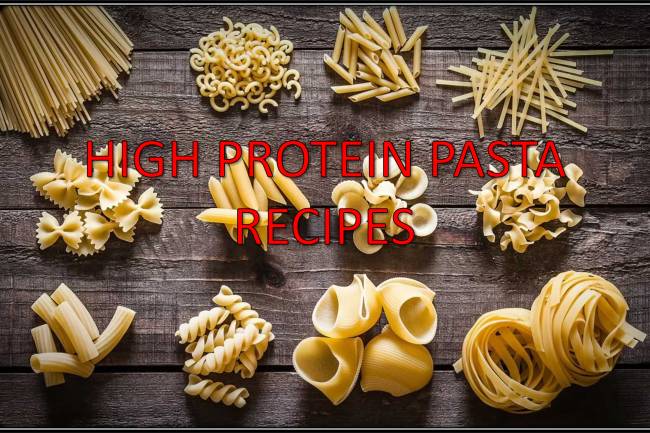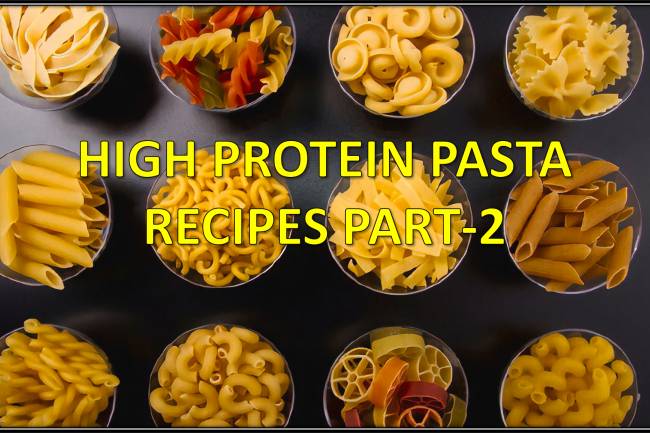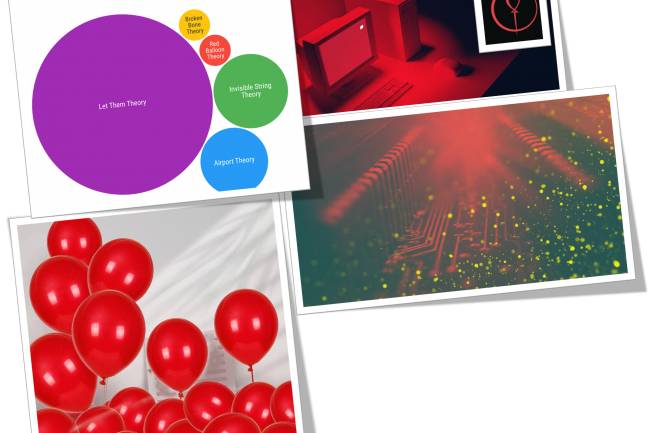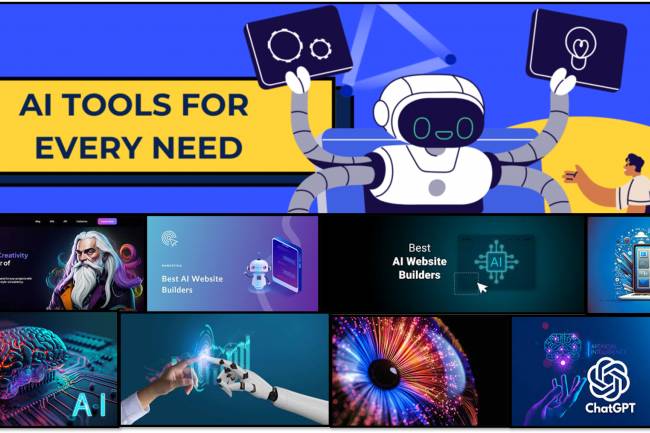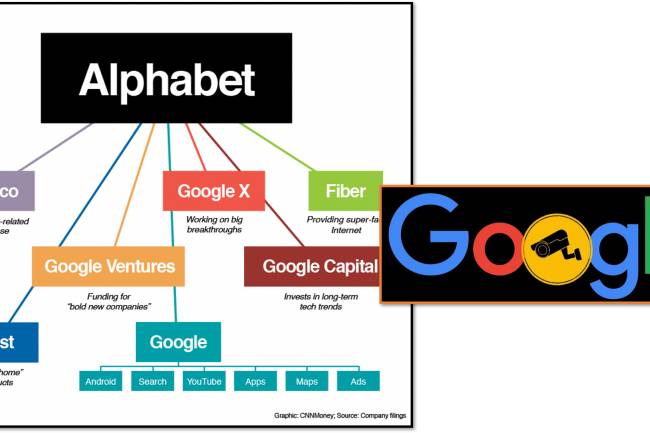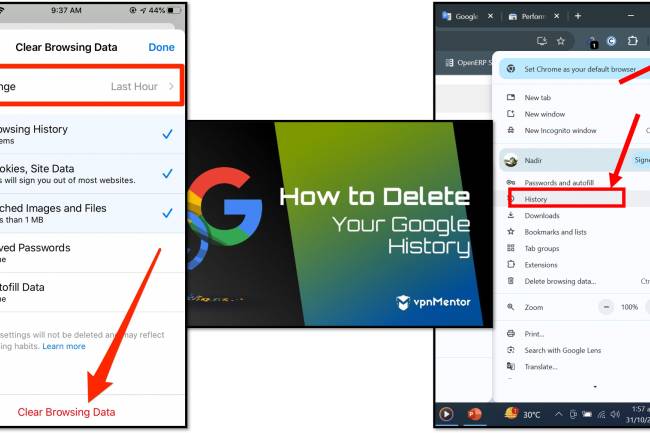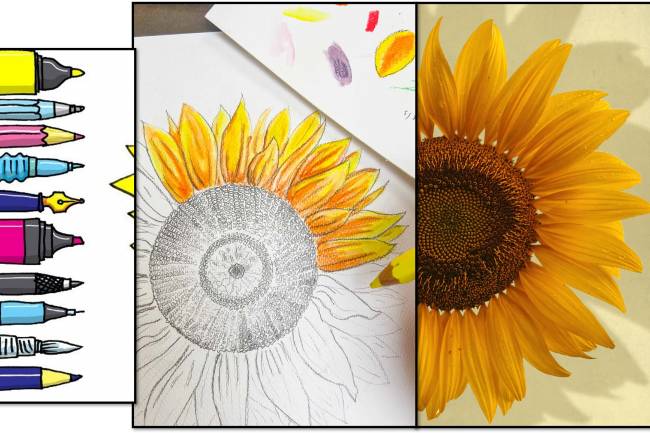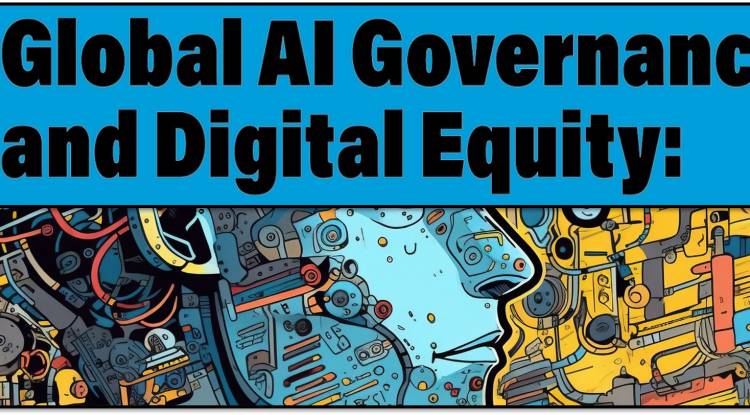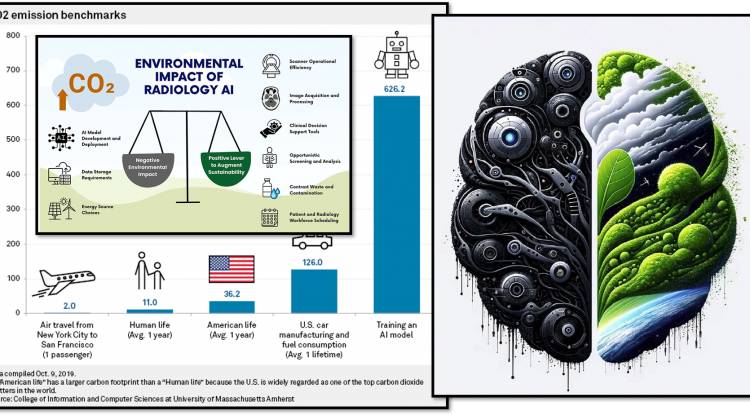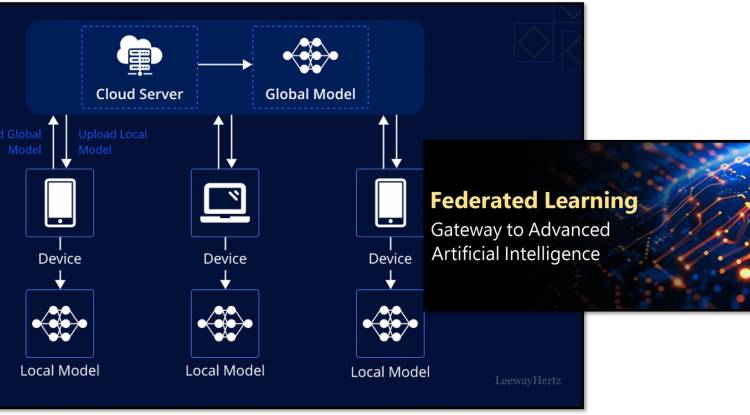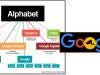The Rapunzel ring, inspired by the story of Rapunzel and Flynn, typically features a center gemstone representing Rapunzel herself. The gold setting of the ring symbolizes the lanterns from the movie “Tangled” that play a key role in Rapunzel’s journey.
Increasing public trust in AI is a complex challenge that requires transparency, ethical development, accountability, data privacy, bias reduction, trustworthiness, public education, collaboration, and possible regulation. Trust must be earned and maintained through ongoing effort.
AI can significantly reduce costs in a number of business areas: Automated work: Reduces labor costs and improves efficiency. Predictive maintenance: Prevents costly breakdowns. Resource optimization: Streamlines supply chains and inventory. Improve customer service: Handles basic queries, freeing up human agents. Improves R&D and production: Speeds up processes and reduces errors.
The growing environmental impact of AI, mainly in terms of energy-related calculations, can be mitigated by improving model performance, using renewable energy, optimizing hardware, and promoting responsible practices.
AI Federated Learning: Federated learning trains a shared machine learning model on multiple decentralized devices (such as smartphones), keeps the training data on the devices, and only shares model updates, thus preserving privacy.